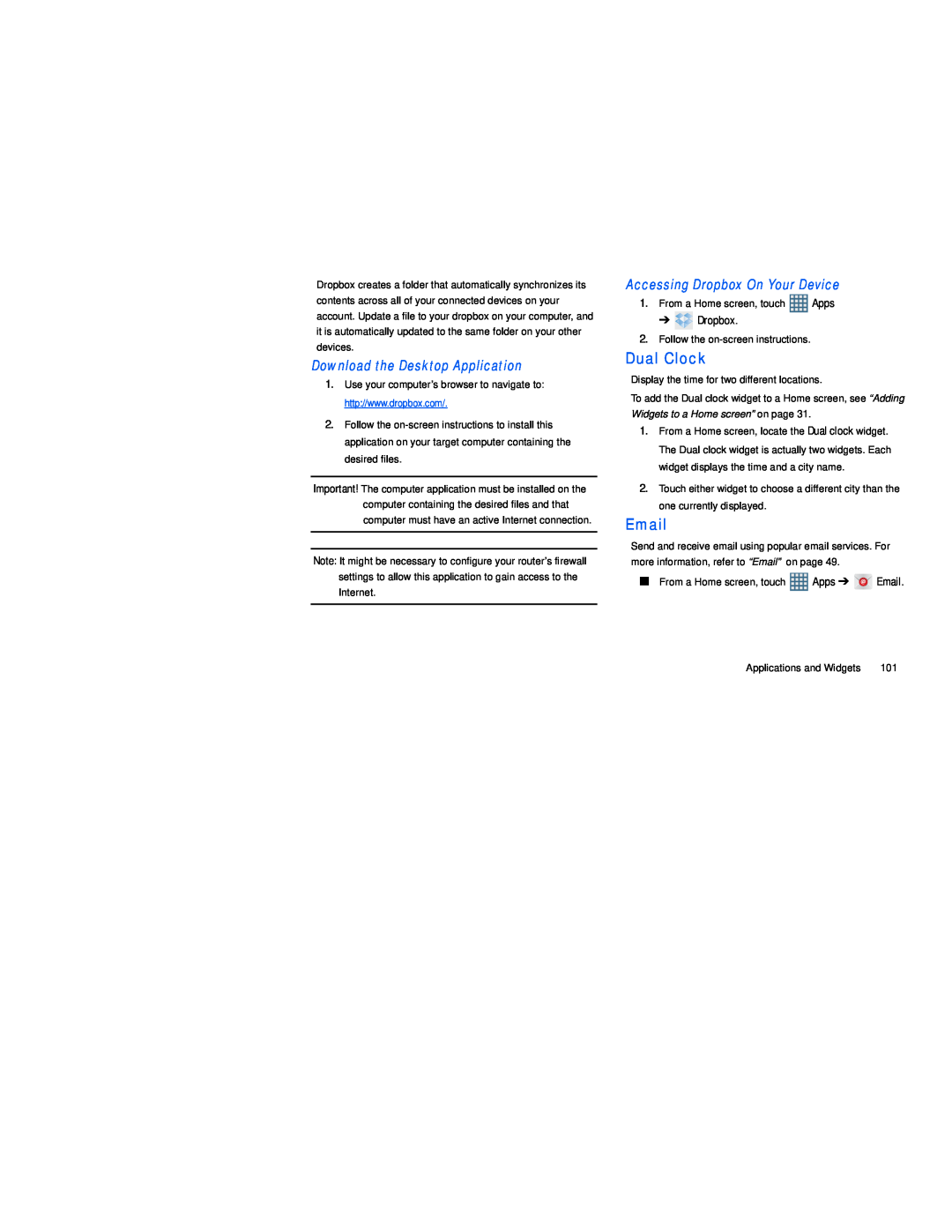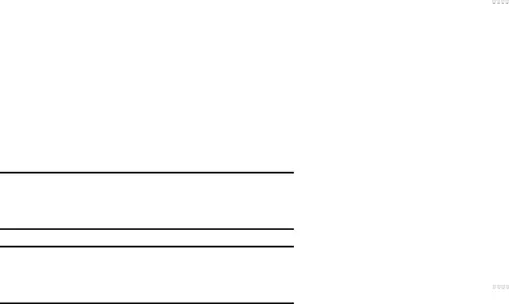
Dropbox creates a folder that automatically synchronizes its contents across all of your connected devices on your account. Update a file to your dropbox on your computer, and it is automatically updated to the same folder on your other devices.
Download the Desktop Application
1.Use your computer’s browser to navigate to: http://www.dropbox.com/.
2.Follow the
Important! The computer application must be installed on the computer containing the desired files and that computer must have an active Internet connection.
Note: It might be necessary to configure your router’s firewall settings to allow this application to gain access to the Internet.
Accessing Dropbox On Your Device
1.From a Home screen, touch ![]() Apps
Apps
➔![]() Dropbox.
Dropbox.
2.Follow the
Dual Clock
Display the time for two different locations.
To add the Dual clock widget to a Home screen, see “Adding Widgets to a Home screen” on page 31.
1.From a Home screen, locate the Dual clock widget. The Dual clock widget is actually two widgets. Each widget displays the time and a city name.
2.Touch either widget to choose a different city than the one currently displayed.
Send and receive email using popular email services. For more information, refer to “Email” on page 49.
■From a Home screen, touch ![]() Apps ➔
Apps ➔ ![]()
![]()
![]() Email.
Email.
Applications and Widgets | 101 |