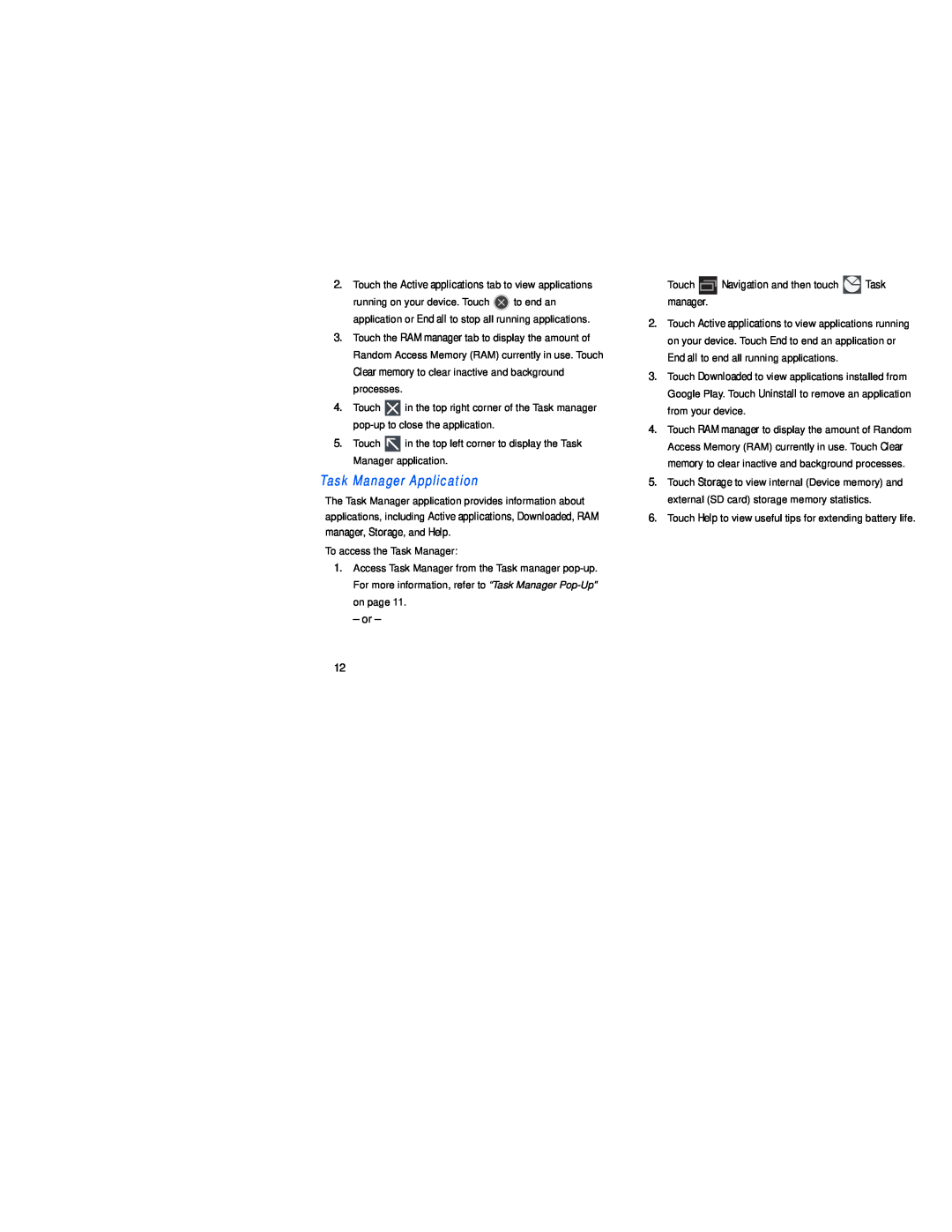2.Touch the Active applications tab to view applications
running on your device. Touch ![]() to end an application or End all to stop all running applications.
to end an application or End all to stop all running applications.
3.Touch the RAM manager tab to display the amount of Random Access Memory (RAM) currently in use. Touch Clear memory to clear inactive and background processes.
4.Touch ![]() in the top right corner of the Task manager
in the top right corner of the Task manager
5.Touch ![]() in the top left corner to display the Task Manager application.
in the top left corner to display the Task Manager application.
The Task Manager application provides information about applications, including Active applications, Downloaded, RAM manager, Storage, and Help.
To access the Task Manager:
1.Access Task Manager from the Task manager
– or –
Touch ![]() Navigation and then touch
Navigation and then touch ![]() Task manager.
Task manager.
2.Touch Active applications to view applications running on your device. Touch End to end an application or End all to end all running applications.
3.Touch Downloaded to view applications installed from Google Play. Touch Uninstall to remove an application from your device.
4.Touch RAM manager to display the amount of Random Access Memory (RAM) currently in use. Touch Clear memory to clear inactive and background processes.
5.Touch Storage to view internal (Device memory) and external (SD card) storage memory statistics.
6.Touch Help to view useful tips for extending battery life.
12