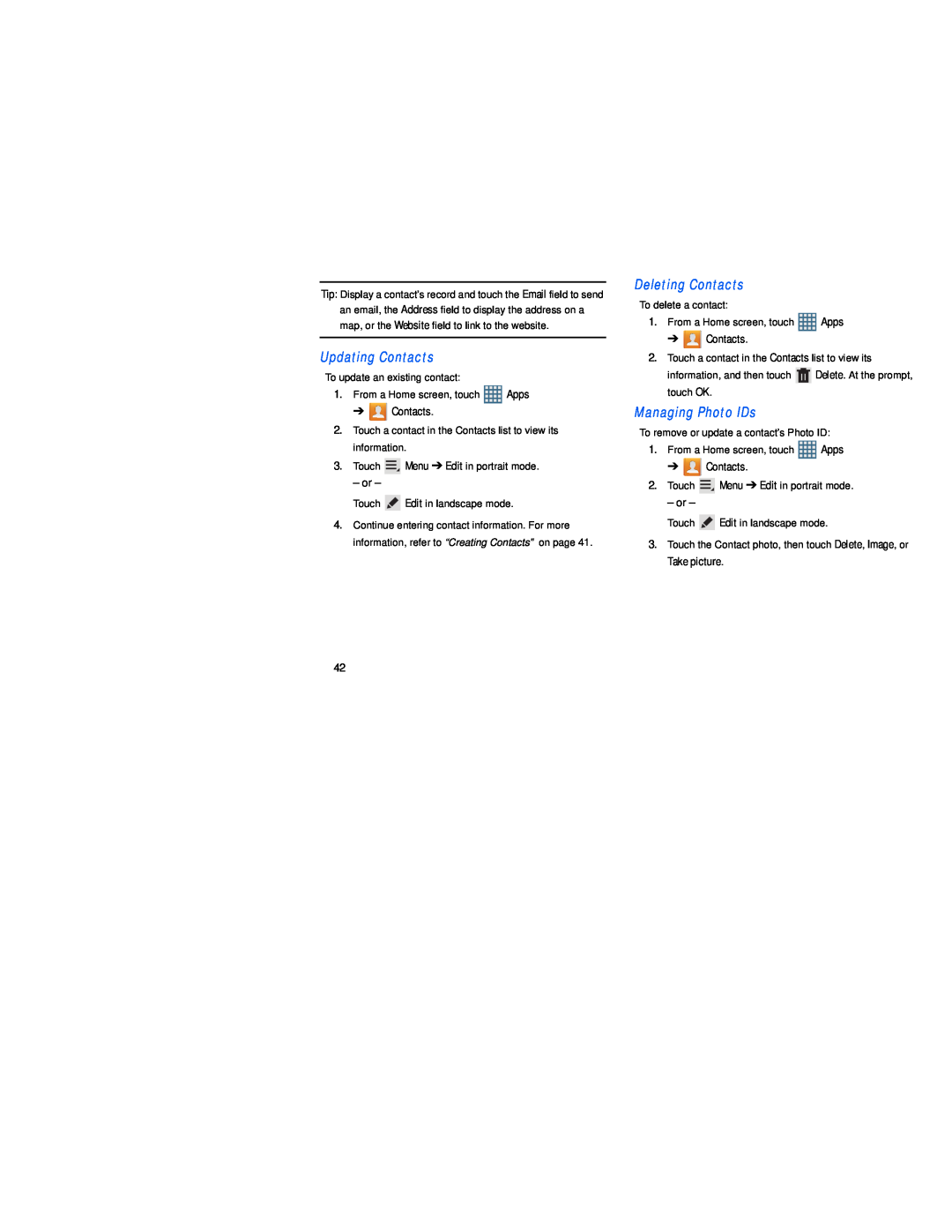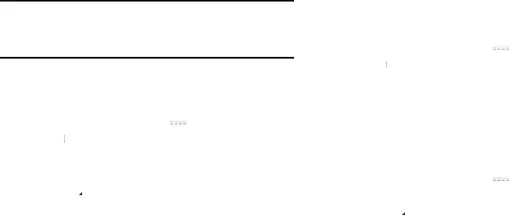
Tip: Display a contact’s record and touch the Email field to send
an email, the Address field to display the address on a map, or the Website field to link to the website.
Updating ContactsTo update an existing contact:
1.From a Home screen, touch ![]() Apps
Apps
➔ ![]() Contacts.
Contacts.
2.Touch a contact in the Contacts list to view its information.
3.Touch ![]() Menu ➔ Edit in portrait mode.
Menu ➔ Edit in portrait mode.
– or –
Touch ![]() Edit in landscape mode.
Edit in landscape mode.
4.Continue entering contact information. For more information, refer to “Creating Contacts” on page 41.
To delete a contact:
1.From a Home screen, touch ![]() Apps
Apps
➔ ![]() Contacts.
Contacts.
2.Touch a contact in the Contacts list to view its
information, and then touch ![]() Delete. At the prompt, touch OK.
Delete. At the prompt, touch OK.
To remove or update a contact’s Photo ID:
1.From a Home screen, touch ![]() Apps
Apps
➔ ![]() Contacts.
Contacts.
2.Touch ![]() Menu ➔ Edit in portrait mode.
Menu ➔ Edit in portrait mode.
– or –
Touch ![]() Edit in landscape mode.
Edit in landscape mode.
3.Touch the Contact photo, then touch Delete, Image, or
Take picture.
42