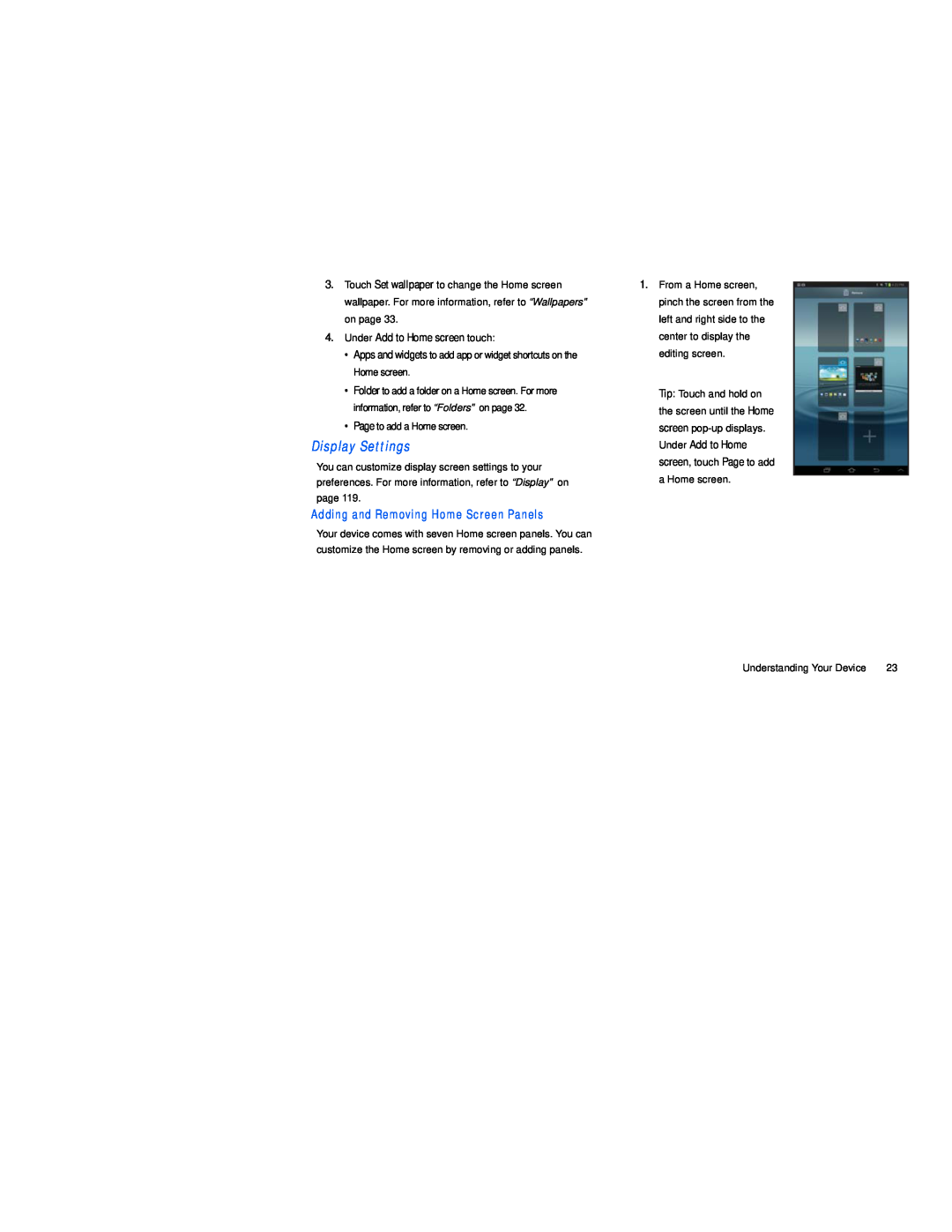3.Touch Set wallpaper to change the Home screen wallpaper. For more information, refer to “Wallpapers” on page 33.
4.Under Add to Home screen touch:
•Apps and widgets to add app or widget shortcuts on the Home screen.
•Folder to add a folder on a Home screen. For more information, refer to “Folders” on page 32.
•Page to add a Home screen.
Display SettingsYou can customize display screen settings to your preferences. For more information, refer to “Display” on page 119.
Adding and Removing Home Screen Panels
Your device comes with seven Home screen panels. You can customize the Home screen by removing or adding panels.
1.From a Home screen, pinch the screen from the left and right side to the center to display the editing screen.
Tip: Touch and hold on the screen until the Home screen
Understanding Your Device | 23 |