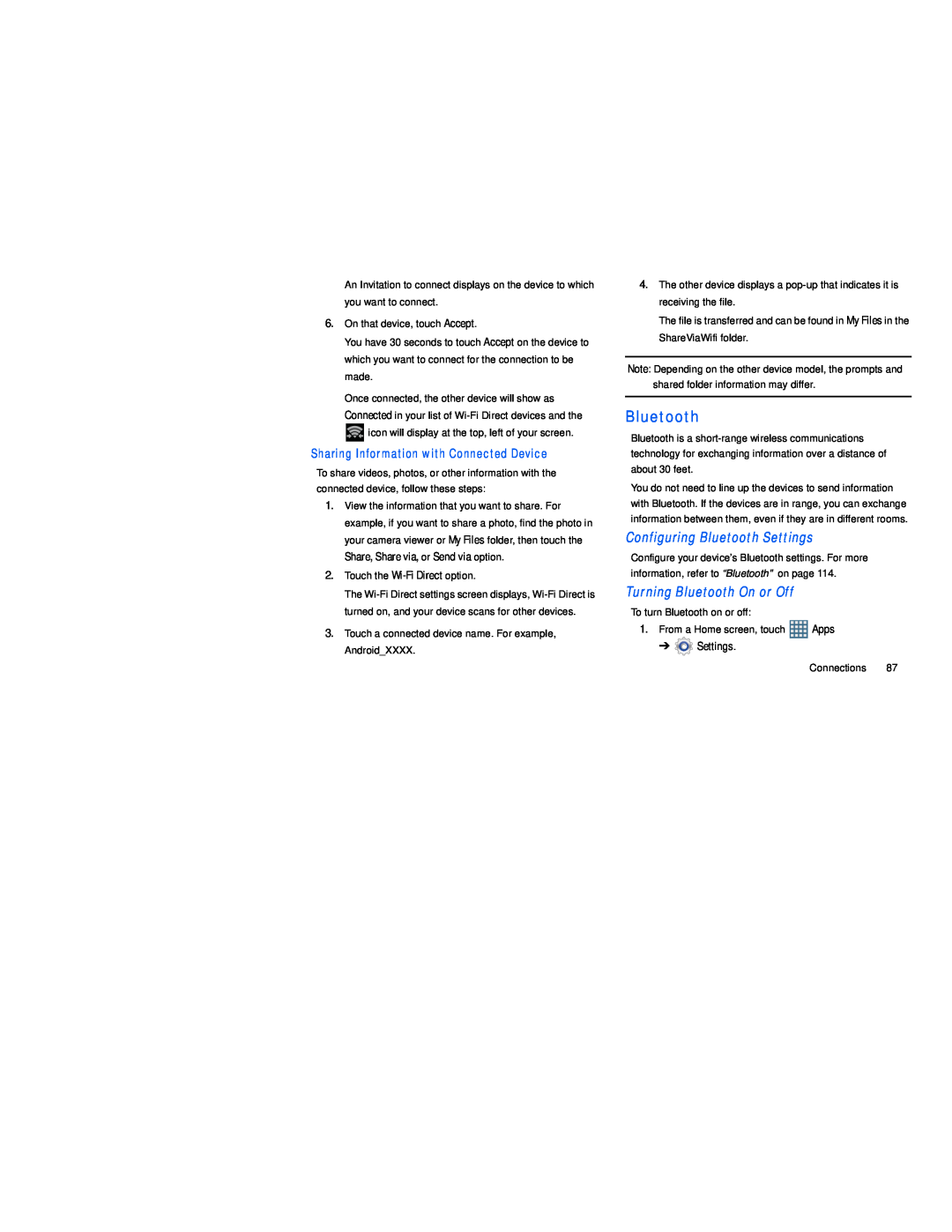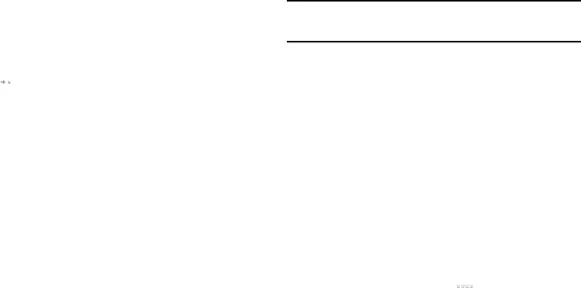
An Invitation to connect displays on the device to which you want to connect.
6.On that device, touch Accept.
You have 30 seconds to touch Accept on the device to which you want to connect for the connection to be made.
Once connected, the other device will show as Connected in your list of ![]() icon will display at the top, left of your screen.
icon will display at the top, left of your screen.
Sharing Information with Connected Device
To share videos, photos, or other information with the connected device, follow these steps:
1.View the information that you want to share. For example, if you want to share a photo, find the photo in your camera viewer or My Files folder, then touch the
Share, Share via, or Send via option.
2.Touch the
The
3.Touch a connected device name. For example, Android_XXXX.
4.The other device displays a
The file is transferred and can be found in My Files in the ShareViaWifi folder.
Note: Depending on the other device model, the prompts and shared folder information may differ.
Bluetooth
Bluetooth is a
You do not need to line up the devices to send information with Bluetooth. If the devices are in range, you can exchange information between them, even if they are in different rooms.
Configuring Bluetooth Settings
Configure your device’s Bluetooth settings. For more information, refer to “Bluetooth” on page 114.
Turning Bluetooth On or Off
To turn Bluetooth on or off:
1.From a Home screen, touch ![]() Apps
Apps
➔ ![]() Settings.
Settings.
Connections 87