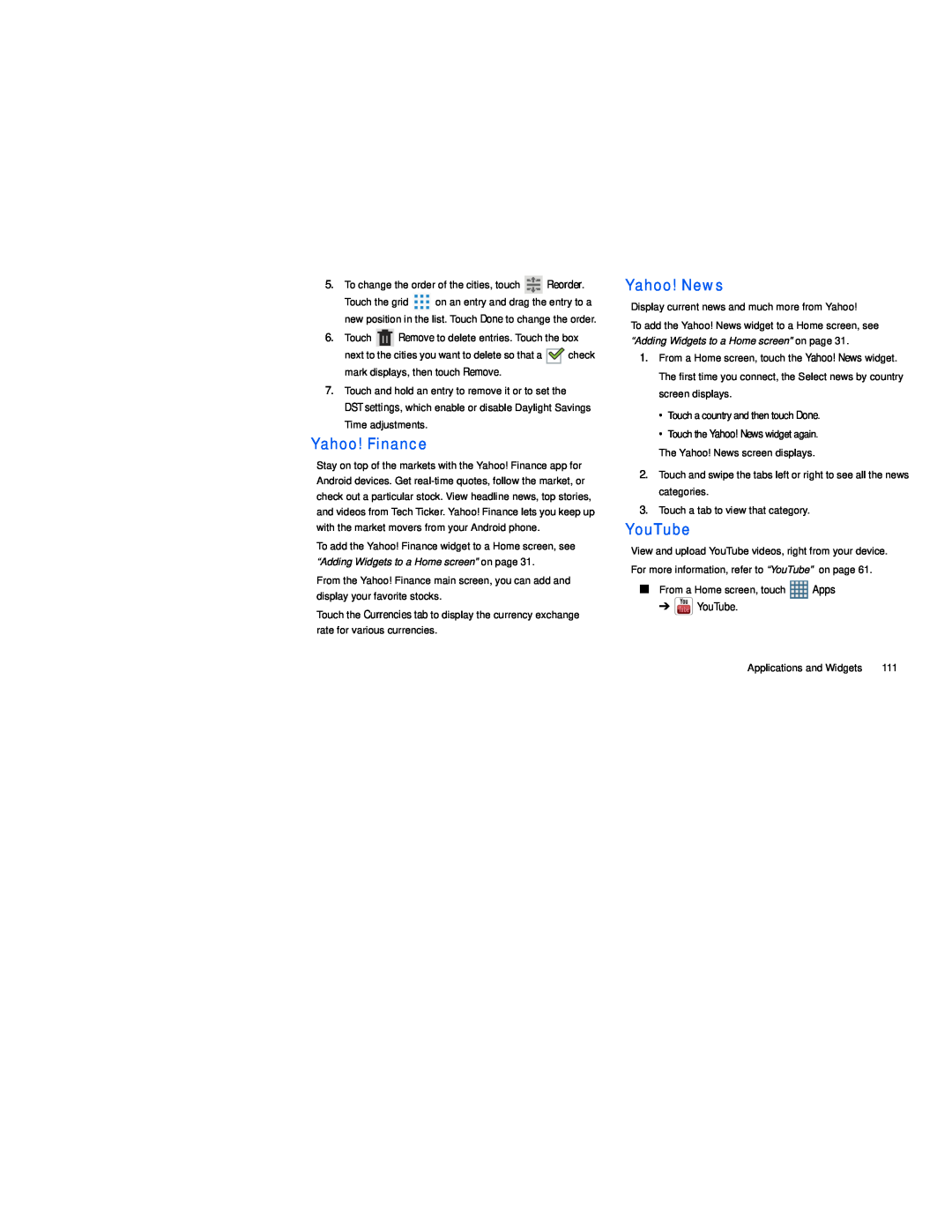
5.To change the order of the cities, touch ![]() Reorder.
Reorder.
Touch the grid ![]() on an entry and drag the entry to a new position in the list. Touch Done to change the order.
on an entry and drag the entry to a new position in the list. Touch Done to change the order.
6.Touch ![]() Remove to delete entries. Touch the box
Remove to delete entries. Touch the box
next to the cities you want to delete so that a ![]()
![]() check mark displays, then touch Remove.
check mark displays, then touch Remove.
7.Touch and hold an entry to remove it or to set the
DST settings, which enable or disable Daylight Savings Time adjustments.
Yahoo! Finance
Stay on top of the markets with the Yahoo! Finance app for Android devices. Get
To add the Yahoo! Finance widget to a Home screen, see “Adding Widgets to a Home screen” on page 31.
From the Yahoo! Finance main screen, you can add and display your favorite stocks.
Touch the Currencies tab to display the currency exchange rate for various currencies.
Yahoo! News
Display current news and much more from Yahoo!
To add the Yahoo! News widget to a Home screen, see “Adding Widgets to a Home screen” on page 31.
1.From a Home screen, touch the Yahoo! News widget. The first time you connect, the Select news by country screen displays.
•Touch a country and then touch Done.
•Touch the Yahoo! News widget again.
The Yahoo! News screen displays.
2.Touch and swipe the tabs left or right to see all the news categories.
3.Touch a tab to view that category.
YouTube
View and upload YouTube videos, right from your device. For more information, refer to “YouTube” on page 61.
■From a Home screen, touch ![]() Apps
Apps
➔ ![]() YouTube.
YouTube.
Applications and Widgets | 111 |