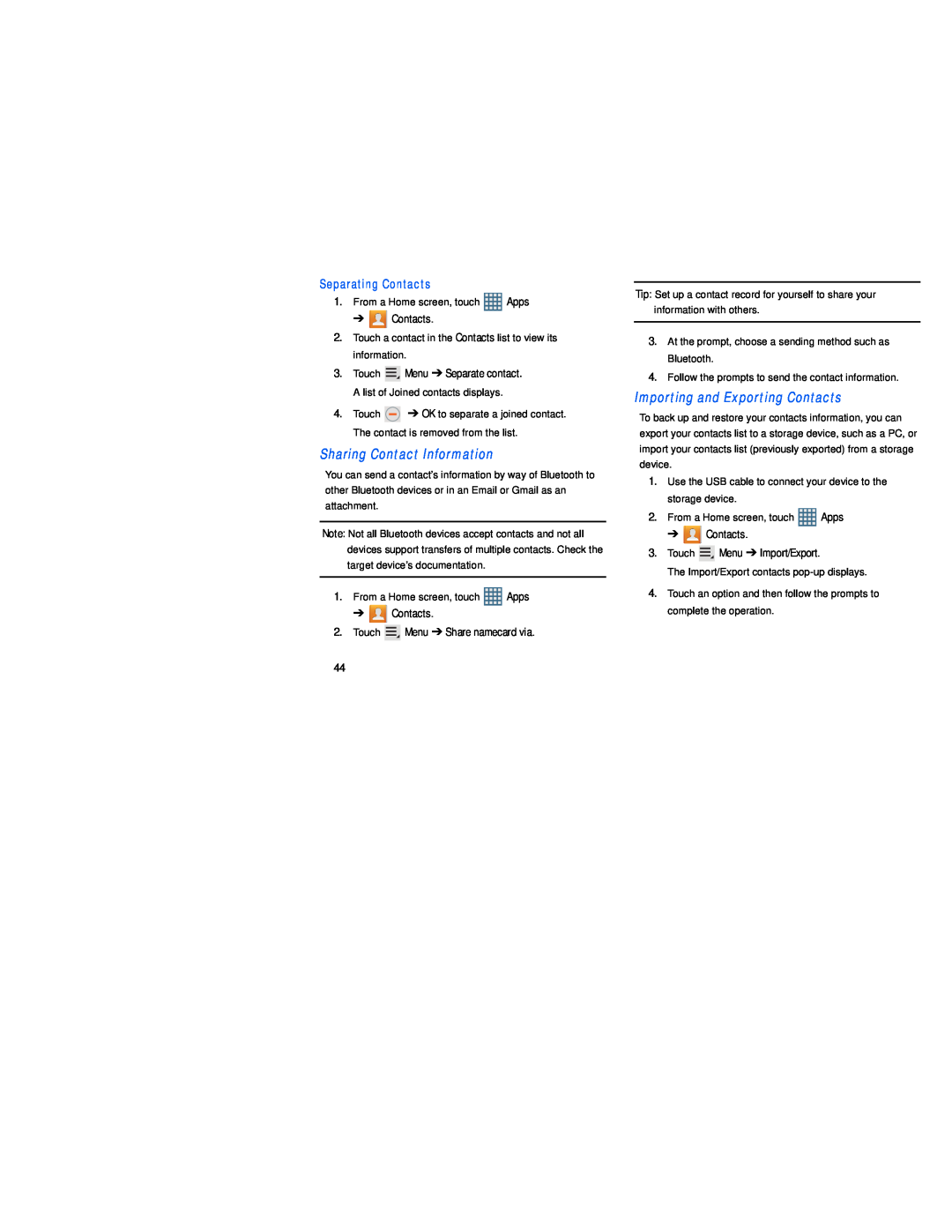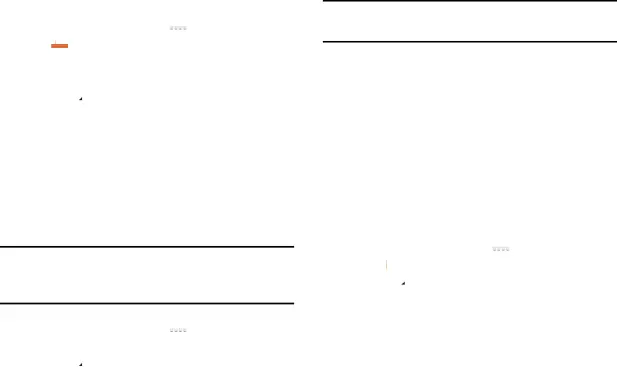
Separating Contacts
1.From a Home screen, touch ![]() Apps
Apps
➔ ![]() Contacts.
Contacts.
2.Touch a contact in the Contacts list to view its information.
3.Touch ![]() Menu ➔ Separate contact.
Menu ➔ Separate contact.
A list of Joined contacts displays.
4.Touch ![]() ➔ OK to separate a joined contact. The contact is removed from the list.
➔ OK to separate a joined contact. The contact is removed from the list.
You can send a contact’s information by way of Bluetooth to other Bluetooth devices or in an Email or Gmail as an attachment.
Note: Not all Bluetooth devices accept contacts and not all devices support transfers of multiple contacts. Check the target device’s documentation.
1.From a Home screen, touch ![]() Apps
Apps
➔ ![]() Contacts.
Contacts.
2.Touch ![]() Menu ➔ Share namecard via.
Menu ➔ Share namecard via.
Tip: Set up a contact record for yourself to share your information with others.
3.At the prompt, choose a sending method such as Bluetooth.
4.Follow the prompts to send the contact information.
Importing and Exporting ContactsTo back up and restore your contacts information, you can export your contacts list to a storage device, such as a PC, or import your contacts list (previously exported) from a storage device.
1.Use the USB cable to connect your device to the storage device.
2.From a Home screen, touch ![]() Apps
Apps
➔ ![]()
![]() Contacts.
Contacts.
3.Touch ![]() Menu ➔ Import/Export.
Menu ➔ Import/Export.
The Import/Export contacts
4.Touch an option and then follow the prompts to complete the operation.
44