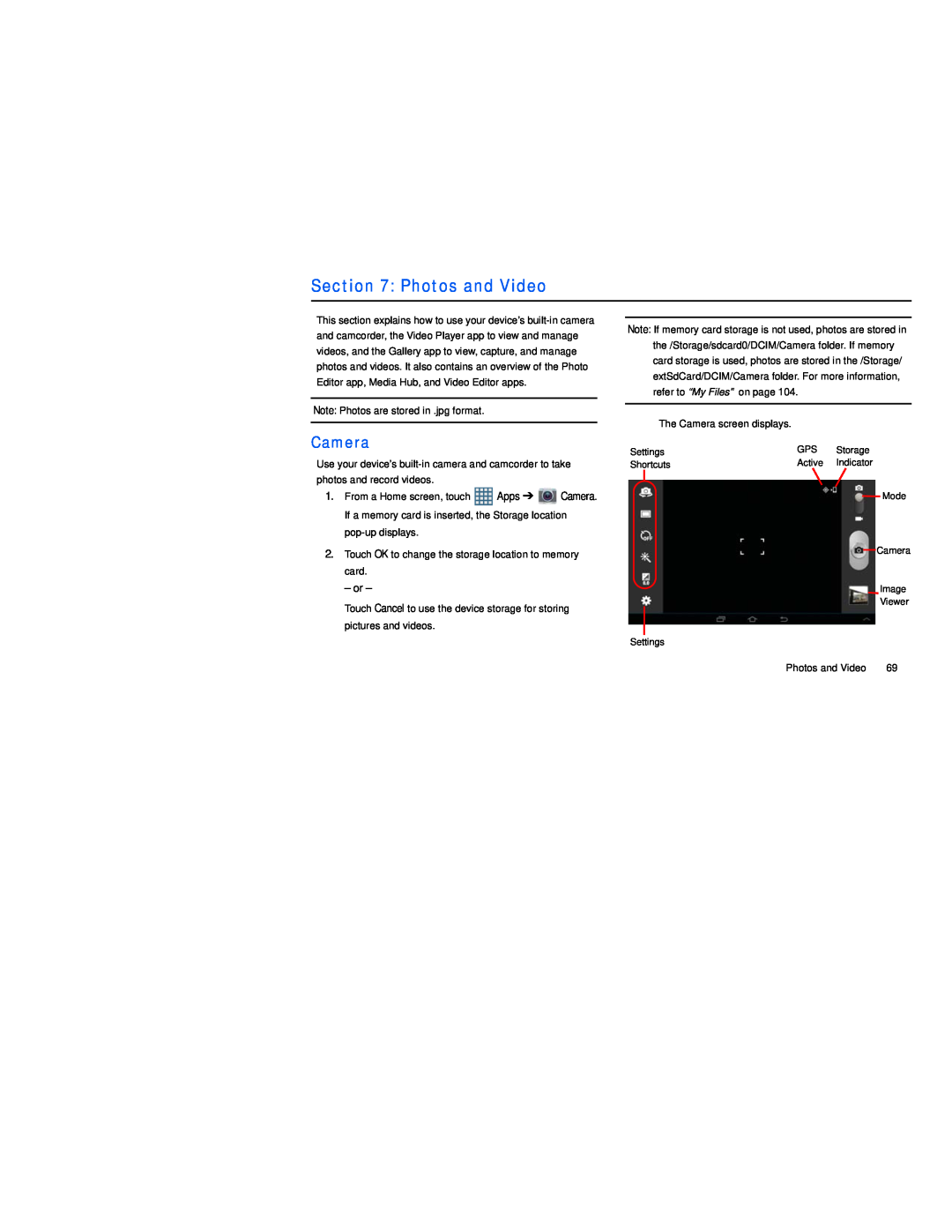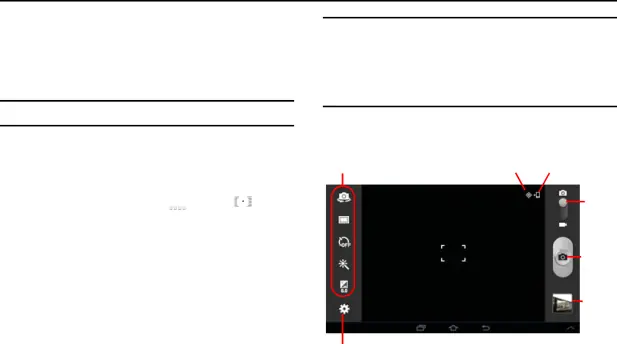
Section 7: Photos and Video
This section explains how to use your device’s
Note: Photos are stored in .jpg format.
Camera
Use your device’s
1.From a Home screen, touch ![]() Apps ➔
Apps ➔ ![]() Camera. If a memory card is inserted, the Storage location
Camera. If a memory card is inserted, the Storage location
2.Touch OK to change the storage location to memory card.
– or –
Touch Cancel to use the device storage for storing pictures and videos.
Note: If memory card storage is not used, photos are stored in the /Storage/sdcard0/DCIM/Camera folder. If memory card storage is used, photos are stored in the /Storage/ extSdCard/DCIM/Camera folder. For more information, refer to “My Files” on page 104.
The Camera screen displays.
Settings | GPS | Storage |
Shortcuts | Active | Indicator |
Mode
Camera
Image
Viewer
Settings
Photos and Video | 69 |