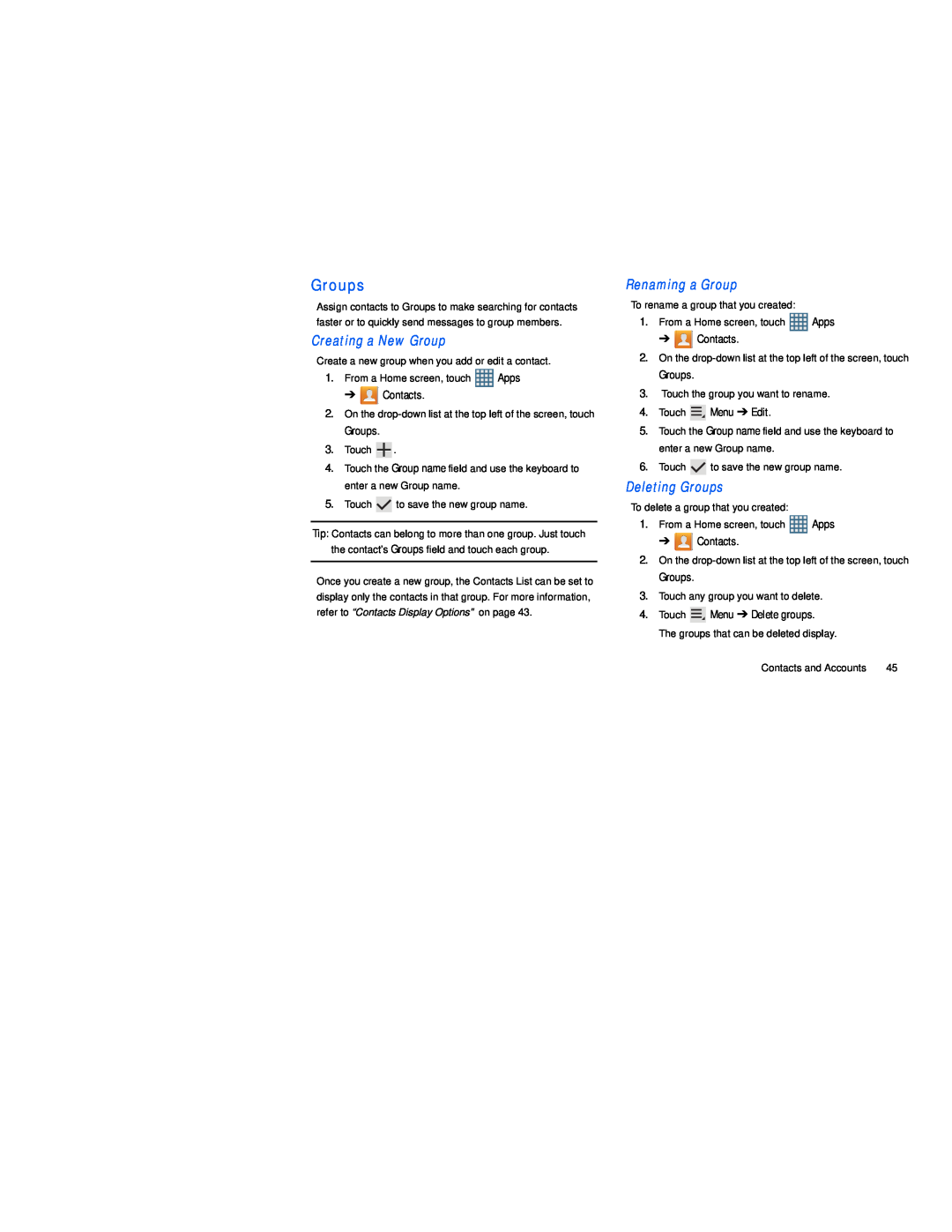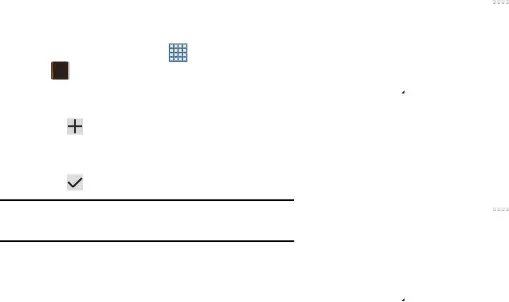
Groups
Assign contacts to Groups to make searching for contacts faster or to quickly send messages to group members.
Creating a New Group
Create a new group when you add or edit a contact.
1. | From a Home screen, touch | Apps | |
| ➔ | Contacts. |
|
2. | On the | ||
| Groups. |
|
|
3. | Touch | . |
|
4. | Touch the Group name field and use the keyboard to | ||
| enter a new Group name. |
| |
5. | Touch | to save the new group name. | |
Tip: Contacts can belong to more than one group. Just touch the contact’s Groups field and touch each group.
Once you create a new group, the Contacts List can be set to display only the contacts in that group. For more information, refer to “Contacts Display Options” on page 43.
Renaming a Group
To rename a group that you created:
1.From a Home screen, touch ![]() Apps
Apps
➔ ![]() Contacts.
Contacts.
2.On the
Groups.
3.Touch the group you want to rename.
4.Touch ![]() Menu ➔ Edit.
Menu ➔ Edit.
5.Touch the Group name field and use the keyboard to enter a new Group name.
6.Touch ![]() to save the new group name.
to save the new group name.
Deleting Groups
To delete a group that you created:
1.From a Home screen, touch ![]() Apps
Apps
➔ ![]() Contacts.
Contacts.
2.On the
Groups.
3.Touch any group you want to delete.
4.Touch ![]() Menu ➔ Delete groups. The groups that can be deleted display.
Menu ➔ Delete groups. The groups that can be deleted display.
Contacts and Accounts | 45 |