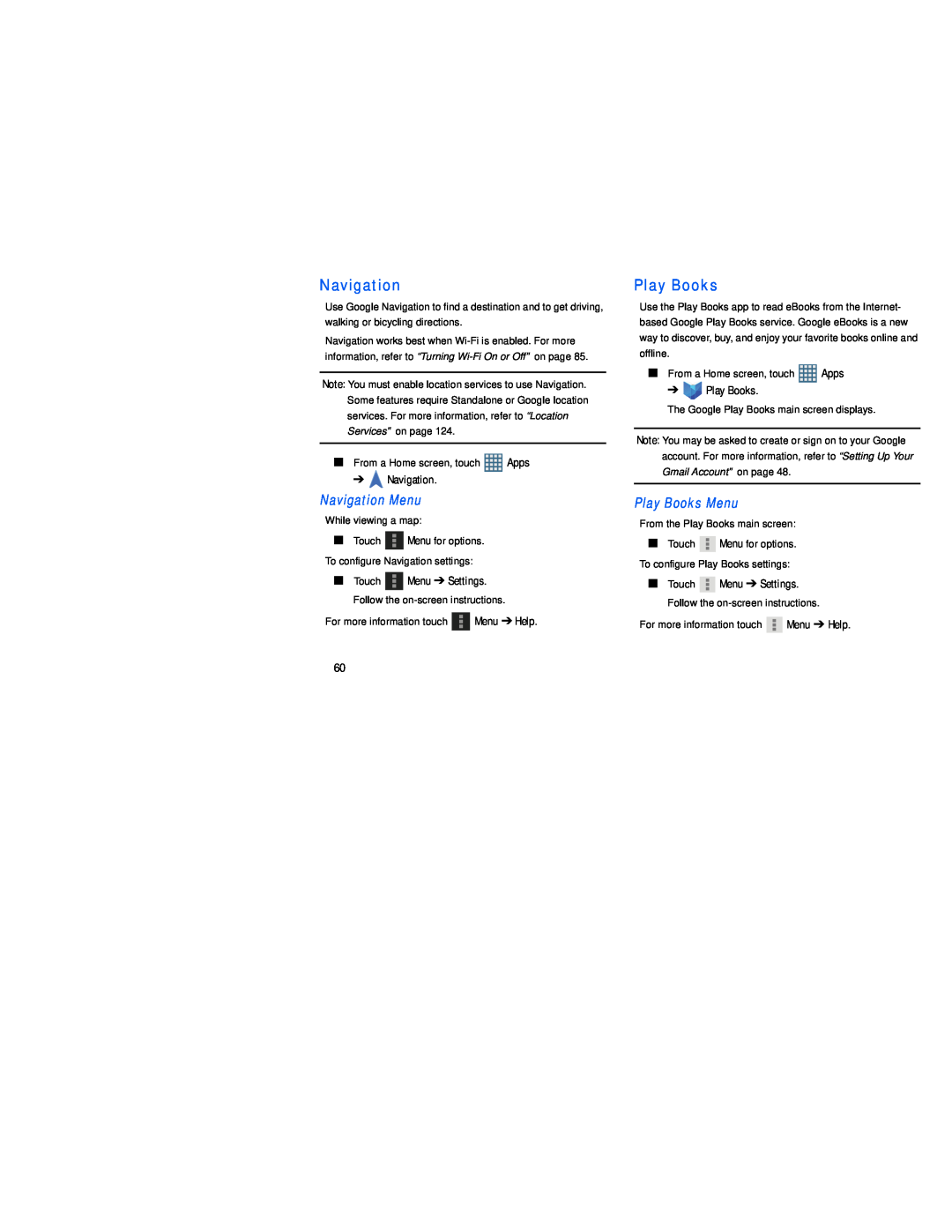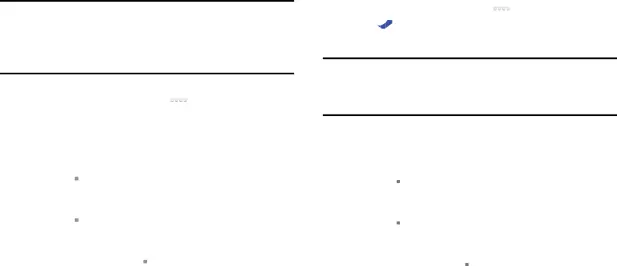
Navigation
Use Google Navigation to find a destination and to get driving, walking or bicycling directions.
Navigation works best when
Note: You must enable location services to use Navigation. Some features require Standalone or Google location services. For more information, refer to “Location Services” on page 124.
■From a Home screen, touch ![]() Apps
Apps
➔ ![]() Navigation.
Navigation.
Navigation Menu
While viewing a map:
■Touch ![]() Menu for options. To configure Navigation settings:
Menu for options. To configure Navigation settings:
■Touch ![]() Menu ➔ Settings. Follow the
Menu ➔ Settings. Follow the
For more information touch ![]() Menu ➔ Help.
Menu ➔ Help.
Play Books
Use the Play Books app to read eBooks from the Internet- based Google Play Books service. Google eBooks is a new way to discover, buy, and enjoy your favorite books online and offline.
■From a Home screen, touch ![]() Apps
Apps
➔ ![]()
![]()
![]() Play Books.
Play Books.
The Google Play Books main screen displays.
Note: You may be asked to create or sign on to your Google account. For more information, refer to “Setting Up Your Gmail Account” on page 48.
Play Books Menu
From the Play Books main screen:
■Touch ![]() Menu for options. To configure Play Books settings:
Menu for options. To configure Play Books settings:
■Touch ![]() Menu ➔ Settings. Follow the
Menu ➔ Settings. Follow the
For more information touch ![]() Menu ➔ Help.
Menu ➔ Help.
60