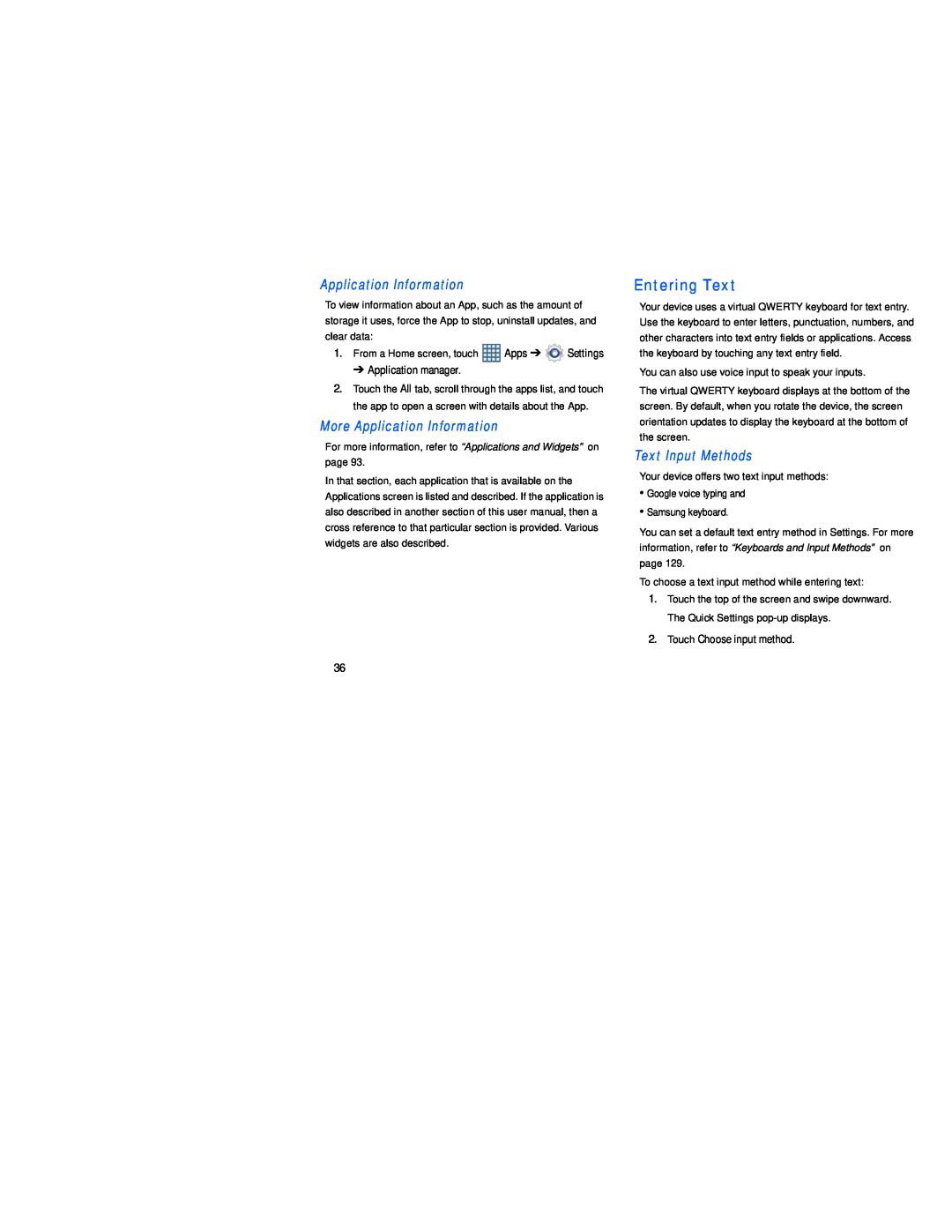Application Information
To view information about an App, such as the amount of storage it uses, force the App to stop, uninstall updates, and clear data:
1.From a Home screen, touch ![]() Apps ➔
Apps ➔ ![]() Settings
Settings
➔ Application manager.
2.Touch the All tab, scroll through the apps list, and touch the app to open a screen with details about the App.
More Application Information
For more information, refer to “Applications and Widgets” on page 93.
In that section, each application that is available on the Applications screen is listed and described. If the application is also described in another section of this user manual, then a cross reference to that particular section is provided. Various widgets are also described.
Entering Text
Your device uses a virtual QWERTY keyboard for text entry. Use the keyboard to enter letters, punctuation, numbers, and other characters into text entry fields or applications. Access the keyboard by touching any text entry field.
You can also use voice input to speak your inputs.
The virtual QWERTY keyboard displays at the bottom of the screen. By default, when you rotate the device, the screen orientation updates to display the keyboard at the bottom of the screen.
Text Input Methods
Your device offers two text input methods:
•Google voice typing and
•Samsung keyboard.
You can set a default text entry method in Settings. For more information, refer to “Keyboards and Input Methods” on page 129.
To choose a text input method while entering text:
1.Touch the top of the screen and swipe downward. The Quick Settings
2.Touch Choose input method.
36