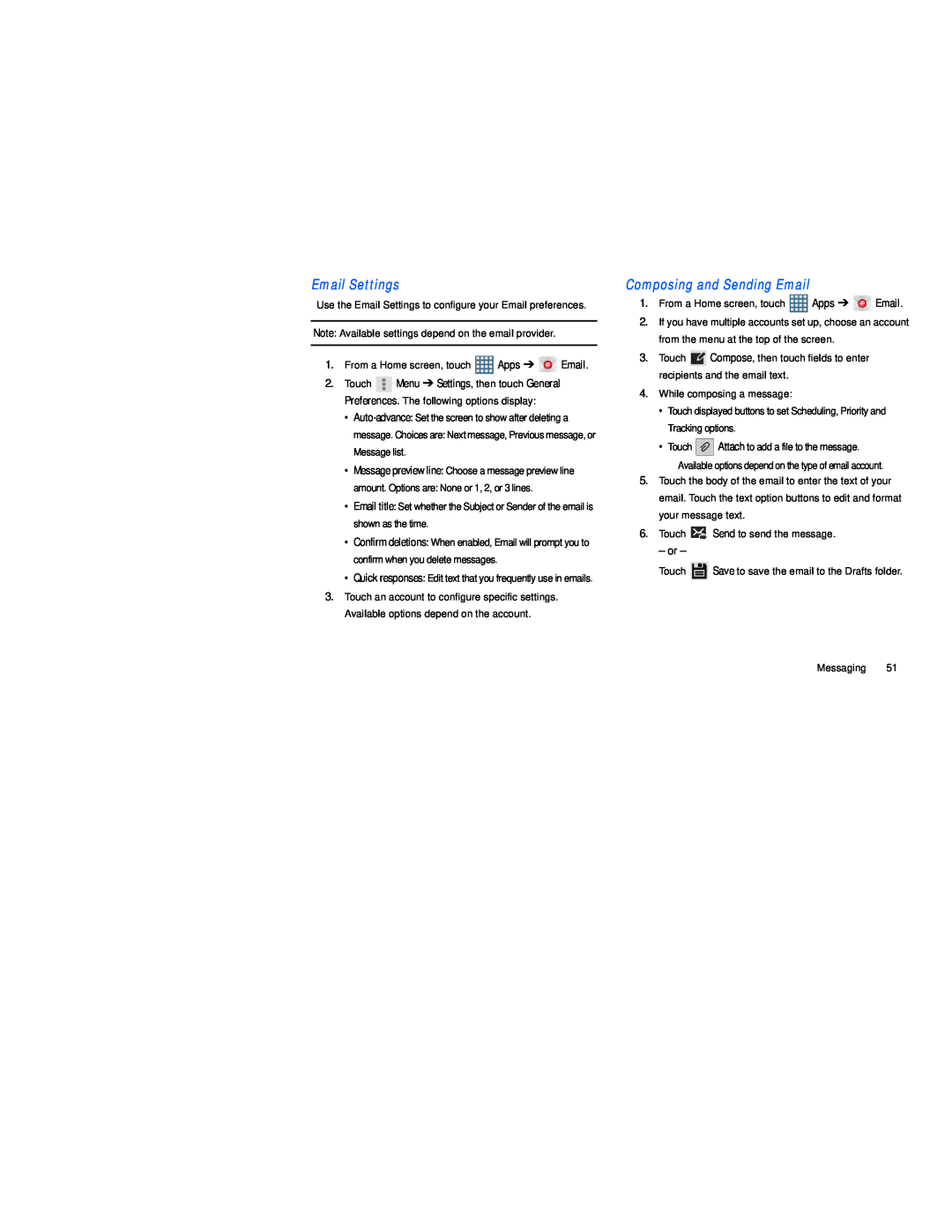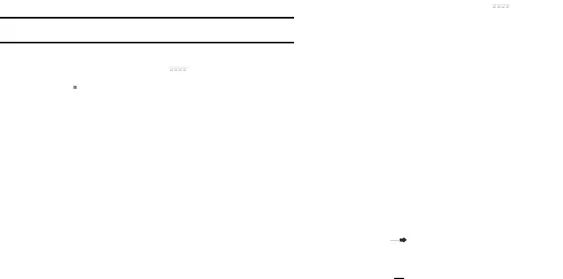
Use the Email Settings to configure your Email preferences.
Note: Available settings depend on the email provider.
1.From a Home screen, touch ![]() Apps ➔
Apps ➔ ![]()
![]()
![]() Email.
Email.
2.Touch ![]() Menu ➔ Settings, then touch General Preferences. The following options display:
Menu ➔ Settings, then touch General Preferences. The following options display:
•
message. Choices are: Next message, Previous message, or Message list.
•Message preview line: Choose a message preview line
amount. Options are: None or 1, 2, or 3 lines.
•Email title: Set whether the Subject or Sender of the email is shown as the time.
•Confirm deletions: When enabled, Email will prompt you to confirm when you delete messages.
•Quick responses: Edit text that you frequently use in emails.
3.Touch an account to configure specific settings. Available options depend on the account.
1.From a Home screen, touch ![]() Apps ➔
Apps ➔ ![]()
![]()
![]() Email.
Email.
2.If you have multiple accounts set up, choose an account from the menu at the top of the screen.
3.Touch ![]() Compose, then touch fields to enter recipients and the email text.
Compose, then touch fields to enter recipients and the email text.
4.While composing a message:
•Touch displayed buttons to set Scheduling, Priority and Tracking options.
•Touch ![]() Attach to add a file to the message.
Attach to add a file to the message.
Available options depend on the type of email account.
5.Touch the body of the email to enter the text of your email. Touch the text option buttons to edit and format your message text.
6.Touch ![]()
![]()
![]() Send to send the message.
Send to send the message.
– or –
Touch ![]() Save to save the email to the Drafts folder.
Save to save the email to the Drafts folder.
Messaging 51