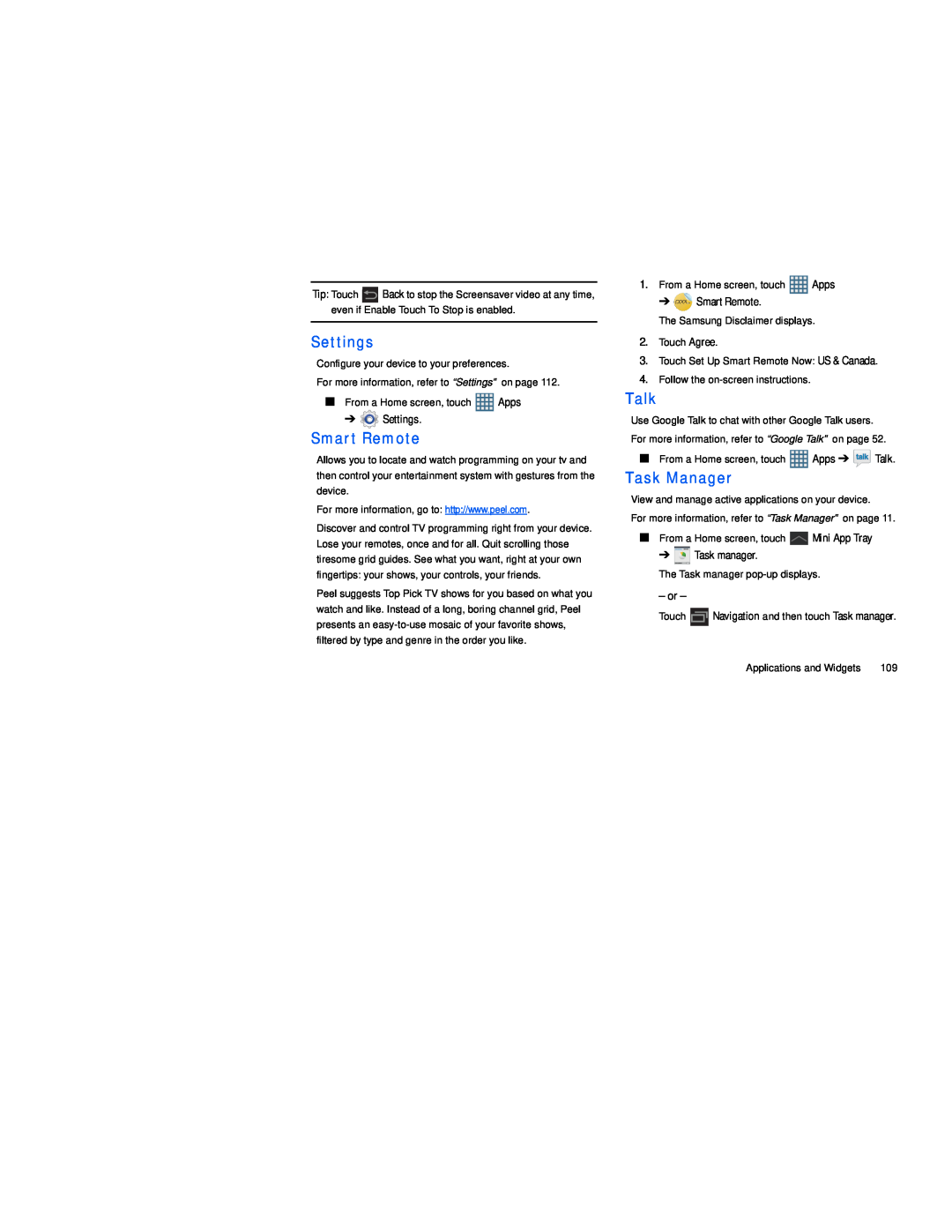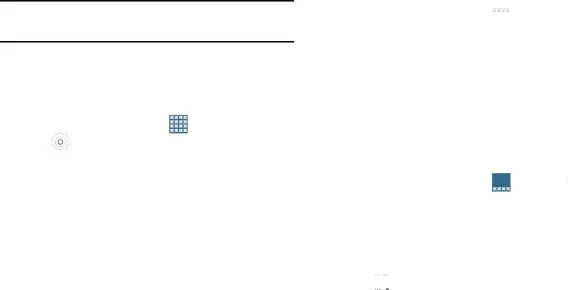
Tip: Touch ![]() Back to stop the Screensaver video at any time, even if Enable Touch To Stop is enabled.
Back to stop the Screensaver video at any time, even if Enable Touch To Stop is enabled.
Settings
Configure your device to your preferences.
For more information, refer to “Settings” on page 112.
■ From a Home screen, touch | Apps | |
➔ | Settings. |
|
Smart Remote
Allows you to locate and watch programming on your tv and then control your entertainment system with gestures from the device.
For more information, go to: http://www.peel.com.
Discover and control TV programming right from your device. Lose your remotes, once and for all. Quit scrolling those tiresome grid guides. See what you want, right at your own fingertips: your shows, your controls, your friends.
Peel suggests Top Pick TV shows for you based on what you watch and like. Instead of a long, boring channel grid, Peel presents an
1.From a Home screen, touch ![]() Apps
Apps
➔ ![]() Smart Remote.
Smart Remote.
The Samsung Disclaimer displays.
2.Touch Agree.
3.Touch Set Up Smart Remote Now: US & Canada.
4.Follow the
Talk
Use Google Talk to chat with other Google Talk users. For more information, refer to “Google Talk” on page 52.
■From a Home screen, touch ![]()
![]()
![]()
![]() Apps ➔
Apps ➔ ![]() Talk.
Talk.
Task Manager
View and manage active applications on your device.
For more information, refer to “Task Manager” on page 11.
■From a Home screen, touch ![]() Mini App Tray
Mini App Tray
➔ ![]() Task manager.
Task manager.
The Task manager
– or –
Touch ![]() Navigation and then touch Task manager.
Navigation and then touch Task manager.
Applications and Widgets | 109 |