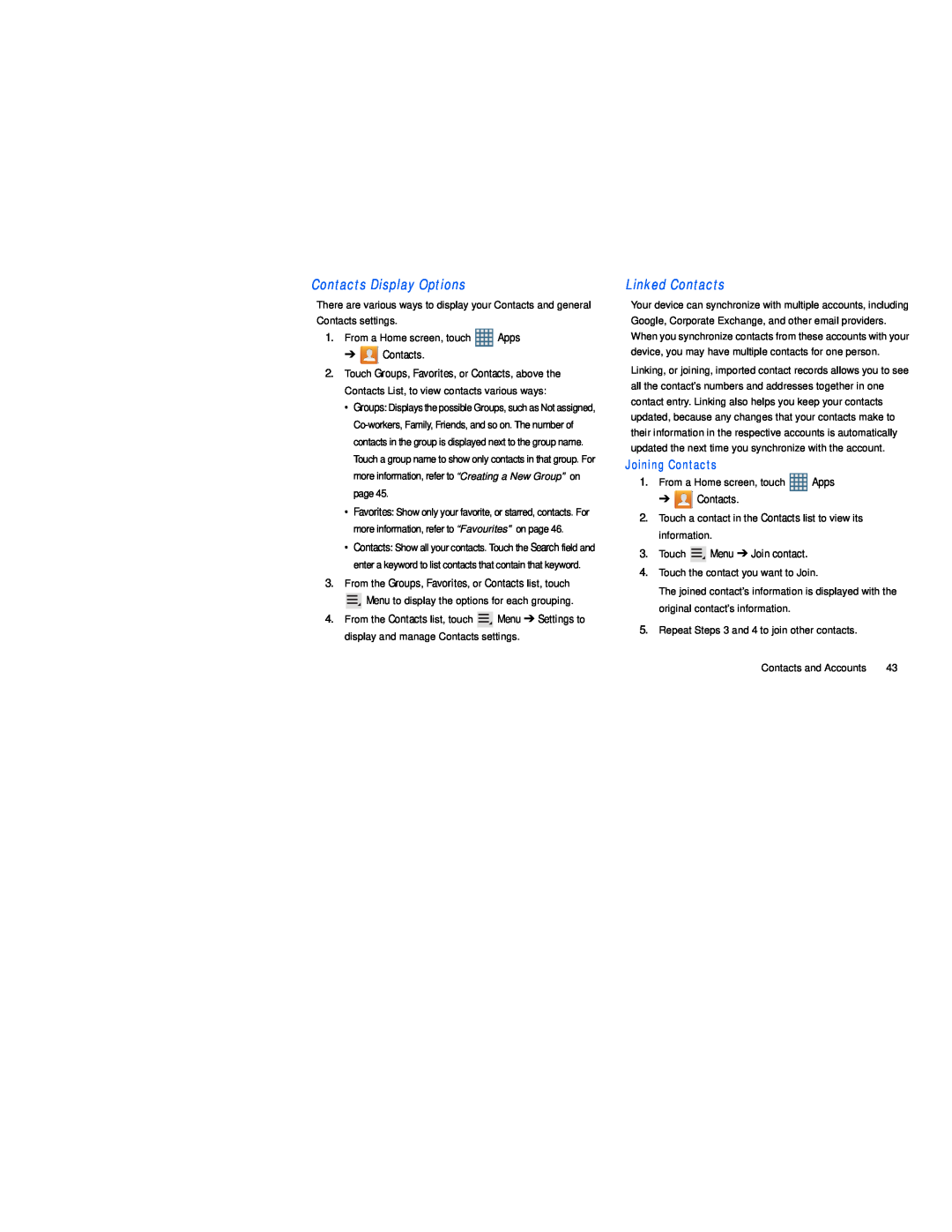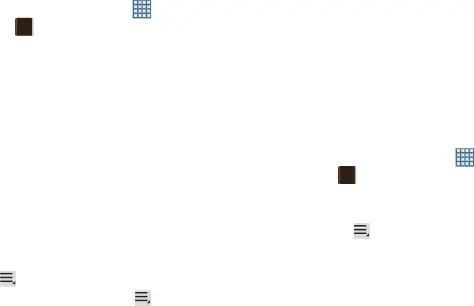
There are various ways to display your Contacts and general Contacts settings.
1. | From a Home screen, touch | Apps | |
| ➔ | Contacts. |
|
2. | Touch Groups, Favorites, or Contacts, above the | ||
| Contacts List, to view contacts various ways: | ||
| • Groups: Displays the possible Groups, such as Not assigned, | ||
| |||
| contacts in the group is displayed next to the group name. | ||
| Touch a group name to show only contacts in that group. For | ||
| more information, refer to “Creating a New Group” on | ||
| page 45. |
| |
| • Favorites: Show only your favorite, or starred, contacts. For | ||
| more information, refer to “Favourites” on page 46. | ||
| • Contacts: Show all your contacts. Touch the Search field and | ||
| enter a keyword to list contacts that contain that keyword. | ||
3. | From the Groups, Favorites, or Contacts list, touch | ||
|
| Menu to display the options for each grouping. | |
4. | From the Contacts list, touch | Menu ➔ Settings to | |
| display and manage Contacts settings. | ||
Your device can synchronize with multiple accounts, including Google, Corporate Exchange, and other email providers. When you synchronize contacts from these accounts with your device, you may have multiple contacts for one person.
Linking, or joining, imported contact records allows you to see all the contact’s numbers and addresses together in one contact entry. Linking also helps you keep your contacts updated, because any changes that your contacts make to their information in the respective accounts is automatically updated the next time you synchronize with the account.
Joining Contacts
1. | From a Home screen, touch | Apps | |
| ➔ | Contacts. |
|
2. | Touch a contact in the Contacts list to view its | ||
| information. |
| |
3. | Touch | Menu ➔ Join contact. |
|
4. | Touch the contact you want to Join. | ||
| The joined contact’s information is displayed with the | ||
| original contact’s information. |
| |
5. | Repeat Steps 3 and 4 to join other contacts. | ||
Contacts and Accounts | 43 |