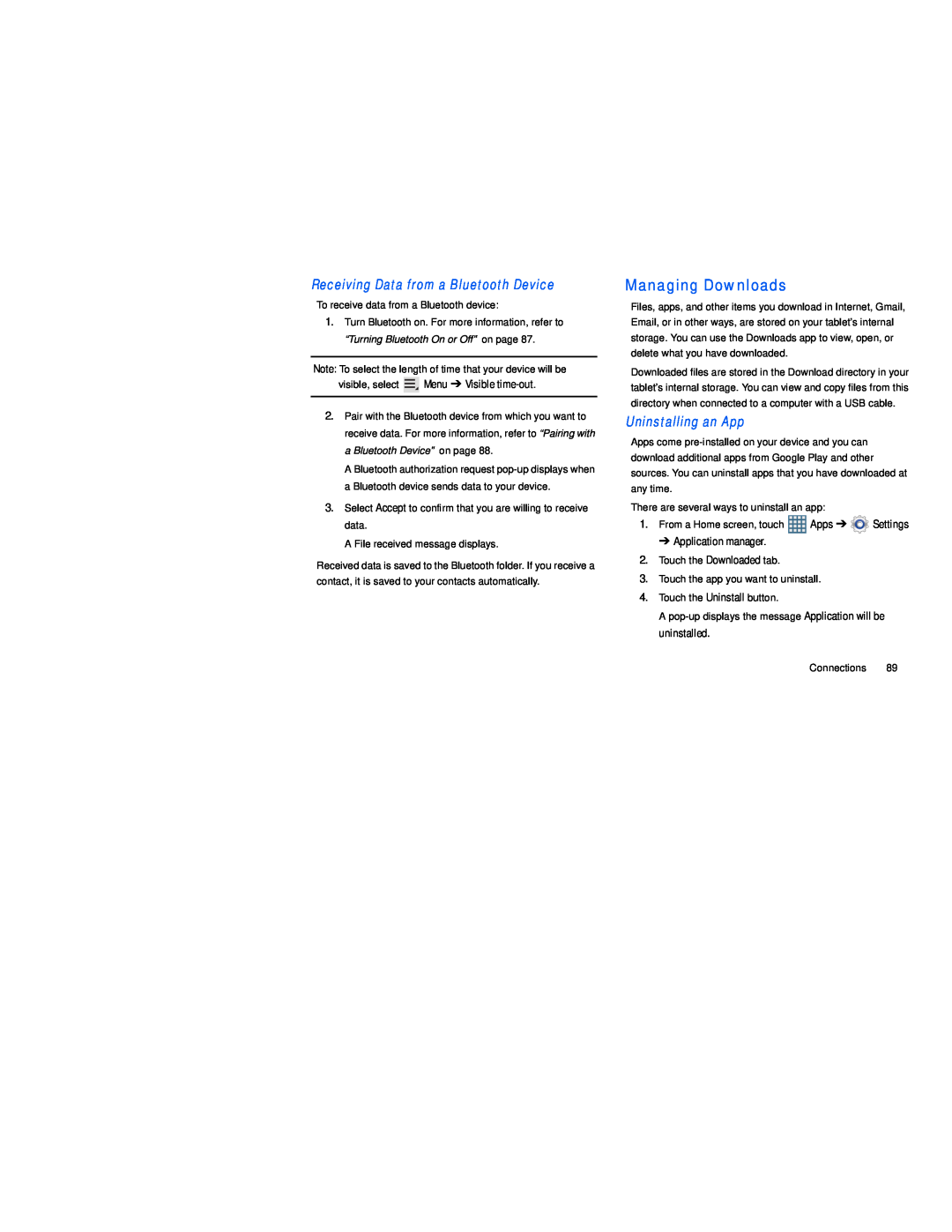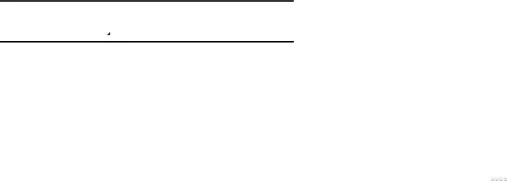
Receiving Data from a Bluetooth Device
To receive data from a Bluetooth device:
1.Turn Bluetooth on. For more information, refer to “Turning Bluetooth On or Off” on page 87.
Note: To select the length of time that your device will be
visible, select ![]() Menu ➔ Visible
Menu ➔ Visible
2.Pair with the Bluetooth device from which you want to receive data. For more information, refer to “Pairing with a Bluetooth Device” on page 88.
A Bluetooth authorization request
3.Select Accept to confirm that you are willing to receive data.
A File received message displays.
Received data is saved to the Bluetooth folder. If you receive a contact, it is saved to your contacts automatically.
Managing Downloads
Files, apps, and other items you download in Internet, Gmail, Email, or in other ways, are stored on your tablet’s internal storage. You can use the Downloads app to view, open, or delete what you have downloaded.
Downloaded files are stored in the Download directory in your tablet’s internal storage. You can view and copy files from this directory when connected to a computer with a USB cable.
Uninstalling an App
Apps come
There are several ways to uninstall an app:
1.From a Home screen, touch ![]() Apps ➔
Apps ➔ ![]() Settings
Settings
➔ Application manager.
2.Touch the Downloaded tab.
3.Touch the app you want to uninstall.
4.Touch the Uninstall button.
A
Connections 89