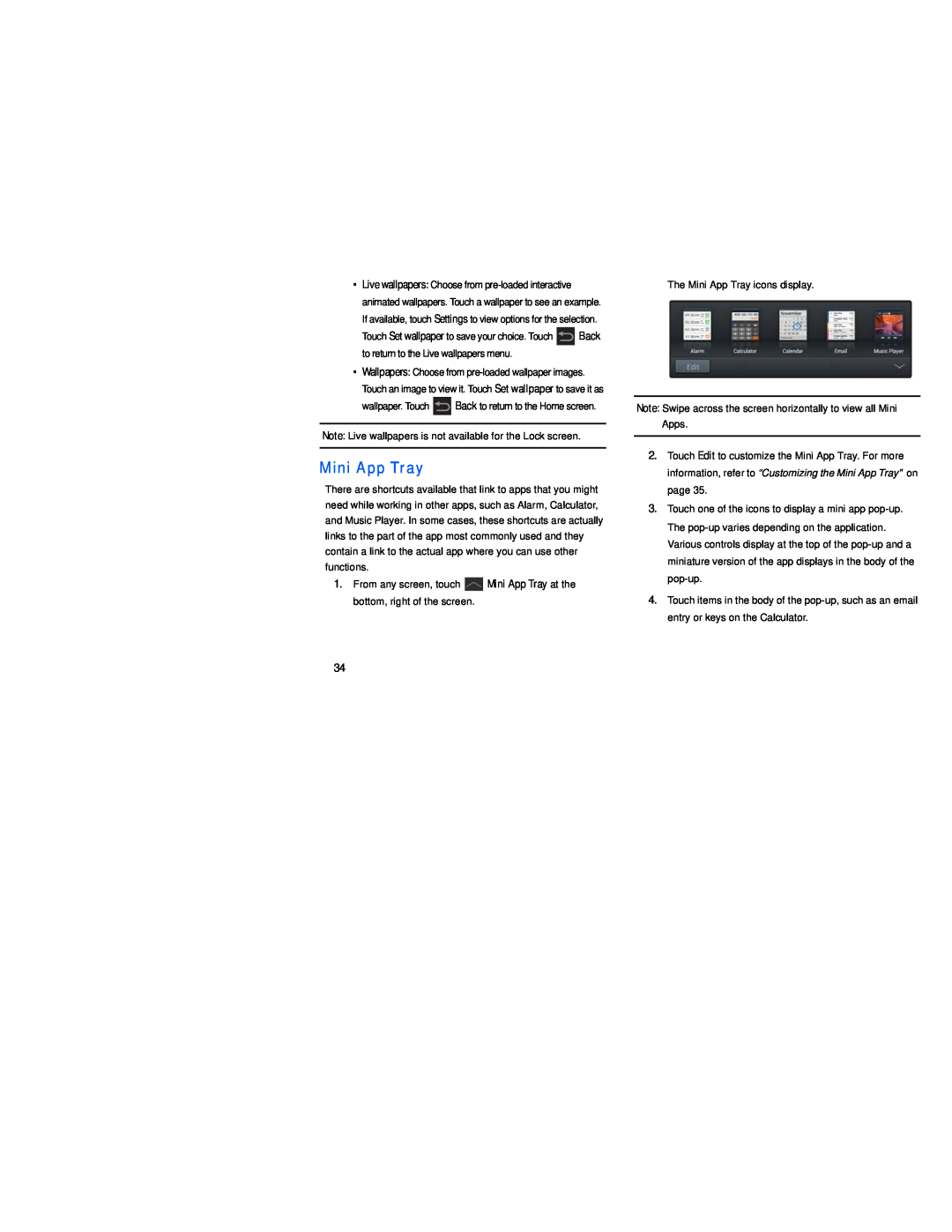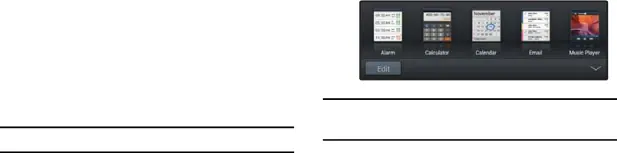
•Live wallpapers: Choose from
Touch Set wallpaper to save your choice. Touch ![]() Back to return to the Live wallpapers menu.
Back to return to the Live wallpapers menu.
•Wallpapers: Choose from
wallpaper. Touch ![]() Back to return to the Home screen.
Back to return to the Home screen.
Note: Live wallpapers is not available for the Lock screen.
Mini App Tray
There are shortcuts available that link to apps that you might need while working in other apps, such as Alarm, Calculator, and Music Player. In some cases, these shortcuts are actually links to the part of the app most commonly used and they contain a link to the actual app where you can use other functions.
1.From any screen, touch ![]() Mini App Tray at the bottom, right of the screen.
Mini App Tray at the bottom, right of the screen.
The Mini App Tray icons display.
Note: Swipe across the screen horizontally to view all Mini Apps.
2.Touch Edit to customize the Mini App Tray. For more information, refer to “Customizing the Mini App Tray” on page 35.
3.Touch one of the icons to display a mini app
4.Touch items in the body of the
34