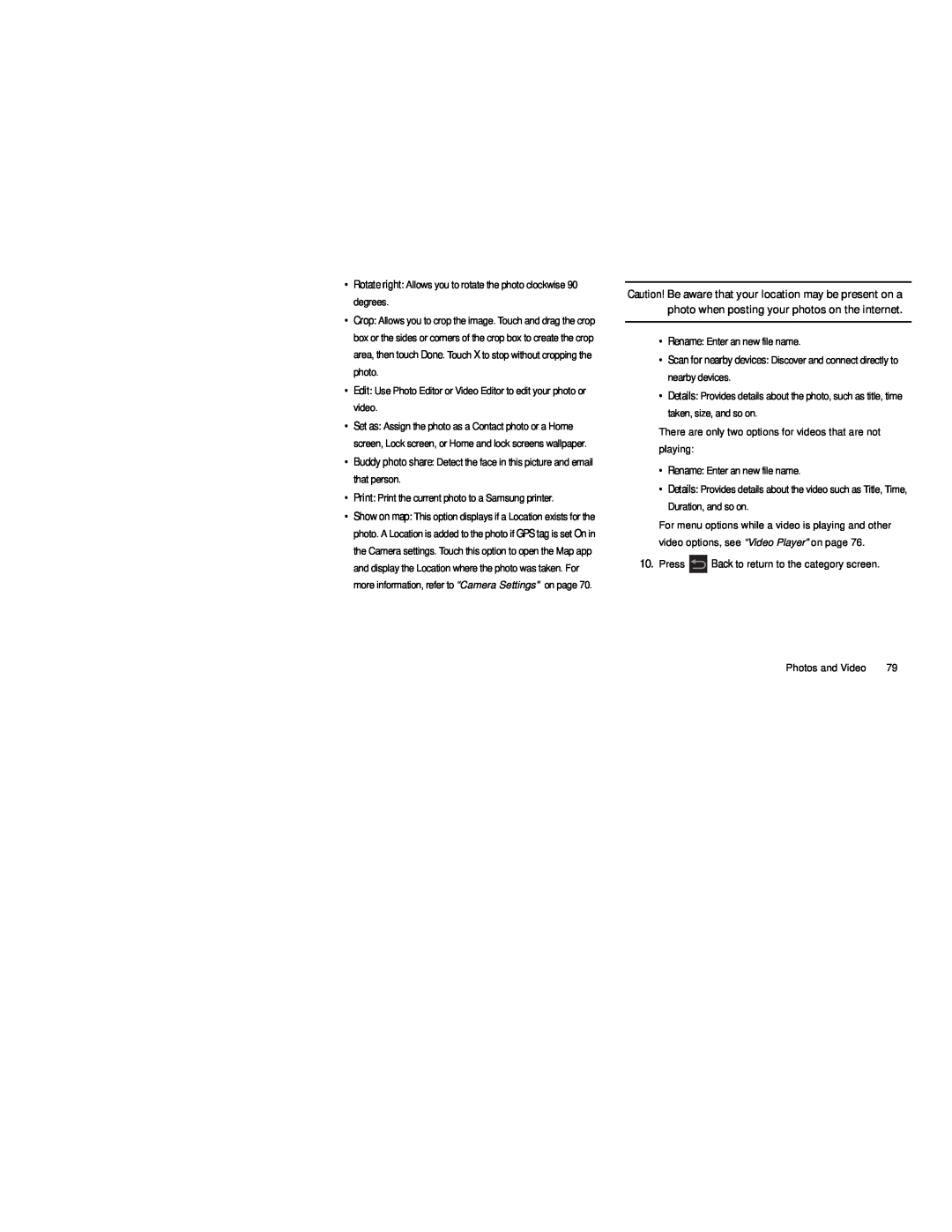•Rotate right: Allows you to rotate the photo clockwise 90 degrees.
•Crop: Allows you to crop the image. Touch and drag the crop box or the sides or corners of the crop box to create the crop area, then touch Done. Touch X to stop without cropping the photo.
•Edit: Use Photo Editor or Video Editor to edit your photo or video.
•Set as: Assign the photo as a Contact photo or a Home screen, Lock screen, or Home and lock screens wallpaper.
•Buddy photo share: Detect the face in this picture and email that person.
•Print: Print the current photo to a Samsung printer.
•Show on map: This option displays if a Location exists for the photo. A Location is added to the photo if GPS tag is set On in the Camera settings. Touch this option to open the Map app and display the Location where the photo was taken. For more information, refer to “Camera Settings” on page 70.
Caution! Be aware that your location may be present on a photo when posting your photos on the internet.
•Rename: Enter an new file name.
•Scan for nearby devices: Discover and connect directly to nearby devices.
•Details: Provides details about the photo, such as title, time taken, size, and so on.
There are only two options for videos that are not playing:
•Rename: Enter an new file name.
•Details: Provides details about the video such as Title, Time, Duration, and so on.
For menu options while a video is playing and other video options, see “Video Player” on page 76.
10. Press ![]() Back to return to the category screen.
Back to return to the category screen.
Photos and Video | 79 |