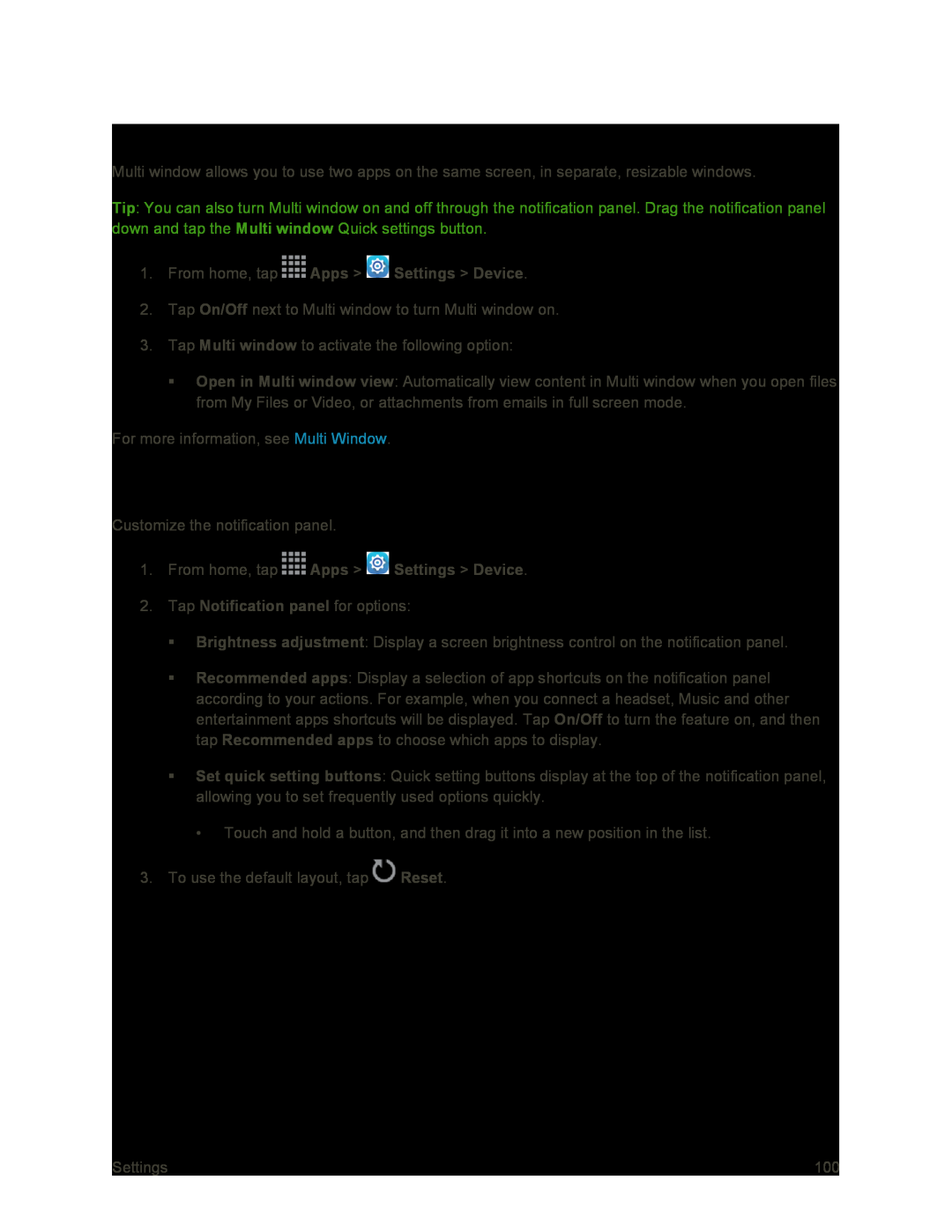Multi Window Settings
Multi window allows you to use two apps on the same screen, in separate, resizable windows.
Tip: You can also turn Multi window on and off through the notification panel. Drag the notification panel down and tap the Multi window Quick settings button.
1.From home, tap2.Tap On/Off next to Multi window to turn Multi window on.
3.Tap Multi window to activate the following option:
Open in Multi window view: Automatically view content in Multi window when you open files from My Files or Video, or attachments from emails in full screen mode.
For more information, see Multi Window.
Notification Panel Settings
Customize the notification panel.
1.From home, tapBrightness adjustment: Display a screen brightness control on the notification panel.
Recommended apps: Display a selection of app shortcuts on the notification panel according to your actions. For example, when you connect a headset, Music and other entertainment apps shortcuts will be displayed. Tap On/Off to turn the feature on, and then tap Recommended apps to choose which apps to display.
Set quick setting buttons: Quick setting buttons display at the top of the notification panel, allowing you to set frequently used options quickly.
• Touch and hold a button, and then drag it into a new position in the list.
3.To use the default layout, tap ![]() Reset.
Reset.
Settings | 100 |