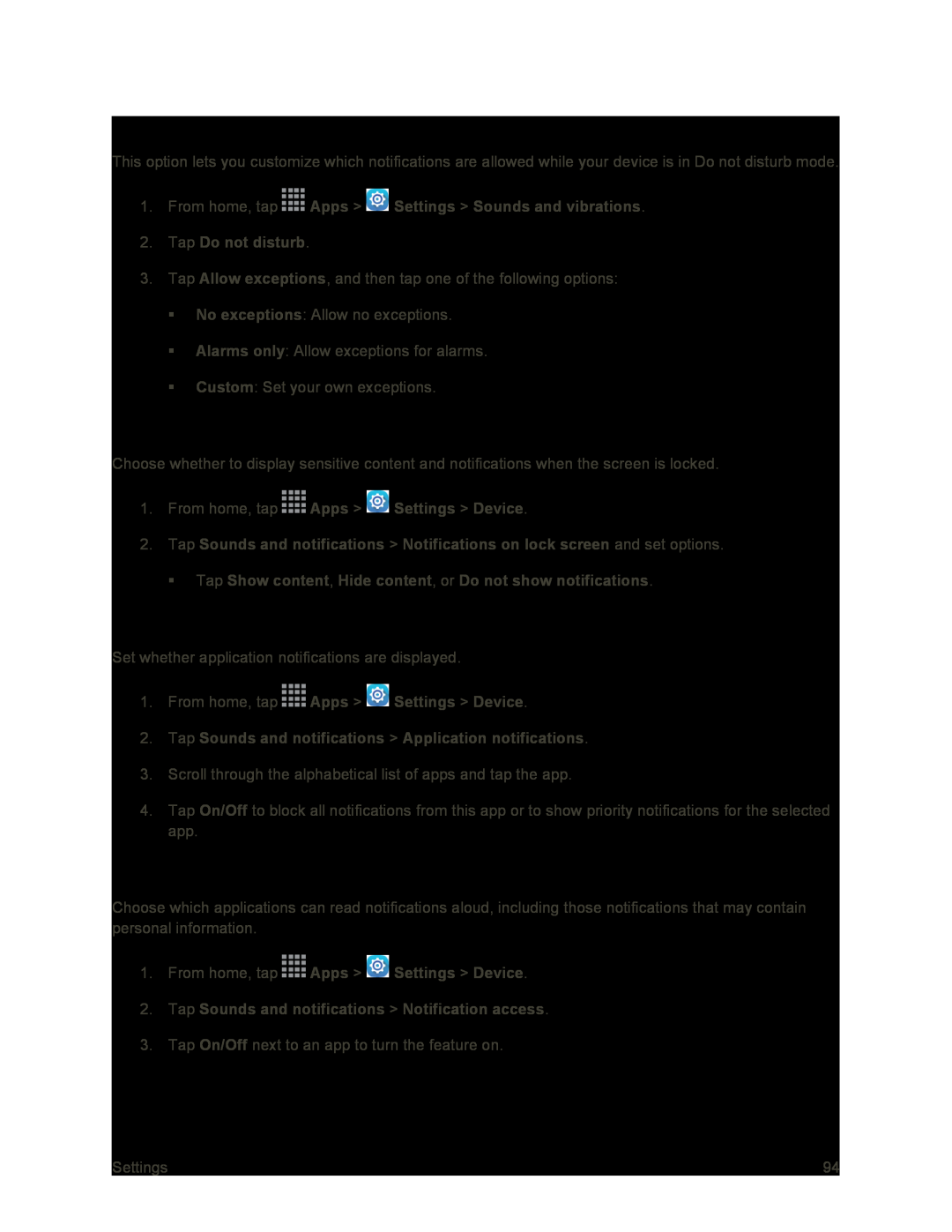Allow Exceptions
This option lets you customize which notifications are allowed while your device is in Do not disturb mode.
1.From home, tap  Apps >
Apps >  Settings > Sounds and vibrations.
Settings > Sounds and vibrations.
2.Tap Do not disturb.
3.Tap Allow exceptions, and then tap one of the following options:
No exceptions: Allow no exceptions.
Alarms only: Allow exceptions for alarms.
Custom: Set your own exceptions.
Notifications on Lock Screen
Choose whether to display sensitive content and notifications when the screen is locked.
1.From home, tap  Apps >
Apps >  Settings > Device.
Settings > Device.
2.Tap Sounds and notifications > Notifications on lock screen and set options.
Tap Show content, Hide content, or Do not show notifications.
Application Notifications
Set whether application notifications are displayed.
1.From home, tap  Apps >
Apps >  Settings > Device.
Settings > Device.
2.Tap Sounds and notifications > Application notifications.
3.Scroll through the alphabetical list of apps and tap the app.
4.Tap On/Off to block all notifications from this app or to show priority notifications for the selected app.
Notification Access
Choose which applications can read notifications aloud, including those notifications that may contain personal information.
1.From home, tap  Apps >
Apps >  Settings > Device.
Settings > Device.
2.Tap Sounds and notifications > Notification access.
3.Tap On/Off next to an app to turn the feature on.
Settings | 94 |