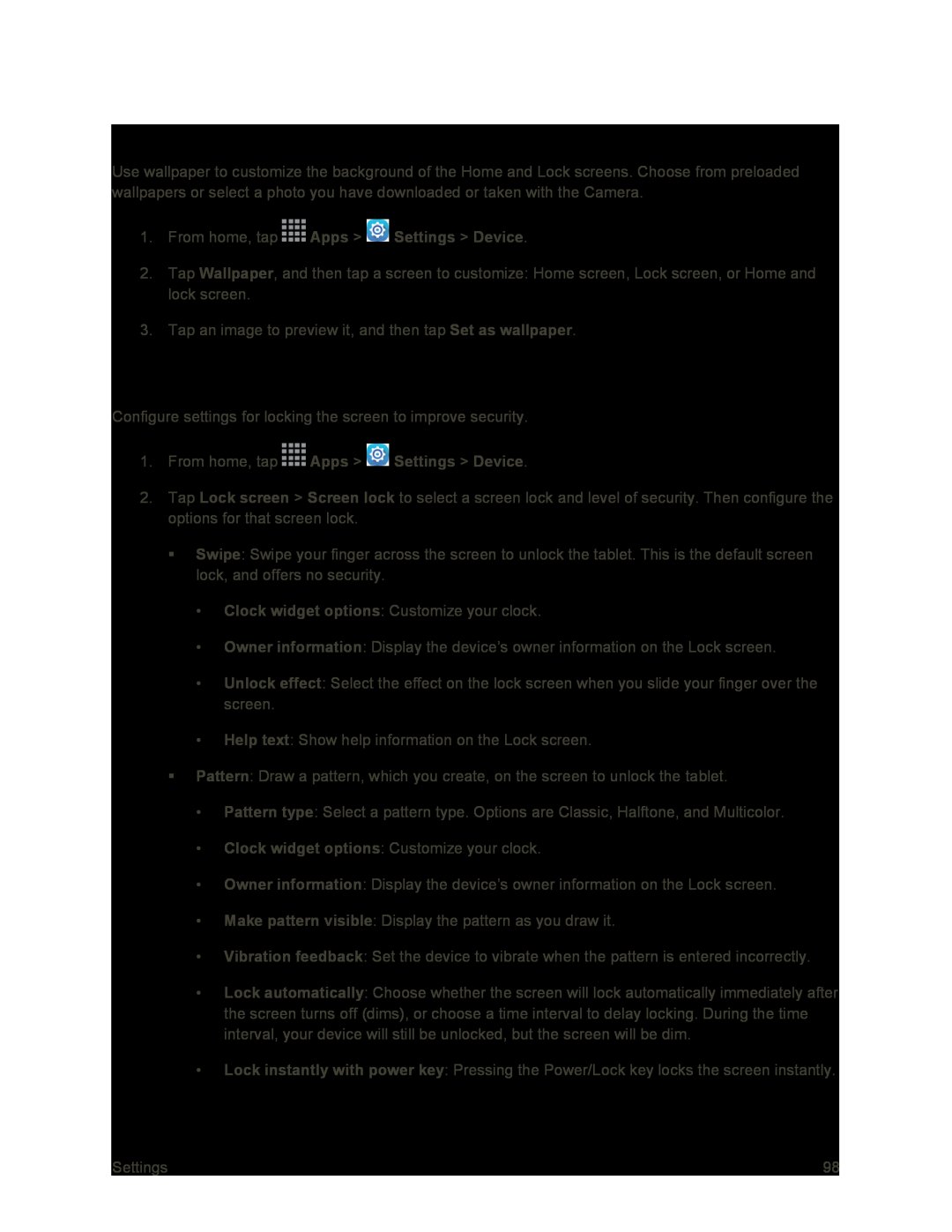Wallpaper
Use wallpaper to customize the background of the Home and Lock screens. Choose from preloaded wallpapers or select a photo you have downloaded or taken with the Camera.
1.From home, tap2.Tap Wallpaper, and then tap a screen to customize: Home screen, Lock screen, or Home and lock screen.
3.Tap an image to preview it, and then tap Set as wallpaper.
Lock Screen
Configure settings for locking the screen to improve security.
1.From home, tap2.Tap Lock screen > Screen lock to select a screen lock and level of security. Then configure the options for that screen lock.
Swipe: Swipe your finger across the screen to unlock the tablet. This is the default screen lock, and offers no security.
•Clock widget options: Customize your clock.
•Owner information: Display the device’s owner information on the Lock screen.
•Unlock effect: Select the effect on the lock screen when you slide your finger over the screen.
•Help text: Show help information on the Lock screen.
Pattern: Draw a pattern, which you create, on the screen to unlock the tablet.
•Pattern type: Select a pattern type. Options are Classic, Halftone, and Multicolor.
•Clock widget options: Customize your clock.
•Owner information: Display the device’s owner information on the Lock screen.
•Make pattern visible: Display the pattern as you draw it.
•Vibration feedback: Set the device to vibrate when the pattern is entered incorrectly.
•Lock automatically: Choose whether the screen will lock automatically immediately after the screen turns off (dims), or choose a time interval to delay locking. During the time interval, your device will still be unlocked, but the screen will be dim.
•Lock instantly with power key: Pressing the Power/Lock key locks the screen instantly.
Settings | 98 |