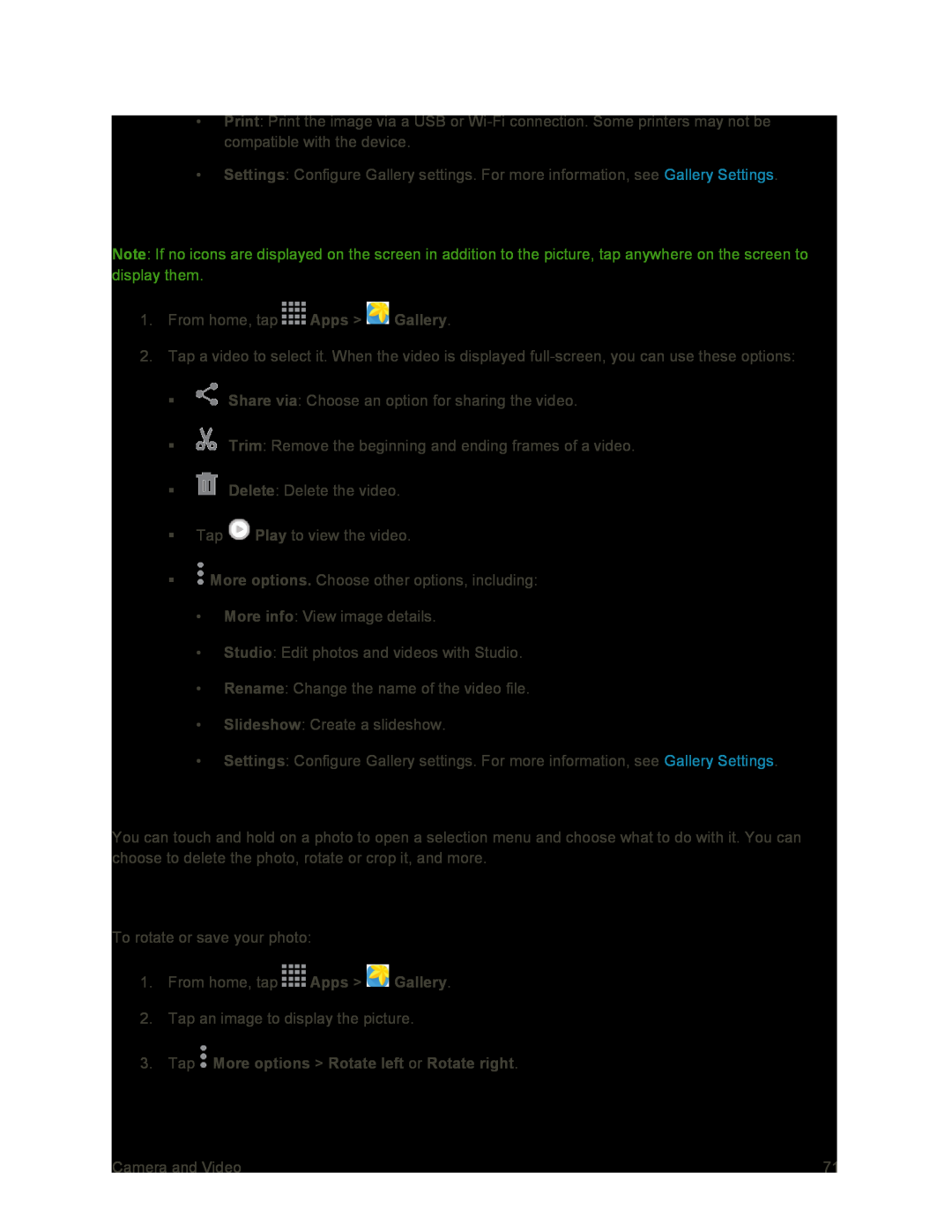•Print: Print the image via a USB or
•Settings: Configure Gallery settings. For more information, see Gallery Settings.
View Videos
Note: If no icons are displayed on the screen in addition to the picture, tap anywhere on the screen to display them.
1.From home, tap ![]() Apps >
Apps > ![]() Gallery.
Gallery.
2.Tap a video to select it. When the video is displayed
![]() Share via: Choose an option for sharing the video.
Share via: Choose an option for sharing the video.
![]() Trim: Remove the beginning and ending frames of a video.
Trim: Remove the beginning and ending frames of a video.
![]() Delete: Delete the video.
Delete: Delete the video.
Tap ![]() Play to view the video.
Play to view the video.
![]() More options. Choose other options, including:
More options. Choose other options, including:
•More info: View image details.
•Studio: Edit photos and videos with Studio.
•Rename: Change the name of the video file.
•Slideshow: Create a slideshow.
•Settings: Configure Gallery settings. For more information, see Gallery Settings.
Work with Photos
You can touch and hold on a photo to open a selection menu and choose what to do with it. You can choose to delete the photo, rotate or crop it, and more.
Rotate and Save a Photo
To rotate or save your photo:
1.From home, tap ![]() Apps >
Apps > ![]() Gallery.
Gallery.
2.Tap an image to display the picture.
3.Tap  More options > Rotate left or Rotate right.
More options > Rotate left or Rotate right.
Camera and Video | 71 |