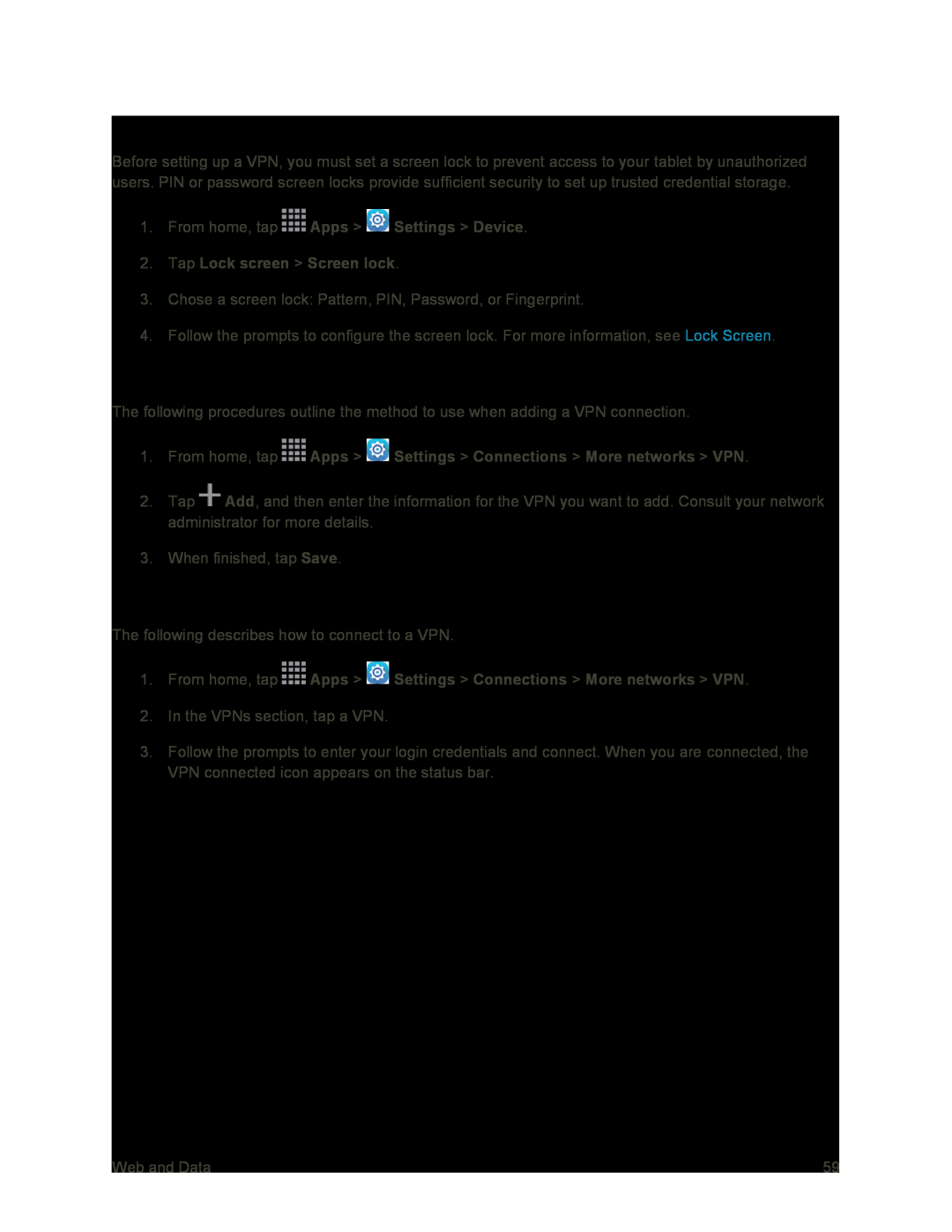Set a Screen Lock
Before setting up a VPN, you must set a screen lock to prevent access to your tablet by unauthorized users. PIN or password screen locks provide sufficient security to set up trusted credential storage.
1.From home, tap  Apps >
Apps >  Settings > Device.
Settings > Device.
2.Tap Lock screen > Screen lock.
3.Chose a screen lock: Pattern, PIN, Password, or Fingerprint.
4.Follow the prompts to configure the screen lock. For more information, see Lock Screen.
Add a VPN
The following procedures outline the method to use when adding a VPN connection.
1.From home, tap  Apps >
Apps >  Settings > Connections > More networks > VPN.
Settings > Connections > More networks > VPN.
2.Tap ![]() Add, and then enter the information for the VPN you want to add. Consult your network administrator for more details.
Add, and then enter the information for the VPN you want to add. Consult your network administrator for more details.
3.When finished, tap Save.
Connect to a VPN
The following describes how to connect to a VPN.
1.From home, tap  Apps >
Apps >  Settings > Connections > More networks > VPN.
Settings > Connections > More networks > VPN.
2.In the VPNs section, tap a VPN.
3.Follow the prompts to enter your login credentials and connect. When you are connected, the VPN connected icon appears on the status bar.
Web and Data | 59 |