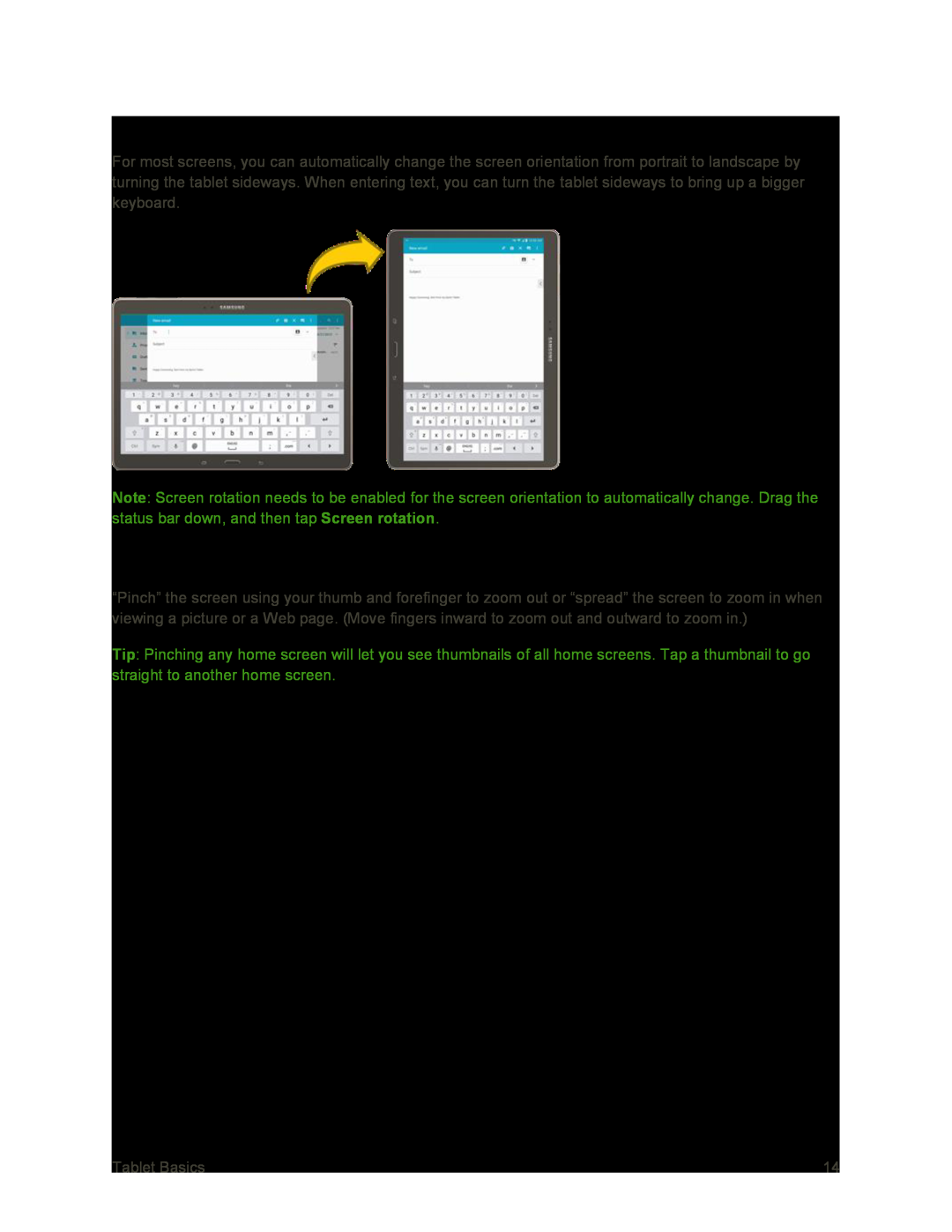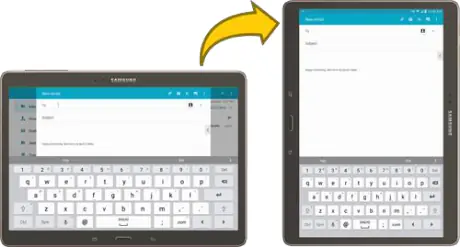
Rotate
For most screens, you can automatically change the screen orientation from portrait to landscape by turning the tablet sideways. When entering text, you can turn the tablet sideways to bring up a bigger keyboard.
Note: Screen rotation needs to be enabled for the screen orientation to automatically change. Drag the status bar down, and then tap Screen rotation.
Pinch and Spread
“Pinch” the screen using your thumb and forefinger to zoom out or “spread” the screen to zoom in when viewing a picture or a Web page. (Move fingers inward to zoom out and outward to zoom in.)
Tip: Pinching any home screen will let you see thumbnails of all home screens. Tap a thumbnail to go straight to another home screen.
Tablet Basics | 14 |