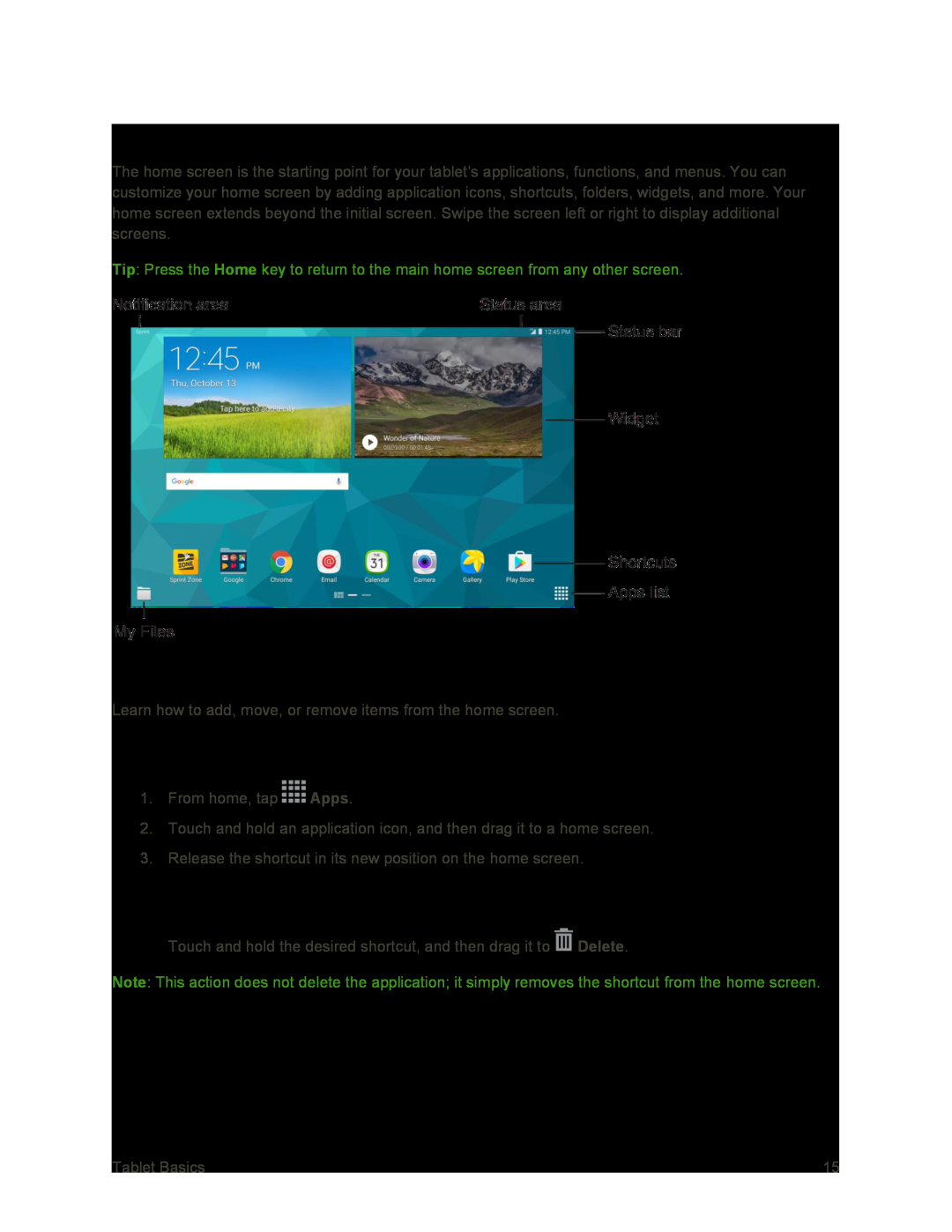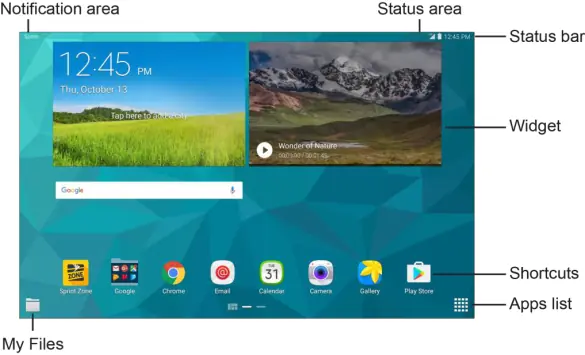
Your Home Screen
The home screen is the starting point for your tablet’s applications, functions, and menus. You can customize your home screen by adding application icons, shortcuts, folders, widgets, and more. Your home screen extends beyond the initial screen. Swipe the screen left or right to display additional screens.
Tip: Press the Home key to return to the main home screen from any other screen.
Create Shortcuts
Learn how to add, move, or remove items from the home screen.
Add Items from the Applications Menu
1.From home, tap ![]() Apps.
Apps.
2.Touch and hold an application icon, and then drag it to a home screen.
3.Release the shortcut in its new position on the home screen.
Delete a Shortcut
■Touch and hold the desired shortcut, and then drag it to ![]() Delete.
Delete.
Note: This action does not delete the application; it simply removes the shortcut from the home screen.
Tablet Basics | 15 |