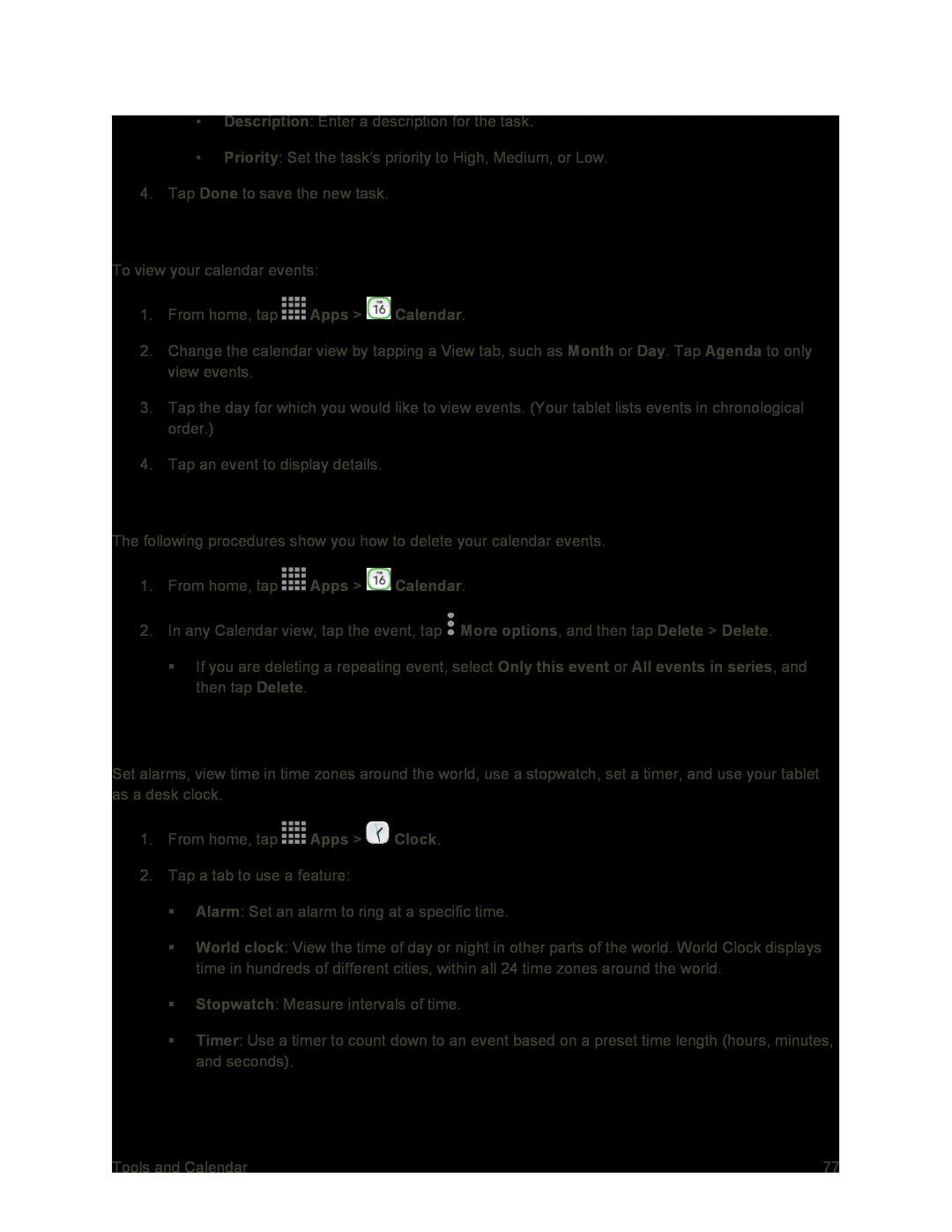•Description: Enter a description for the task.
•Priority: Set the task’s priority to High, Medium, or Low.
4.Tap Done to save the new task.
View Events
To view your calendar events:
1.From home, tap ![]() Apps >
Apps > ![]() Calendar.
Calendar.
2.Change the calendar view by tapping a View tab, such as Month or Day. Tap Agenda to only view events.
3.Tap the day for which you would like to view events. (Your tablet lists events in chronological order.)
4.Tap an event to display details.
Delete Events
The following procedures show you how to delete your calendar events.
1.From home, tap ![]() Apps >
Apps > ![]() Calendar.
Calendar.
2.In any Calendar view, tap the event, tap ![]() More options, and then tap Delete > Delete.
More options, and then tap Delete > Delete.
If you are deleting a repeating event, select Only this event or All events in series, and then tap Delete.
Clock
Set alarms, view time in time zones around the world, use a stopwatch, set a timer, and use your tablet as a desk clock.
1.From home, tap ![]() Apps >
Apps > ![]() Clock.
Clock.
2.Tap a tab to use a feature:
Alarm: Set an alarm to ring at a specific time.
World clock: View the time of day or night in other parts of the world. World Clock displays time in hundreds of different cities, within all 24 time zones around the world.
Stopwatch: Measure intervals of time.
Timer: Use a timer to count down to an event based on a preset time length (hours, minutes, and seconds).
Tools and Calendar | 77 |