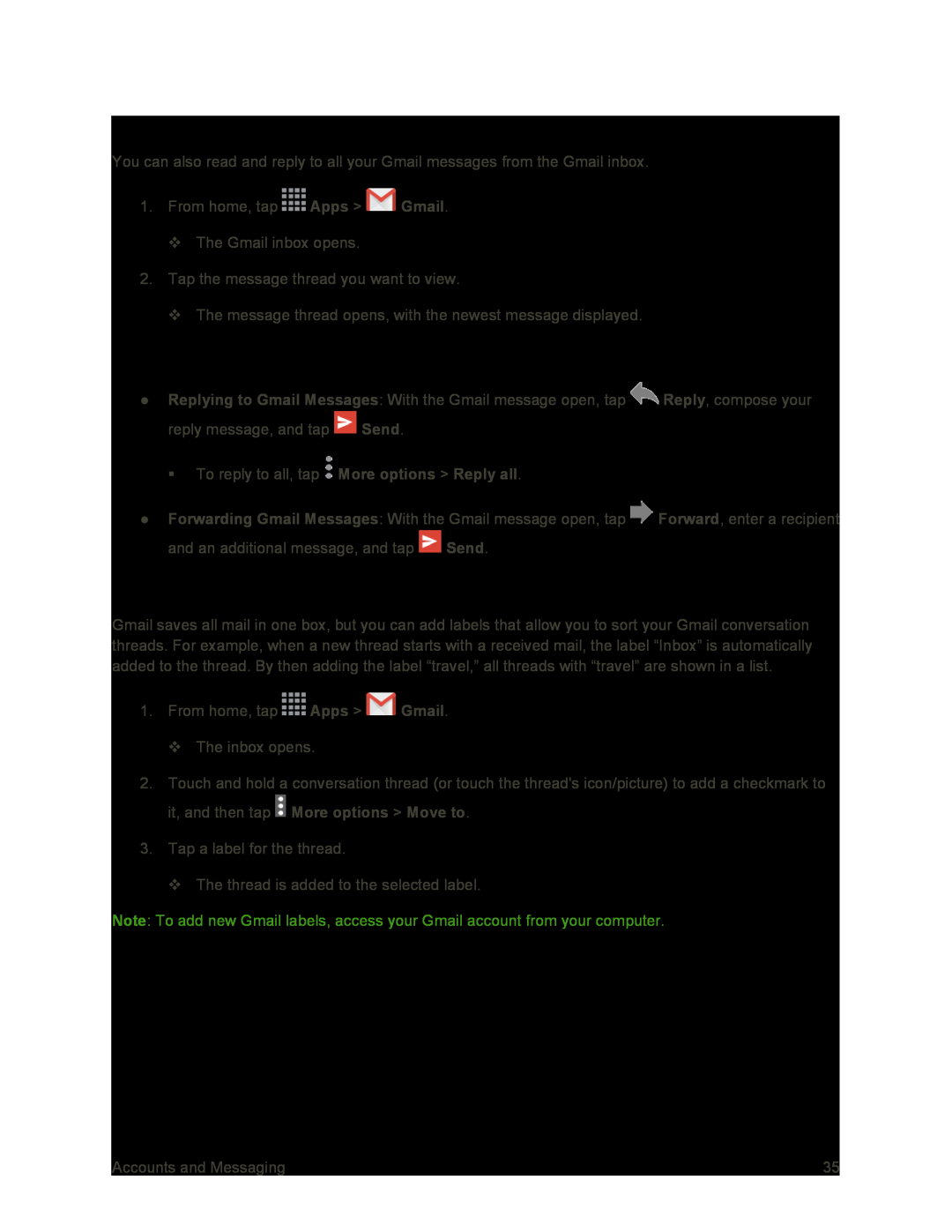Open Gmail Messages
You can also read and reply to all your Gmail messages from the Gmail inbox.
1.From home, tap ![]() Apps >
Apps > ![]() Gmail.
Gmail.
The Gmail inbox opens.
2.Tap the message thread you want to view.
The message thread opens, with the newest message displayed.
Options when Reviewing Gmail Messages
●Replying to Gmail Messages: With the Gmail message open, tap ![]() Reply, compose your reply message, and tap
Reply, compose your reply message, and tap ![]() Send.
Send.
To reply to all, tap ![]() More options > Reply all.
More options > Reply all.
●Forwarding Gmail Messages: With the Gmail message open, tap ![]() Forward, enter a recipient and an additional message, and tap
Forward, enter a recipient and an additional message, and tap ![]() Send.
Send.
Use Gmail Labels
Gmail saves all mail in one box, but you can add labels that allow you to sort your Gmail conversation threads. For example, when a new thread starts with a received mail, the label “Inbox” is automatically added to the thread. By then adding the label “travel,” all threads with “travel” are shown in a list.
1.From home, tap ![]() Apps >
Apps > ![]() Gmail.
Gmail.
The inbox opens.
2.Touch and hold a conversation thread (or touch the thread's icon/picture) to add a checkmark to it, and then tap ![]() More options > Move to.
More options > Move to.
3.Tap a label for the thread.
The thread is added to the selected label.
Note: To add new Gmail labels, access your Gmail account from your computer.
Accounts and Messaging | 35 |