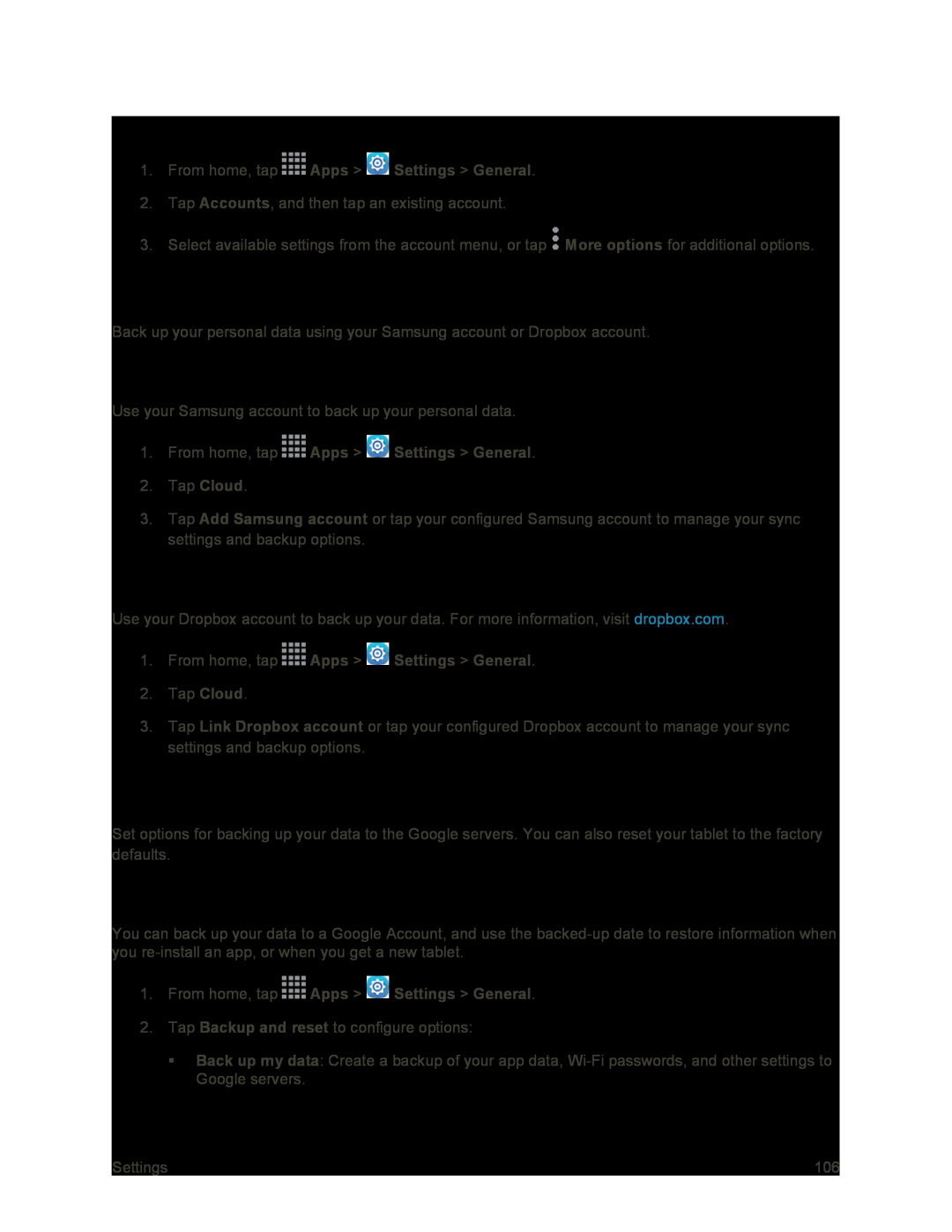Manage Existing Accounts
1.From home, tap  Apps >
Apps >  Settings > General.
Settings > General.
2.Tap Accounts, and then tap an existing account.
3.Select available settings from the account menu, or tap ![]() More options for additional options.
More options for additional options.
Cloud Settings
Back up your personal data using your Samsung account or Dropbox account.
Use Your Samsung Account
Use your Samsung account to back up your personal data.
1.From home, tap  Apps >
Apps >  Settings > General.
Settings > General.
2.Tap Cloud.
3.Tap Add Samsung account or tap your configured Samsung account to manage your sync settings and backup options.
Use Your Dropbox Account
Use your Dropbox account to back up your data. For more information, visit dropbox.com.
1.From home, tap  Apps >
Apps >  Settings > General.
Settings > General.
2.Tap Cloud.
3.Tap Link Dropbox account or tap your configured Dropbox account to manage your sync settings and backup options.
Backup and Reset Settings
Set options for backing up your data to the Google servers. You can also reset your tablet to the factory defaults.
Backup and Restore Settings
You can back up your data to a Google Account, and use the
1.From home, tap  Apps >
Apps >  Settings > General.
Settings > General.
2.Tap Backup and reset to configure options:
Back up my data: Create a backup of your app data,
Settings | 106 |