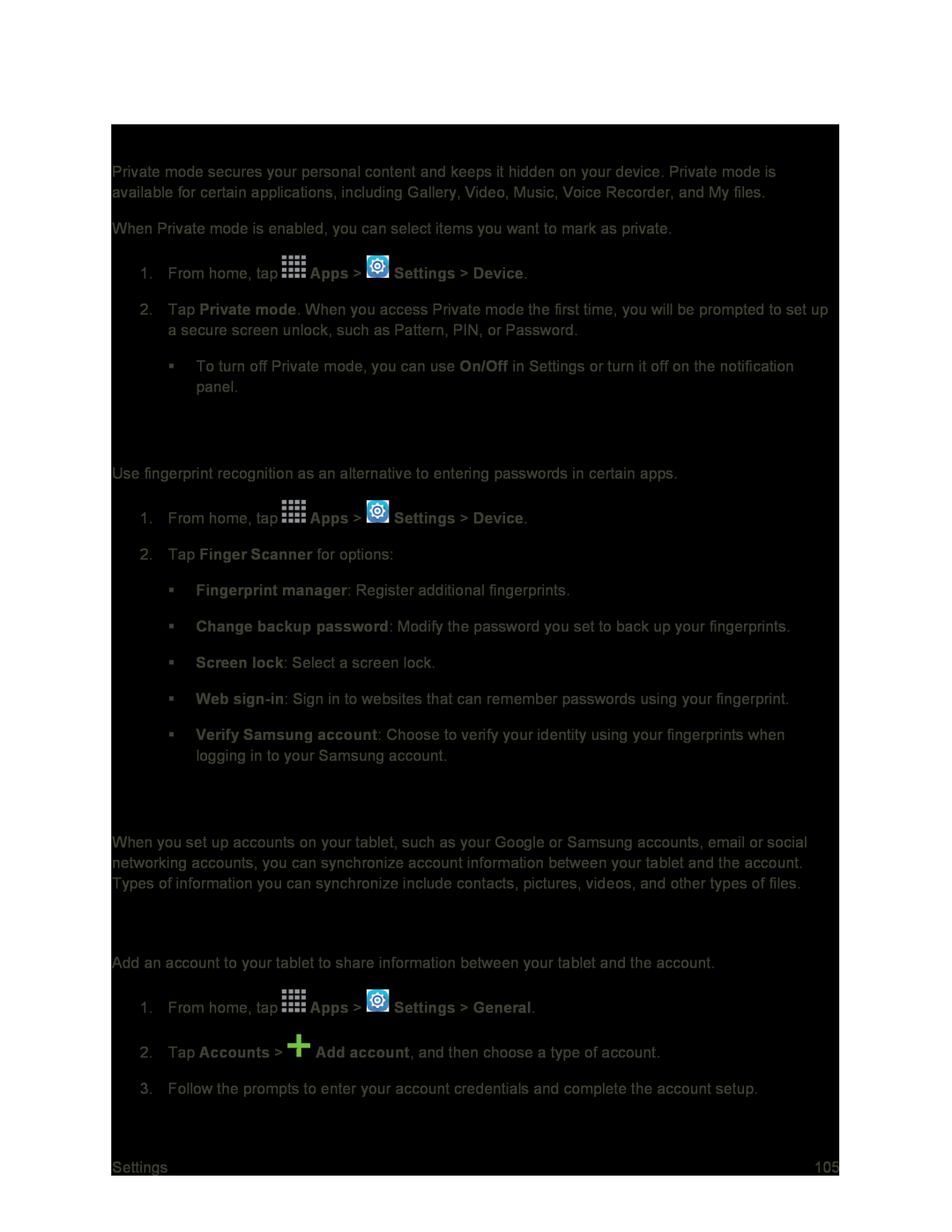Private Mode
Private mode secures your personal content and keeps it hidden on your device. Private mode is available for certain applications, including Gallery, Video, Music, Voice Recorder, and My files.
When Private mode is enabled, you can select items you want to mark as private.
1.From home, tap  Apps >
Apps >  Settings > Device.
Settings > Device.
2.Tap Private mode. When you access Private mode the first time, you will be prompted to set up a secure screen unlock, such as Pattern, PIN, or Password.
To turn off Private mode, you can use On/Off in Settings or turn it off on the notification panel.
Finger Scanner
Use fingerprint recognition as an alternative to entering passwords in certain apps.
1.From home, tap  Apps >
Apps >  Settings > Device.
Settings > Device.
2.Tap Finger Scanner for options:
Fingerprint manager: Register additional fingerprints.
Change backup password: Modify the password you set to back up your fingerprints.
Screen lock: Select a screen lock.
Web
Verify Samsung account: Choose to verify your identity using your fingerprints when logging in to your Samsung account.
Accounts Settings
When you set up accounts on your tablet, such as your Google or Samsung accounts, email or social networking accounts, you can synchronize account information between your tablet and the account. Types of information you can synchronize include contacts, pictures, videos, and other types of files.
Add an Account
Add an account to your tablet to share information between your tablet and the account.
1.From home, tap  Apps >
Apps >  Settings > General.
Settings > General.
2.Tap Accounts > ![]() Add account, and then choose a type of account.
Add account, and then choose a type of account.
3.Follow the prompts to enter your account credentials and complete the account setup.
Settings | 105 |