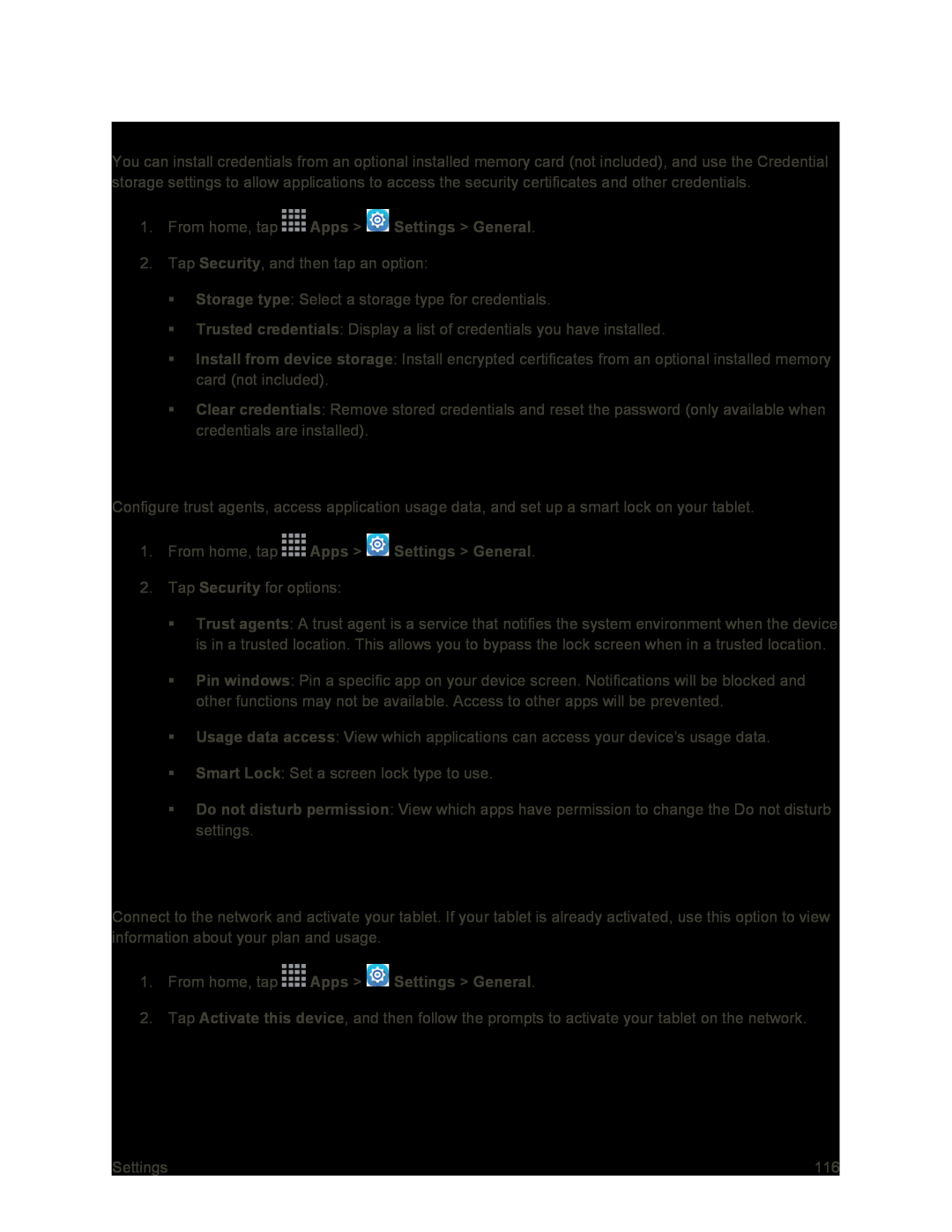Credential Storage
You can install credentials from an optional installed memory card (not included), and use the Credential storage settings to allow applications to access the security certificates and other credentials.
1.From home, tap2.Tap Security, and then tap an option:
Storage type: Select a storage type for credentials.
Trusted credentials: Display a list of credentials you have installed.
Install from device storage: Install encrypted certificates from an optional installed memory card (not included).
Clear credentials: Remove stored credentials and reset the password (only available when credentials are installed).
Advanced Security Settings
Configure trust agents, access application usage data, and set up a smart lock on your tablet.
1.From home, tap2.Tap Security for options:
Trust agents: A trust agent is a service that notifies the system environment when the device is in a trusted location. This allows you to bypass the lock screen when in a trusted location.
Pin windows: Pin a specific app on your device screen. Notifications will be blocked and other functions may not be available. Access to other apps will be prevented.
Usage data access: View which applications can access your device’s usage data.
Smart Lock: Set a screen lock type to use.
Do not disturb permission: View which apps have permission to change the Do not disturb settings.
Activate This Device
Connect to the network and activate your tablet. If your tablet is already activated, use this option to view information about your plan and usage.
1.From home, tap2.Tap Activate this device, and then follow the prompts to activate your tablet on the network.
Settings | 116 |