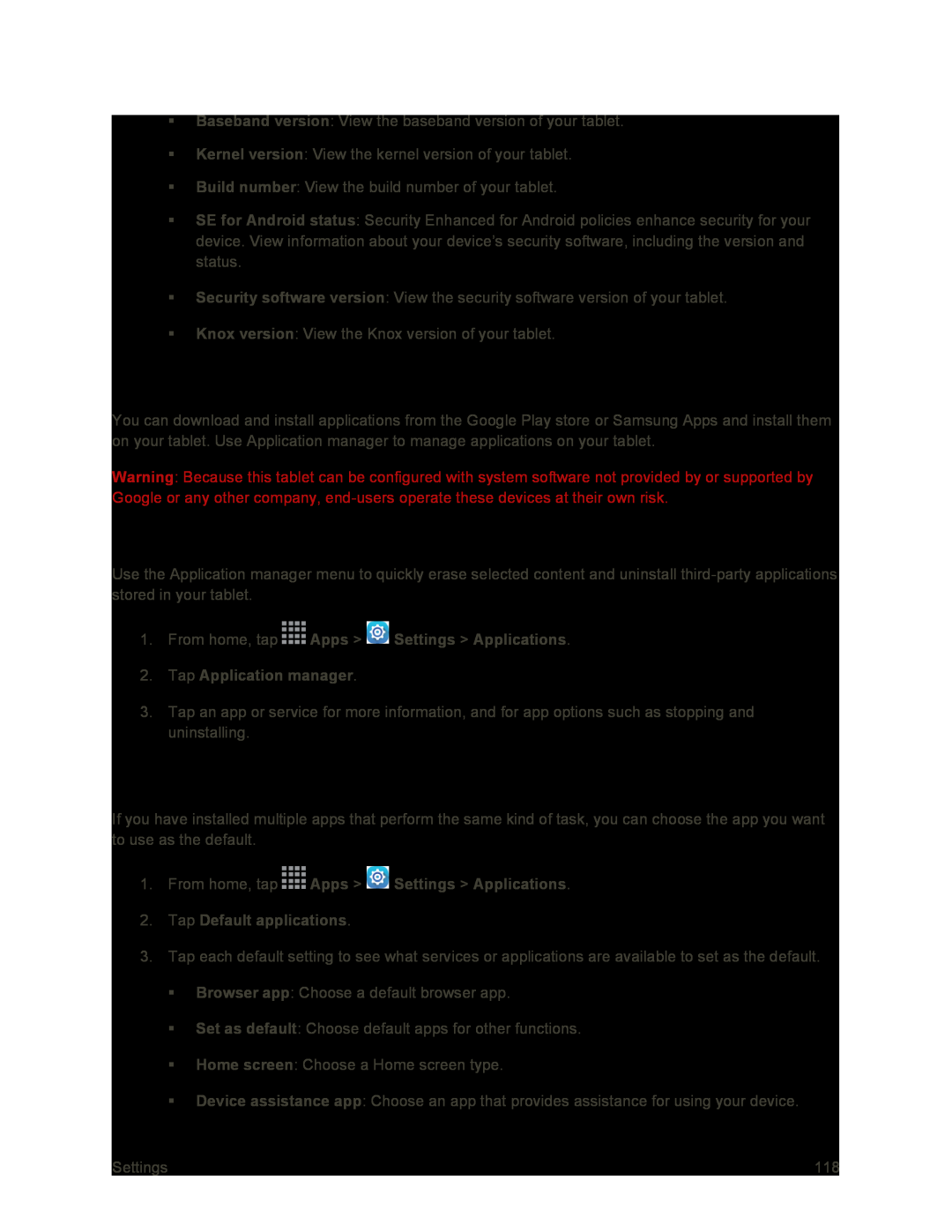Baseband version: View the baseband version of your tablet.
Kernel version: View the kernel version of your tablet.
Build number: View the build number of your tablet.
SE for Android status: Security Enhanced for Android policies enhance security for your device. View information about your device’s security software, including the version and status.
Security software version: View the security software version of your tablet.
Knox version: View the Knox version of your tablet.
Application Manager
You can download and install applications from the Google Play store or Samsung Apps and install them on your tablet. Use Application manager to manage applications on your tablet.
Warning: Because this tablet can be configured with system software not provided by or supported by Google or any other company,
Manage Applications
Use the Application manager menu to quickly erase selected content and uninstall
1.From home, tap  Apps >
Apps >  Settings > Applications.
Settings > Applications.
2.Tap Application manager.
3.Tap an app or service for more information, and for app options such as stopping and uninstalling.
Default Applications
If you have installed multiple apps that perform the same kind of task, you can choose the app you want to use as the default.
1.From home, tap  Apps >
Apps >  Settings > Applications.
Settings > Applications.
2.Tap Default applications.
3.Tap each default setting to see what services or applications are available to set as the default.
Browser app: Choose a default browser app.
Set as default: Choose default apps for other functions.
Home screen: Choose a Home screen type.
Device assistance app: Choose an app that provides assistance for using your device.
Settings | 118 |