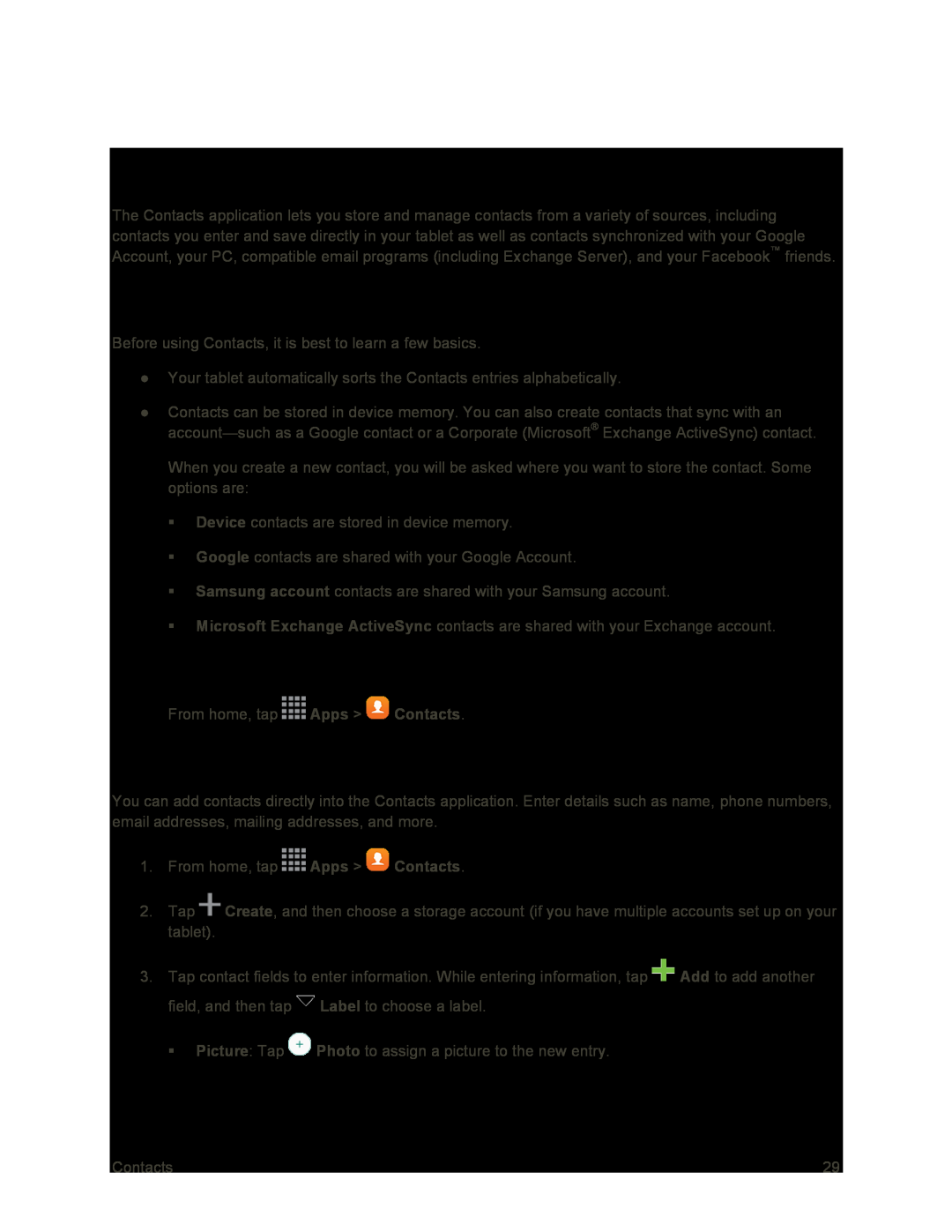Contacts
The Contacts application lets you store and manage contacts from a variety of sources, including contacts you enter and save directly in your tablet as well as contacts synchronized with your Google Account, your PC, compatible email programs (including Exchange Server), and your Facebook™ friends.
Get Started with Contacts
Before using Contacts, it is best to learn a few basics.
●Your tablet automatically sorts the Contacts entries alphabetically.
●Contacts can be stored in device memory. You can also create contacts that sync with an
When you create a new contact, you will be asked where you want to store the contact. Some options are:
Device contacts are stored in device memory.
Google contacts are shared with your Google Account.
Samsung account contacts are shared with your Samsung account.
Microsoft Exchange ActiveSync contacts are shared with your Exchange account.
Access Contacts
■From home, tap ![]() Apps >
Apps > ![]() Contacts.
Contacts.
Add a Contact
You can add contacts directly into the Contacts application. Enter details such as name, phone numbers, email addresses, mailing addresses, and more.
1.From home, tap ![]() Apps >
Apps > ![]() Contacts.
Contacts.
2.Tap ![]() Create, and then choose a storage account (if you have multiple accounts set up on your tablet).
Create, and then choose a storage account (if you have multiple accounts set up on your tablet).
3.Tap contact fields to enter information. While entering information, tap ![]() Add to add another field, and then tap
Add to add another field, and then tap ![]() Label to choose a label.
Label to choose a label.
Picture: Tap ![]() Photo to assign a picture to the new entry.
Photo to assign a picture to the new entry.
Contacts | 29 |