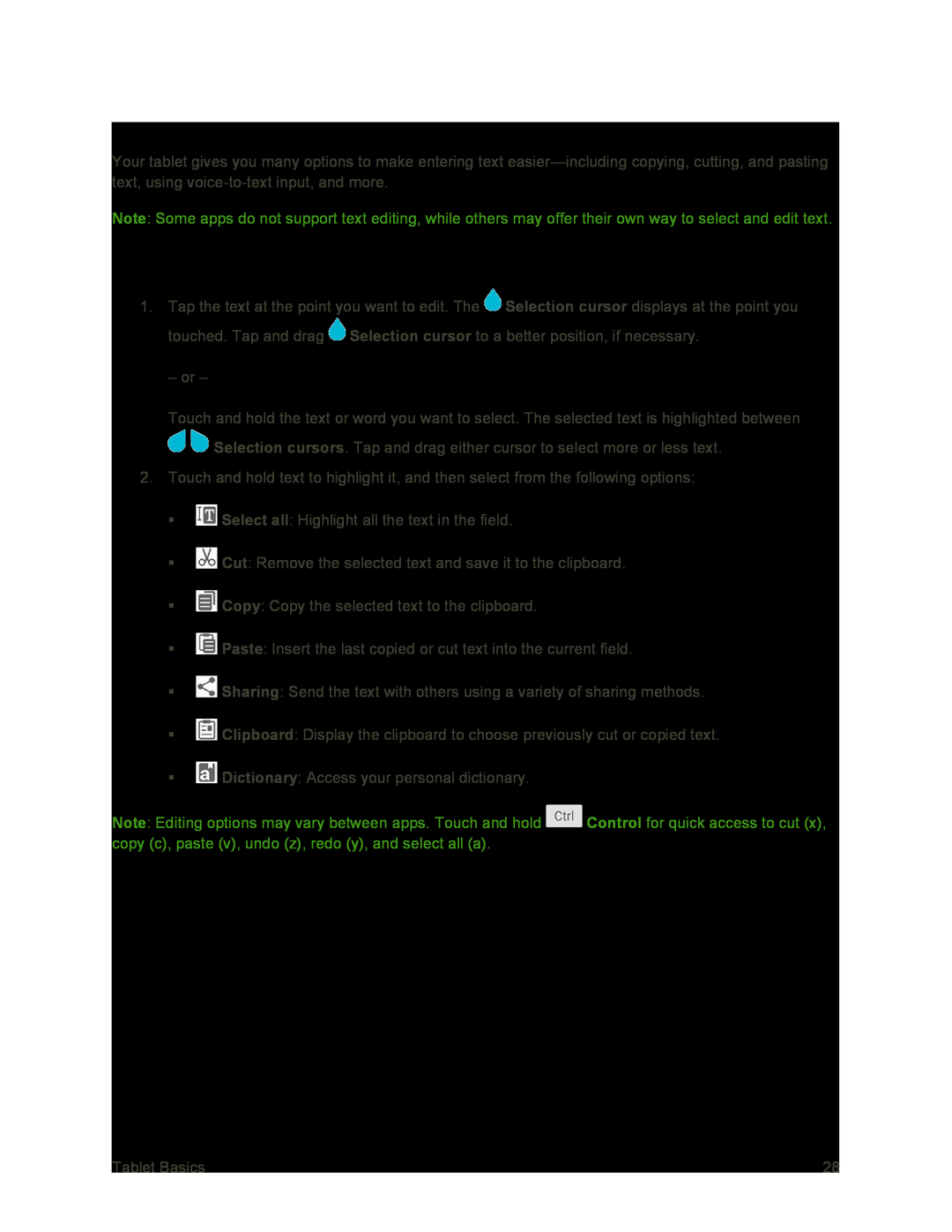Edit Text
Your tablet gives you many options to make entering text
Note: Some apps do not support text editing, while others may offer their own way to select and edit text.
Edit Existing Text
1.Tap the text at the point you want to edit. The ![]() Selection cursor displays at the point you touched. Tap and drag
Selection cursor displays at the point you touched. Tap and drag ![]() Selection cursor to a better position, if necessary.
Selection cursor to a better position, if necessary.
– or –
Touch and hold the text or word you want to select. The selected text is highlighted between ![]()
![]() Selection cursors. Tap and drag either cursor to select more or less text.
Selection cursors. Tap and drag either cursor to select more or less text.
2.Touch and hold text to highlight it, and then select from the following options:
![]() Select all: Highlight all the text in the field.
Select all: Highlight all the text in the field.
![]() Cut: Remove the selected text and save it to the clipboard.
Cut: Remove the selected text and save it to the clipboard.
![]() Copy: Copy the selected text to the clipboard.
Copy: Copy the selected text to the clipboard.
![]() Paste: Insert the last copied or cut text into the current field.
Paste: Insert the last copied or cut text into the current field.
![]() Sharing: Send the text with others using a variety of sharing methods.
Sharing: Send the text with others using a variety of sharing methods.
![]() Clipboard: Display the clipboard to choose previously cut or copied text.
Clipboard: Display the clipboard to choose previously cut or copied text.
![]() Dictionary: Access your personal dictionary.
Dictionary: Access your personal dictionary.
Note: Editing options may vary between apps. Touch and hold ![]() Control for quick access to cut (x), copy (c), paste (v), undo (z), redo (y), and select all (a).
Control for quick access to cut (x), copy (c), paste (v), undo (z), redo (y), and select all (a).
Tablet Basics | 28 |