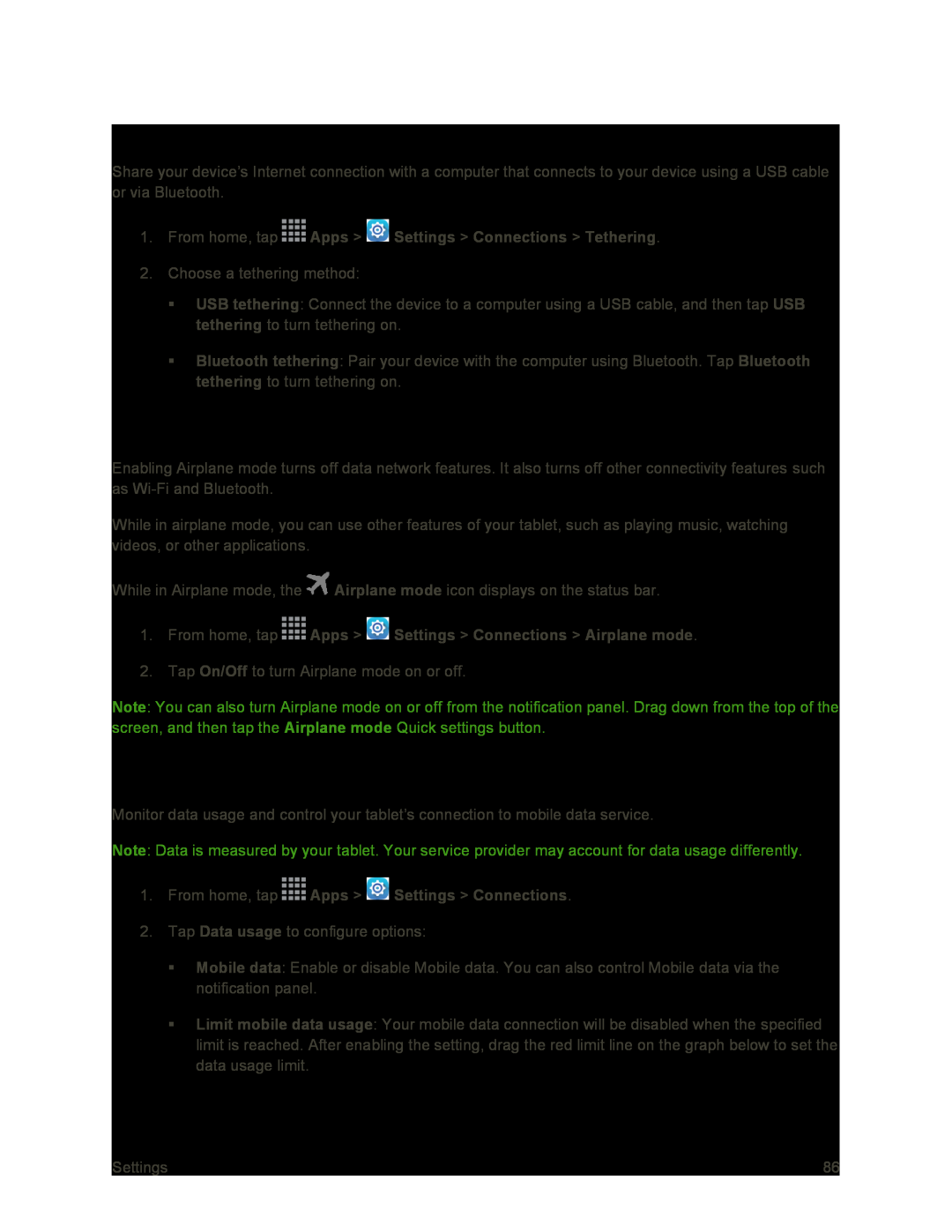Tethering
Share your device’s Internet connection with a computer that connects to your device using a USB cable or via Bluetooth.
1.From home, tap2.Choose a tethering method:
USB tethering: Connect the device to a computer using a USB cable, and then tap USB tethering to turn tethering on.
Bluetooth tethering: Pair your device with the computer using Bluetooth. Tap Bluetooth tethering to turn tethering on.
Airplane Mode
Enabling Airplane mode turns off data network features. It also turns off other connectivity features such as
While in airplane mode, you can use other features of your tablet, such as playing music, watching videos, or other applications.
While in Airplane mode, the ![]() Airplane mode icon displays on the status bar.
Airplane mode icon displays on the status bar.
2.Tap On/Off to turn Airplane mode on or off.
Note: You can also turn Airplane mode on or off from the notification panel. Drag down from the top of the screen, and then tap the Airplane mode Quick settings button.
Data Usage
Monitor data usage and control your tablet’s connection to mobile data service.
Note: Data is measured by your tablet. Your service provider may account for data usage differently.
1.From home, tap2.Tap Data usage to configure options:
Mobile data: Enable or disable Mobile data. You can also control Mobile data via the notification panel.
Limit mobile data usage: Your mobile data connection will be disabled when the specified limit is reached. After enabling the setting, drag the red limit line on the graph below to set the data usage limit.
Settings | 86 |