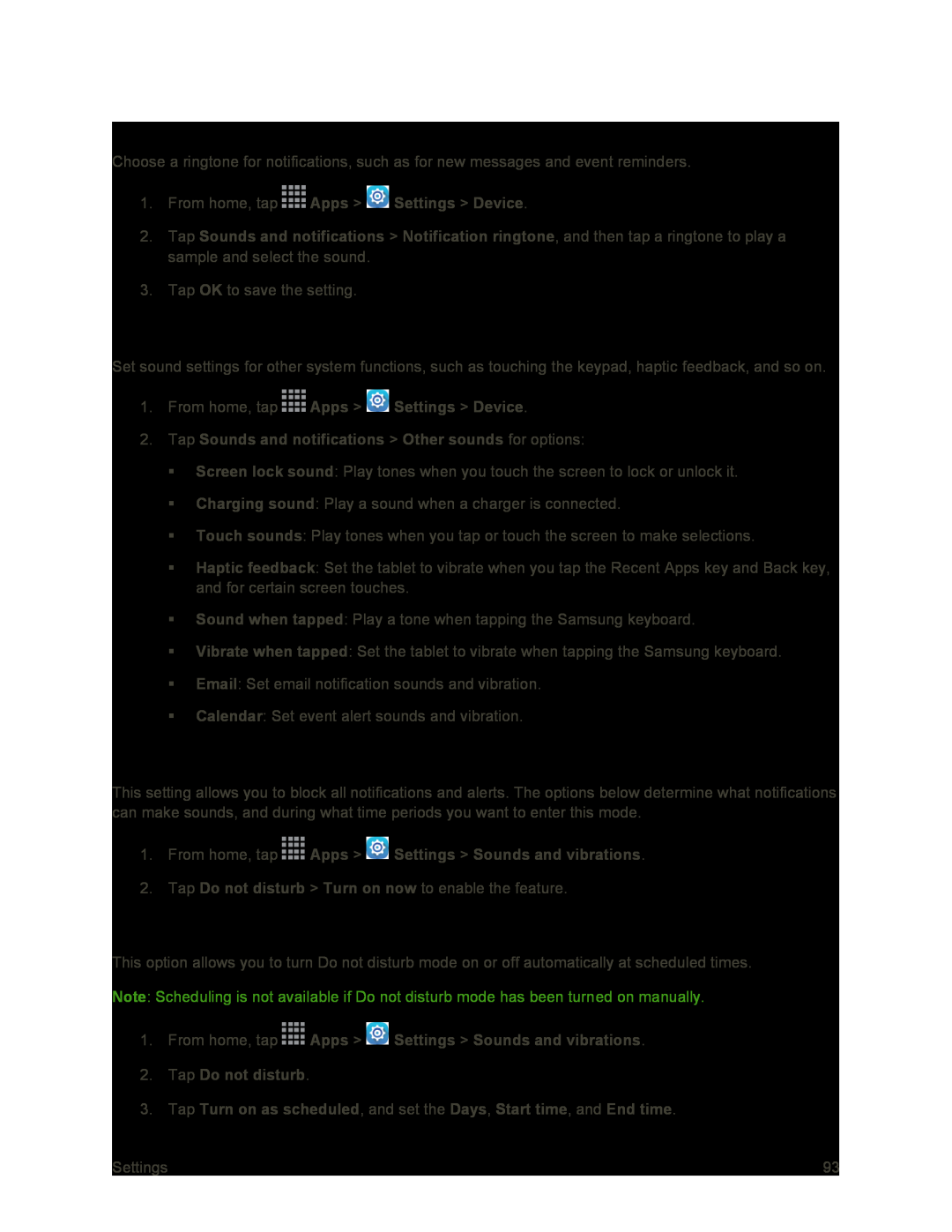Notification Ringtone
Choose a ringtone for notifications, such as for new messages and event reminders.
1.From home, tap  Apps >
Apps >  Settings > Device.
Settings > Device.
2.Tap Sounds and notifications > Notification ringtone, and then tap a ringtone to play a sample and select the sound.
3.Tap OK to save the setting.
Other Sounds
Set sound settings for other system functions, such as touching the keypad, haptic feedback, and so on.
1.From home, tap  Apps >
Apps >  Settings > Device.
Settings > Device.
2.Tap Sounds and notifications > Other sounds for options:
Screen lock sound: Play tones when you touch the screen to lock or unlock it.
Charging sound: Play a sound when a charger is connected.
Touch sounds: Play tones when you tap or touch the screen to make selections.
Haptic feedback: Set the tablet to vibrate when you tap the Recent Apps key and Back key, and for certain screen touches.
Sound when tapped: Play a tone when tapping the Samsung keyboard.
Vibrate when tapped: Set the tablet to vibrate when tapping the Samsung keyboard.
Email: Set email notification sounds and vibration.
Calendar: Set event alert sounds and vibration.
Do Not Disturb
This setting allows you to block all notifications and alerts. The options below determine what notifications can make sounds, and during what time periods you want to enter this mode.
1.From home, tap  Apps >
Apps >  Settings > Sounds and vibrations.
Settings > Sounds and vibrations.
2.Tap Do not disturb > Turn on now to enable the feature.
Scheduling
This option allows you to turn Do not disturb mode on or off automatically at scheduled times. Note: Scheduling is not available if Do not disturb mode has been turned on manually.
1.From home, tap  Apps >
Apps >  Settings > Sounds and vibrations.
Settings > Sounds and vibrations.
2.Tap Do not disturb.
3.Tap Turn on as scheduled, and set the Days, Start time, and End time.
Settings | 93 |