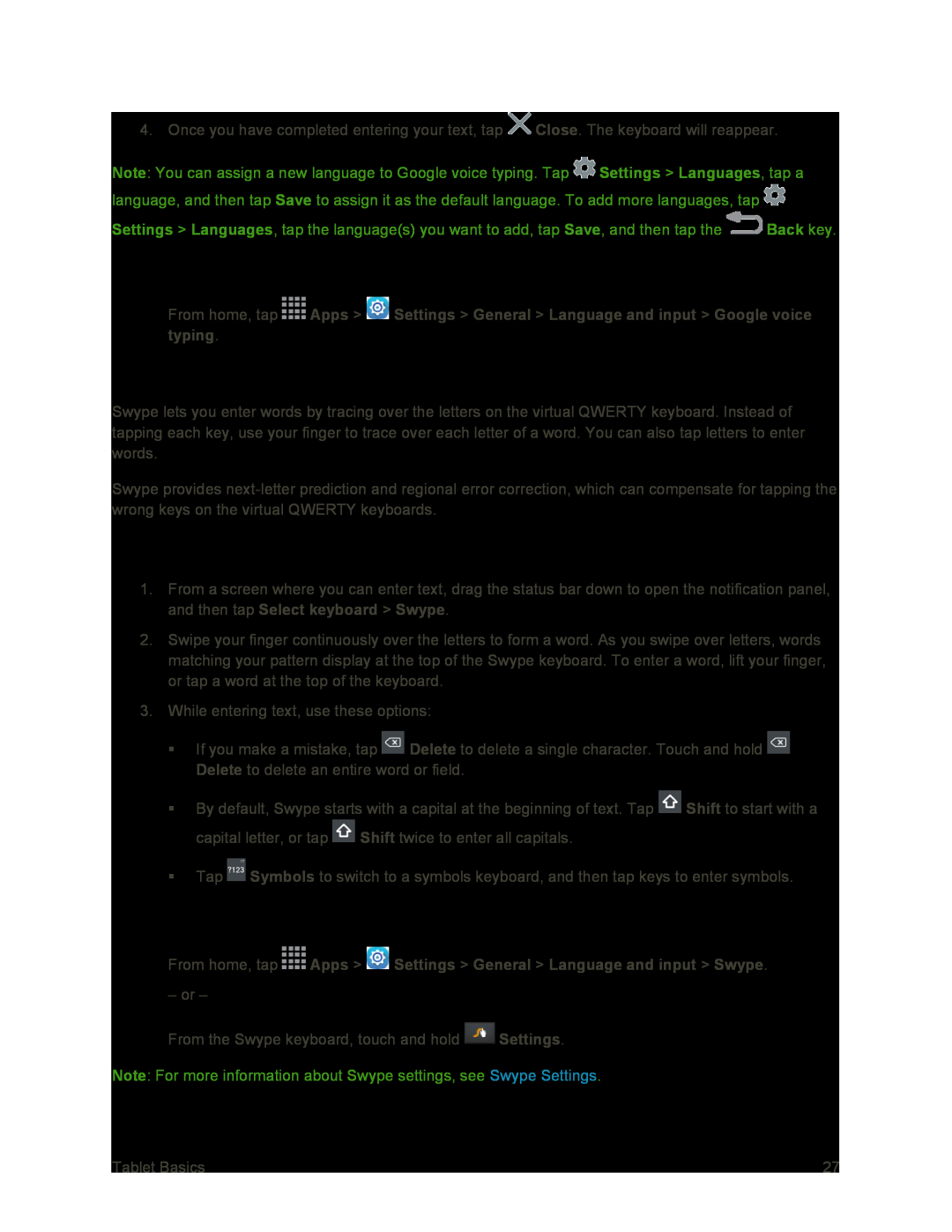4. Once you have completed entering your text, tap ![]() Close. The keyboard will reappear.
Close. The keyboard will reappear.
Note: You can assign a new language to Google voice typing. Tap ![]() Settings > Languages, tap a language, and then tap Save to assign it as the default language. To add more languages, tap
Settings > Languages, tap a language, and then tap Save to assign it as the default language. To add more languages, tap ![]()
Settings > Languages, tap the language(s) you want to add, tap Save, and then tap the ![]() Back key.
Back key.
Configure Google Voice Typing
■From home, tap ![]() Apps >
Apps > ![]() Settings > General > Language and input > Google voice typing.
Settings > General > Language and input > Google voice typing.
Swype
Swype lets you enter words by tracing over the letters on the virtual QWERTY keyboard. Instead of tapping each key, use your finger to trace over each letter of a word. You can also tap letters to enter words.
Swype provides
Use Swype to Enter Text
1.From a screen where you can enter text, drag the status bar down to open the notification panel, and then tap Select keyboard > Swype.
2.Swipe your finger continuously over the letters to form a word. As you swipe over letters, words matching your pattern display at the top of the Swype keyboard. To enter a word, lift your finger, or tap a word at the top of the keyboard.
3.While entering text, use these options:
If you make a mistake, tap ![]() Delete to delete a single character. Touch and hold
Delete to delete a single character. Touch and hold ![]() Delete to delete an entire word or field.
Delete to delete an entire word or field.
By default, Swype starts with a capital at the beginning of text. Tap ![]() Shift to start with a capital letter, or tap
Shift to start with a capital letter, or tap ![]() Shift twice to enter all capitals.
Shift twice to enter all capitals.
Tap ![]() Symbols to switch to a symbols keyboard, and then tap keys to enter symbols.
Symbols to switch to a symbols keyboard, and then tap keys to enter symbols.
Configure Swype
■From home, tap  Apps >
Apps >  Settings > General > Language and input > Swype.
Settings > General > Language and input > Swype.
– or –
From the Swype keyboard, touch and hold ![]() Settings.
Settings.
Note: For more information about Swype settings, see Swype Settings.
Tablet Basics | 27 |