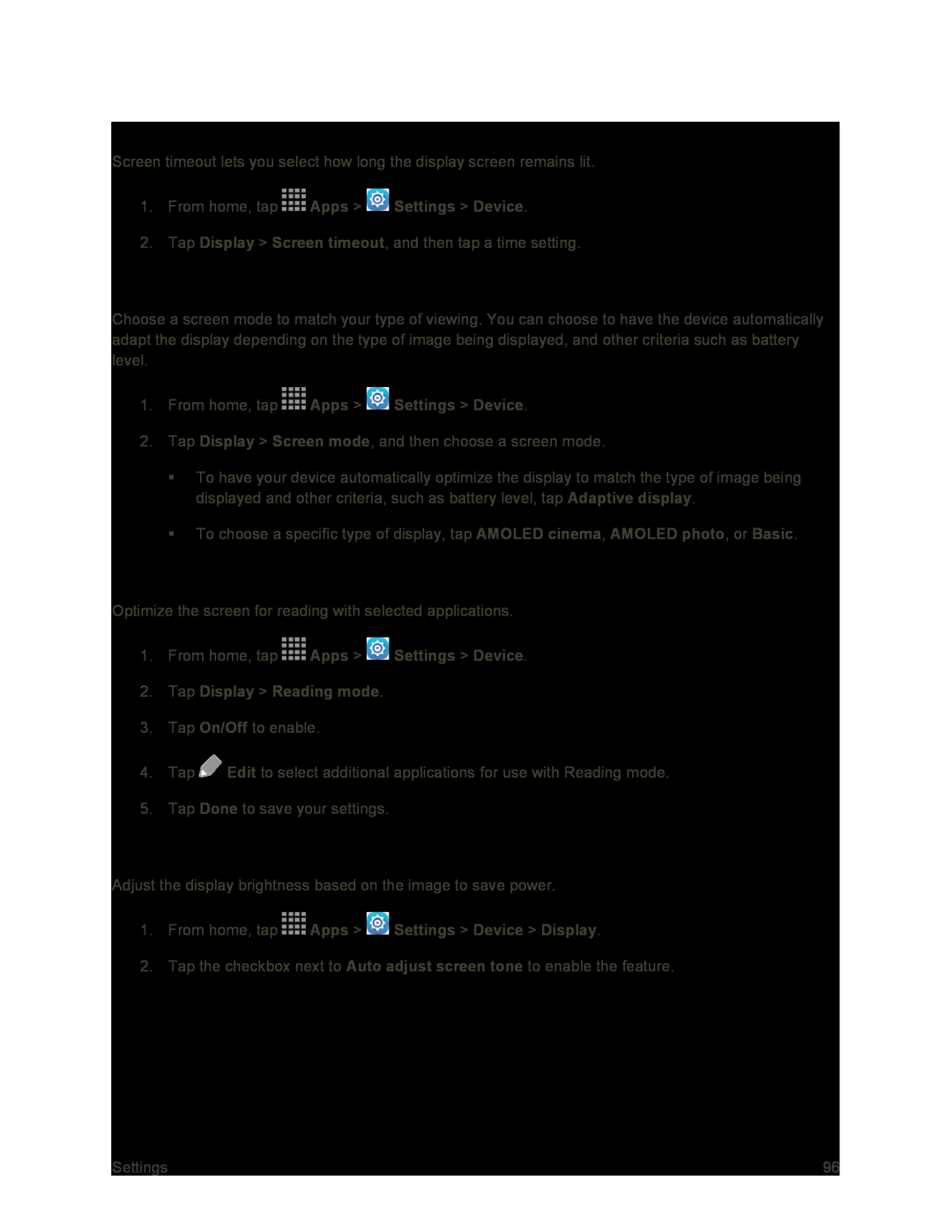Screen Timeout
Screen timeout lets you select how long the display screen remains lit.
1.From home, tap2.Tap Display > Screen timeout, and then tap a time setting.
Screen Mode
Choose a screen mode to match your type of viewing. You can choose to have the device automatically adapt the display depending on the type of image being displayed, and other criteria such as battery level.
1.From home, tap2.Tap Display > Screen mode, and then choose a screen mode.
To have your device automatically optimize the display to match the type of image being displayed and other criteria, such as battery level, tap Adaptive display.
To choose a specific type of display, tap AMOLED cinema, AMOLED photo, or Basic.
Reading Mode
Optimize the screen for reading with selected applications.
1.From home, tap3.Tap On/Off to enable.
4.Tap ![]() Edit to select additional applications for use with Reading mode.
Edit to select additional applications for use with Reading mode.
5.Tap Done to save your settings.
Auto Adjust Screen Tone
Adjust the display brightness based on the image to save power.
1.From home, tap2.Tap the checkbox next to Auto adjust screen tone to enable the feature.
Settings | 96 |