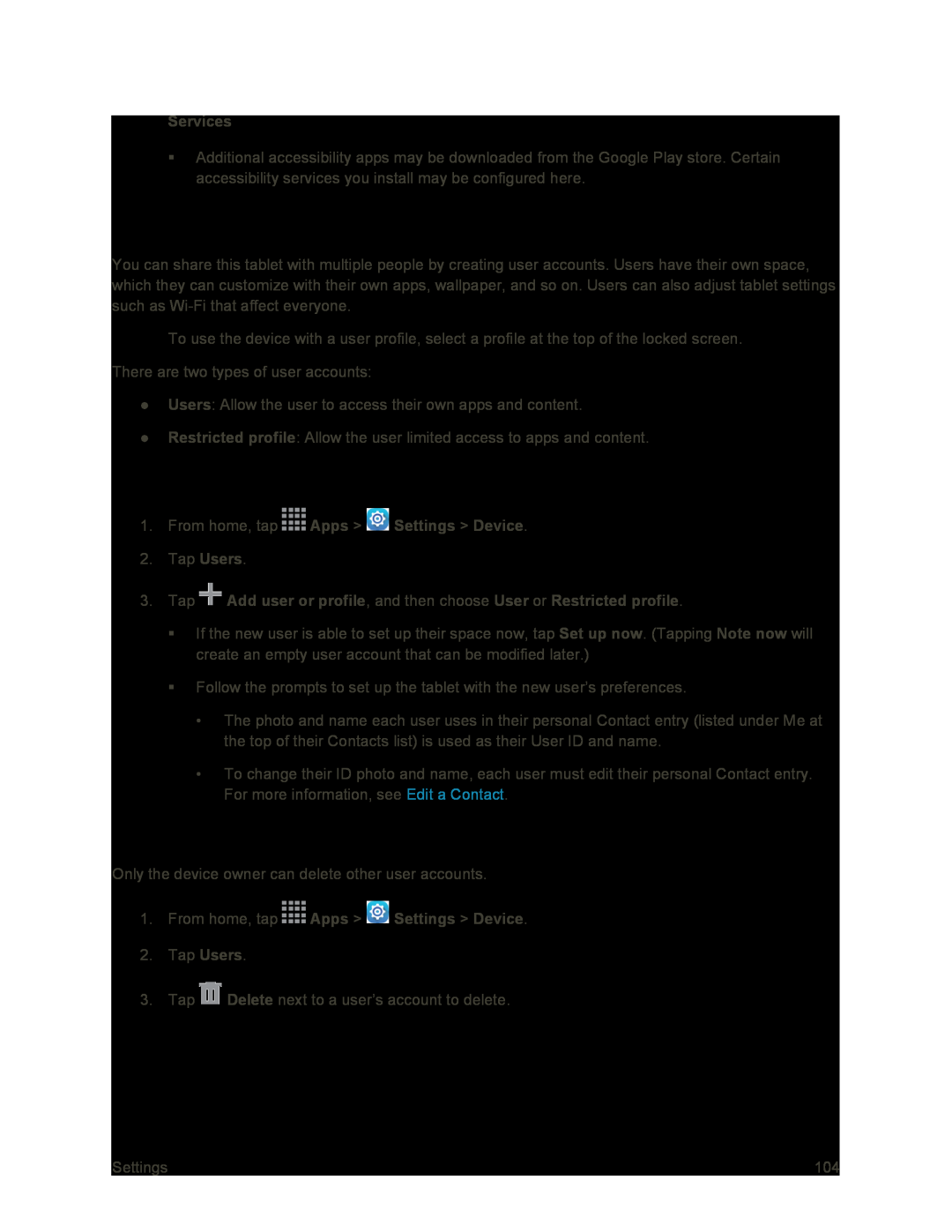Services
Additional accessibility apps may be downloaded from the Google Play store. Certain accessibility services you install may be configured here.
Users
You can share this tablet with multiple people by creating user accounts. Users have their own space, which they can customize with their own apps, wallpaper, and so on. Users can also adjust tablet settings such as
■To use the device with a user profile, select a profile at the top of the locked screen. There are two types of user accounts:
● Users: Allow the user to access their own apps and content.
● Restricted profile: Allow the user limited access to apps and content.
Add a New User
1.From home, tap  Apps >
Apps >  Settings > Device.
Settings > Device.
2.Tap Users.
3.Tap  Add user or profile, and then choose User or Restricted profile.
Add user or profile, and then choose User or Restricted profile.
If the new user is able to set up their space now, tap Set up now. (Tapping Note now will create an empty user account that can be modified later.)
Follow the prompts to set up the tablet with the new user’s preferences.
•The photo and name each user uses in their personal Contact entry (listed under Me at the top of their Contacts list) is used as their User ID and name.
•To change their ID photo and name, each user must edit their personal Contact entry. For more information, see Edit a Contact.
Delete a User
Only the device owner can delete other user accounts.
1.From home, tap  Apps >
Apps >  Settings > Device.
Settings > Device.
2.Tap Users.
3.Tap ![]() Delete next to a user’s account to delete.
Delete next to a user’s account to delete.
Settings | 104 |