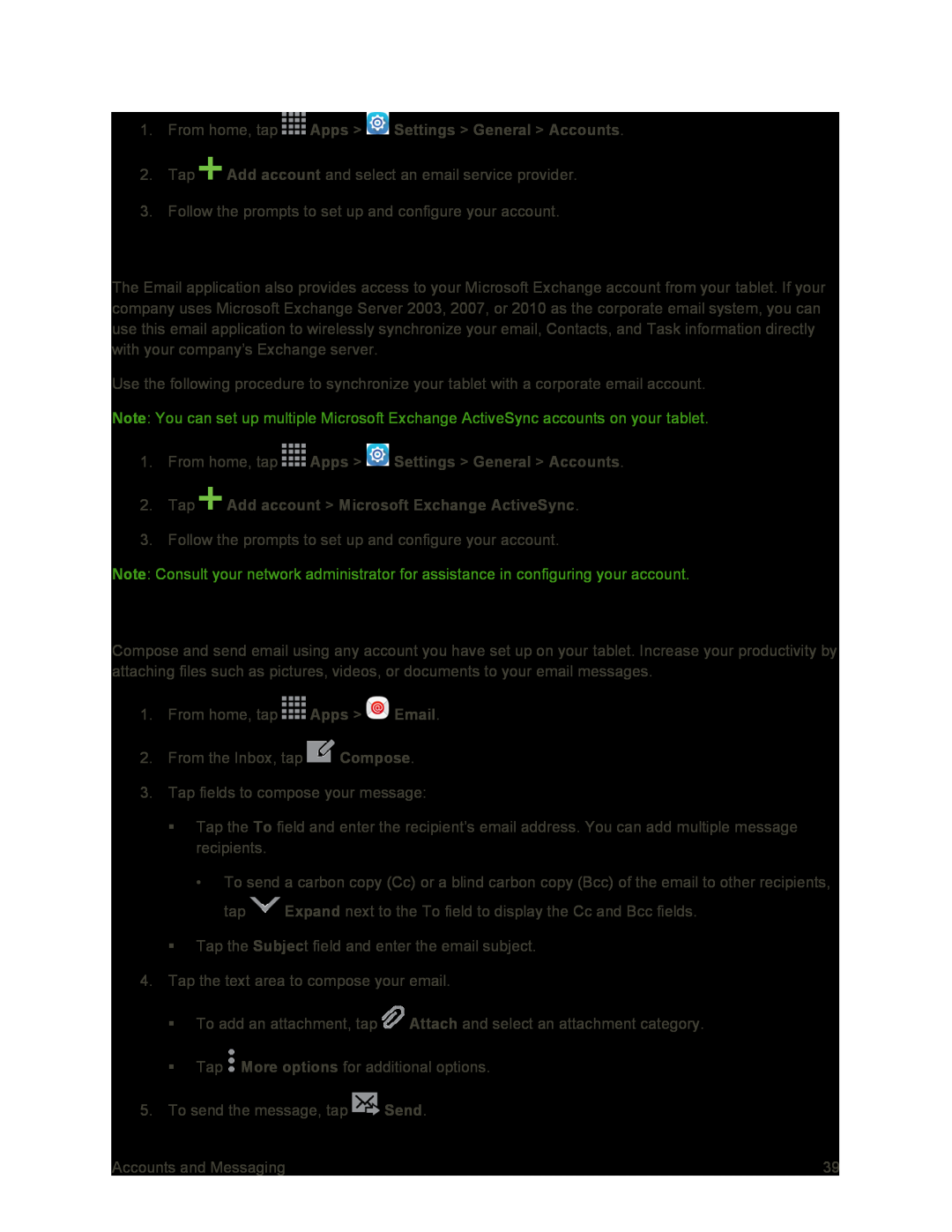2.Tap ![]() Add account and select an email service provider.
Add account and select an email service provider.
3.Follow the prompts to set up and configure your account.
Add a Microsoft Exchange ActiveSync Account
The Email application also provides access to your Microsoft Exchange account from your tablet. If your company uses Microsoft Exchange Server 2003, 2007, or 2010 as the corporate email system, you can use this email application to wirelessly synchronize your email, Contacts, and Task information directly with your company’s Exchange server.
Use the following procedure to synchronize your tablet with a corporate email account.
Note: You can set up multiple Microsoft Exchange ActiveSync accounts on your tablet.
1.From home, tap3.Follow the prompts to set up and configure your account.
Note: Consult your network administrator for assistance in configuring your account.
Compose and Send Email
Compose and send email using any account you have set up on your tablet. Increase your productivity by attaching files such as pictures, videos, or documents to your email messages.
1.From home, tap ![]() Apps >
Apps > ![]() Email.
Email.
2.From the Inbox, tap ![]() Compose.
Compose.
3.Tap fields to compose your message:
Tap the To field and enter the recipient’s email address. You can add multiple message recipients.
•To send a carbon copy (Cc) or a blind carbon copy (Bcc) of the email to other recipients,
tap ![]() Expand next to the To field to display the Cc and Bcc fields.
Expand next to the To field to display the Cc and Bcc fields.
Tap the Subject field and enter the email subject.
4.Tap the text area to compose your email.
To add an attachment, tap ![]() Attach and select an attachment category.
Attach and select an attachment category.
Tap ![]() More options for additional options.
More options for additional options.
5.To send the message, tap ![]() Send.
Send.
Accounts and Messaging | 39 |