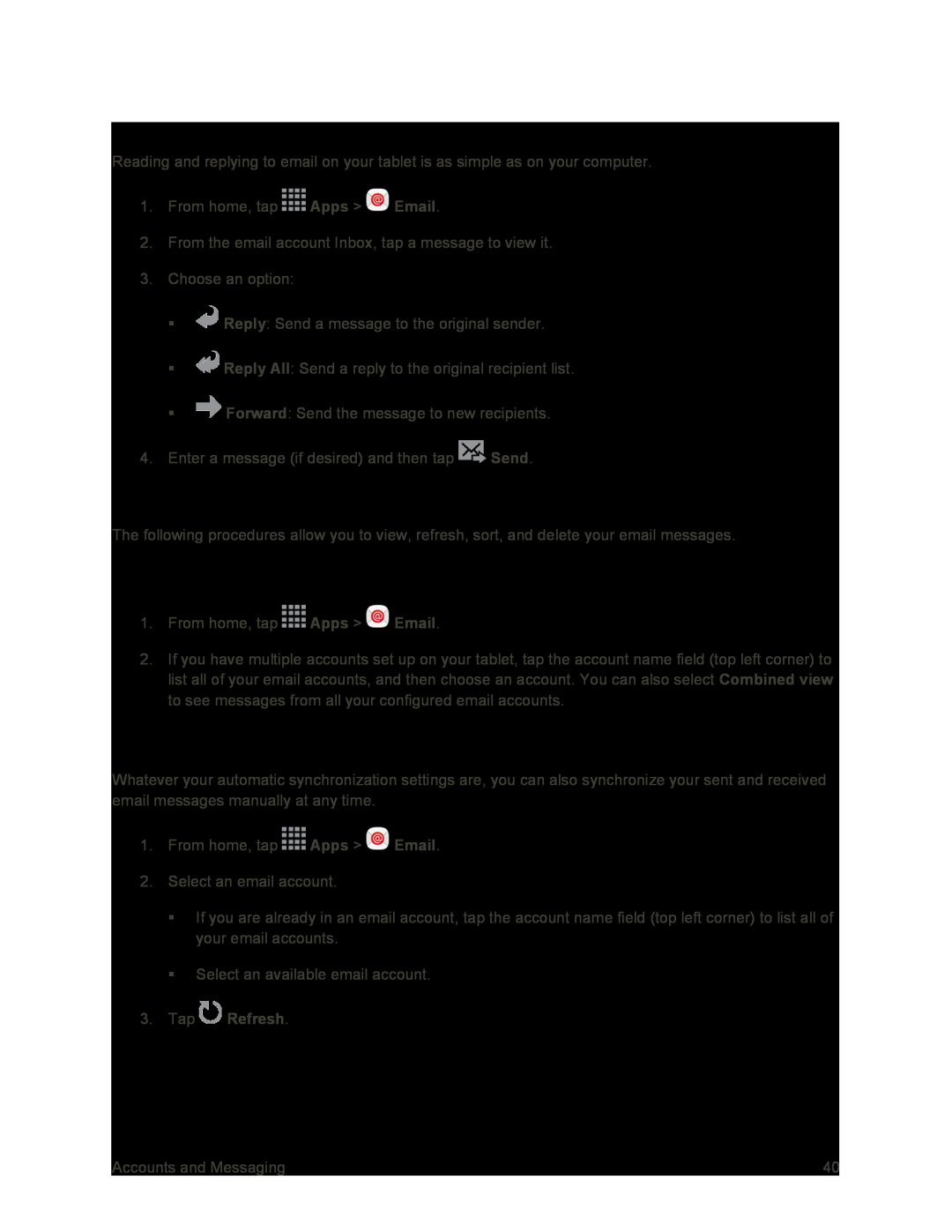View and Reply to Email
Reading and replying to email on your tablet is as simple as on your computer.
1.From home, tap ![]() Apps >
Apps > ![]() Email.
Email.
2.From the email account Inbox, tap a message to view it.
3.Choose an option:
![]() Reply: Send a message to the original sender.
Reply: Send a message to the original sender.
![]() Reply All: Send a reply to the original recipient list.
Reply All: Send a reply to the original recipient list.
![]() Forward: Send the message to new recipients.
Forward: Send the message to new recipients.
4.Enter a message (if desired) and then tap ![]() Send.
Send.
Manage Your Email Inbox
The following procedures allow you to view, refresh, sort, and delete your email messages.
View Your Email Inbox
1.From home, tap ![]() Apps >
Apps > ![]() Email.
Email.
2.If you have multiple accounts set up on your tablet, tap the account name field (top left corner) to list all of your email accounts, and then choose an account. You can also select Combined view to see messages from all your configured email accounts.
Synchronize an Email Account
Whatever your automatic synchronization settings are, you can also synchronize your sent and received email messages manually at any time.
1.From home, tap ![]() Apps >
Apps > ![]() Email.
Email.
2.Select an email account.
If you are already in an email account, tap the account name field (top left corner) to list all of your email accounts.
Select an available email account.
3.Tap  Refresh.
Refresh.
Accounts and Messaging | 40 |