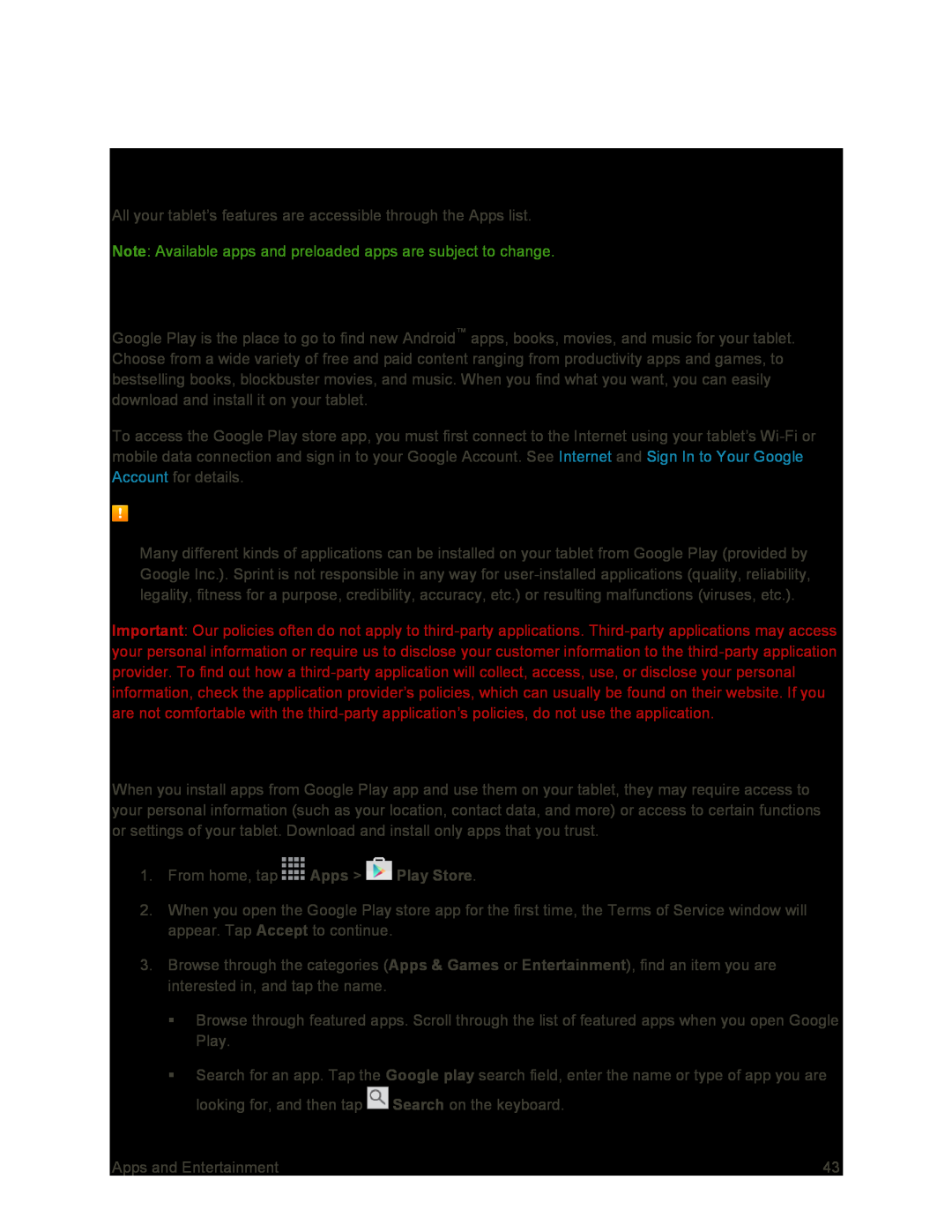Apps and Entertainment
All your tablet’s features are accessible through the Apps list.
Note: Available apps and preloaded apps are subject to change.
Google Play Store
Google Play is the place to go to find new Android™ apps, books, movies, and music for your tablet. Choose from a wide variety of free and paid content ranging from productivity apps and games, to bestselling books, blockbuster movies, and music. When you find what you want, you can easily download and install it on your tablet.
To access the Google Play store app, you must first connect to the Internet using your tablet’s
Installing Applications
Many different kinds of applications can be installed on your tablet from Google Play (provided by Google Inc.). Sprint is not responsible in any way for
Important: Our policies often do not apply to
Find and Install an App
When you install apps from Google Play app and use them on your tablet, they may require access to your personal information (such as your location, contact data, and more) or access to certain functions or settings of your tablet. Download and install only apps that you trust.
1.From home, tap ![]() Apps >
Apps > ![]() Play Store.
Play Store.
2.When you open the Google Play store app for the first time, the Terms of Service window will appear. Tap Accept to continue.
3.Browse through the categories (Apps & Games or Entertainment), find an item you are interested in, and tap the name.
Browse through featured apps. Scroll through the list of featured apps when you open Google Play.
Search for an app. Tap the Google play search field, enter the name or type of app you are looking for, and then tap ![]() Search on the keyboard.
Search on the keyboard.
Apps and Entertainment | 43 |