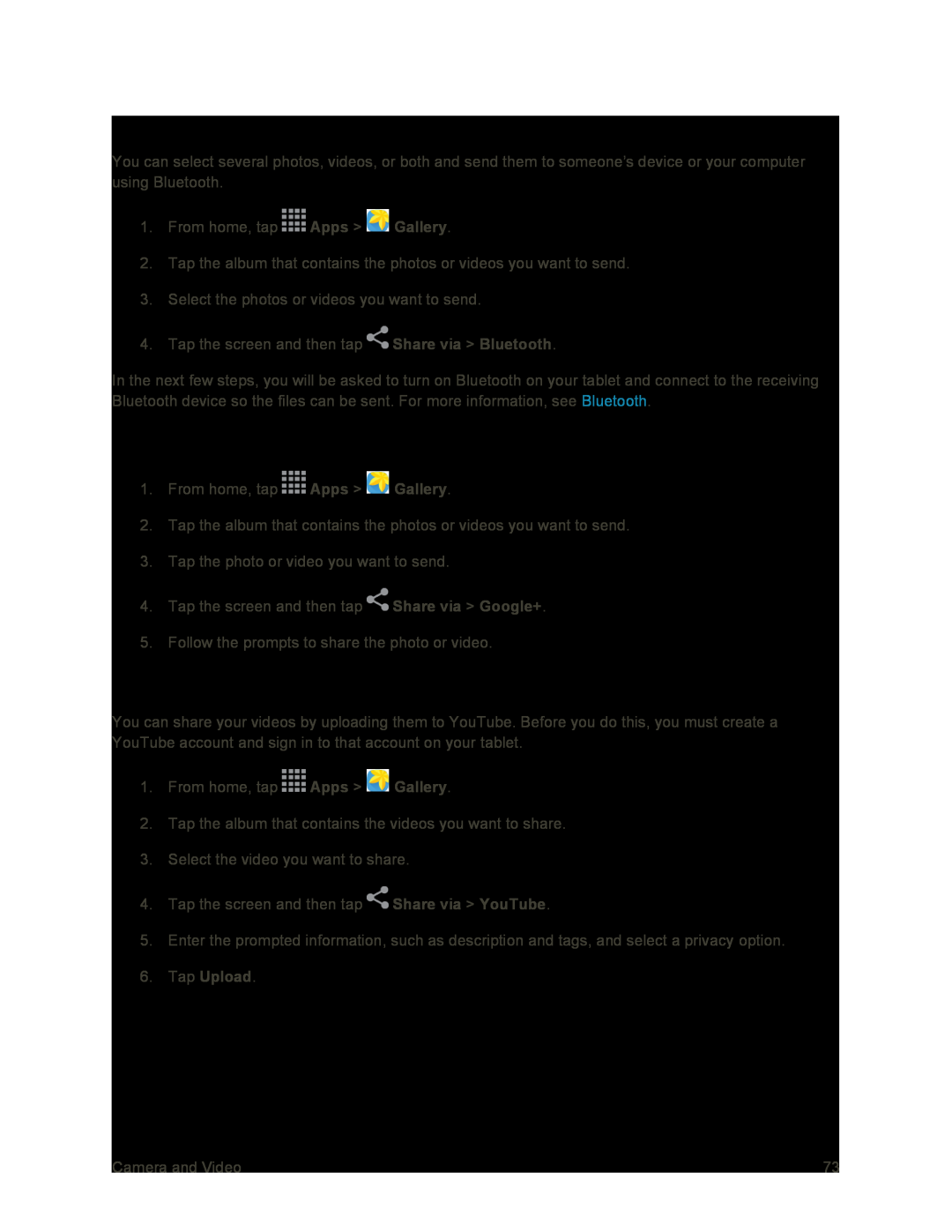Send Photos or Videos Using Bluetooth
You can select several photos, videos, or both and send them to someone’s device or your computer using Bluetooth.
1.From home, tap ![]() Apps >
Apps > ![]() Gallery.
Gallery.
2.Tap the album that contains the photos or videos you want to send.
3.Select the photos or videos you want to send.
4.Tap the screen and then tap ![]() Share via > Bluetooth.
Share via > Bluetooth.
In the next few steps, you will be asked to turn on Bluetooth on your tablet and connect to the receiving Bluetooth device so the files can be sent. For more information, see Bluetooth.
Share Photos or Videos on Google+
1.From home, tap ![]() Apps >
Apps > ![]() Gallery.
Gallery.
2.Tap the album that contains the photos or videos you want to send.
3.Tap the photo or video you want to send.
4.Tap the screen and then tap ![]() Share via > Google+.
Share via > Google+.
5.Follow the prompts to share the photo or video.
Share Videos on YouTube
You can share your videos by uploading them to YouTube. Before you do this, you must create a YouTube account and sign in to that account on your tablet.
1.From home, tap ![]() Apps >
Apps > ![]() Gallery.
Gallery.
2.Tap the album that contains the videos you want to share.
3.Select the video you want to share.
4.Tap the screen and then tap ![]() Share via > YouTube.
Share via > YouTube.
5.Enter the prompted information, such as description and tags, and select a privacy option.
6.Tap Upload.
Camera and Video | 73 |