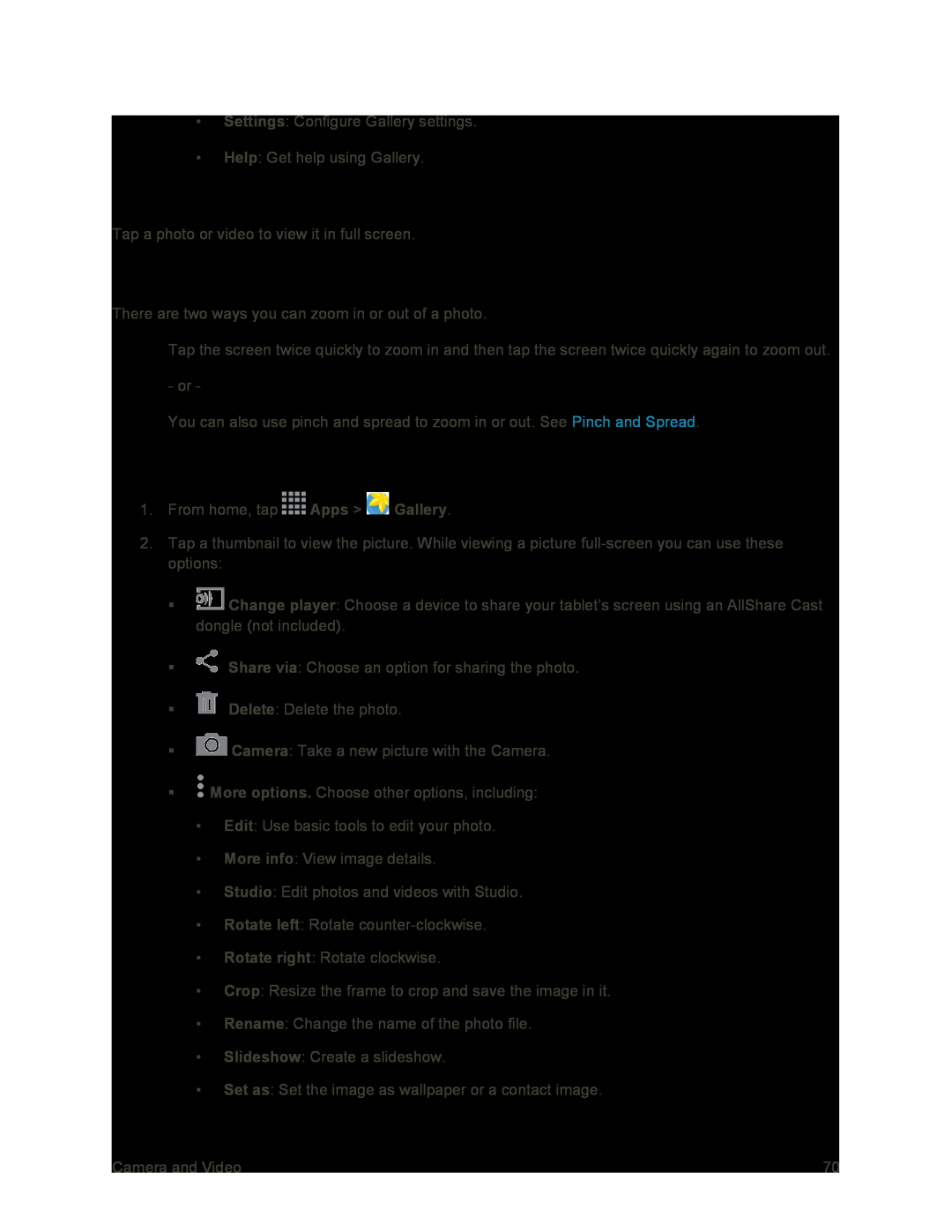•Settings: Configure Gallery settings.
•Help: Get help using Gallery.
View Photos and Videos
Tap a photo or video to view it in full screen.
Zoom In or Out on a Photo
There are two ways you can zoom in or out of a photo.
■Tap the screen twice quickly to zoom in and then tap the screen twice quickly again to zoom out. - or -
You can also use pinch and spread to zoom in or out. See Pinch and Spread.
View Photos
1.From home, tap ![]() Apps >
Apps > ![]() Gallery.
Gallery.
2.Tap a thumbnail to view the picture. While viewing a picture
![]() Change player: Choose a device to share your tablet’s screen using an AllShare Cast dongle (not included).
Change player: Choose a device to share your tablet’s screen using an AllShare Cast dongle (not included).
![]() Share via: Choose an option for sharing the photo.
Share via: Choose an option for sharing the photo.
![]() Delete: Delete the photo.
Delete: Delete the photo.
![]() Camera: Take a new picture with the Camera.
Camera: Take a new picture with the Camera.
![]() More options. Choose other options, including:
More options. Choose other options, including:
•Edit: Use basic tools to edit your photo.
•More info: View image details.
•Studio: Edit photos and videos with Studio.
•Rotate left: Rotate
•Rotate right: Rotate clockwise.
•Crop: Resize the frame to crop and save the image in it.
•Rename: Change the name of the photo file.
•Slideshow: Create a slideshow.
•Set as: Set the image as wallpaper or a contact image.
Camera and Video | 70 |