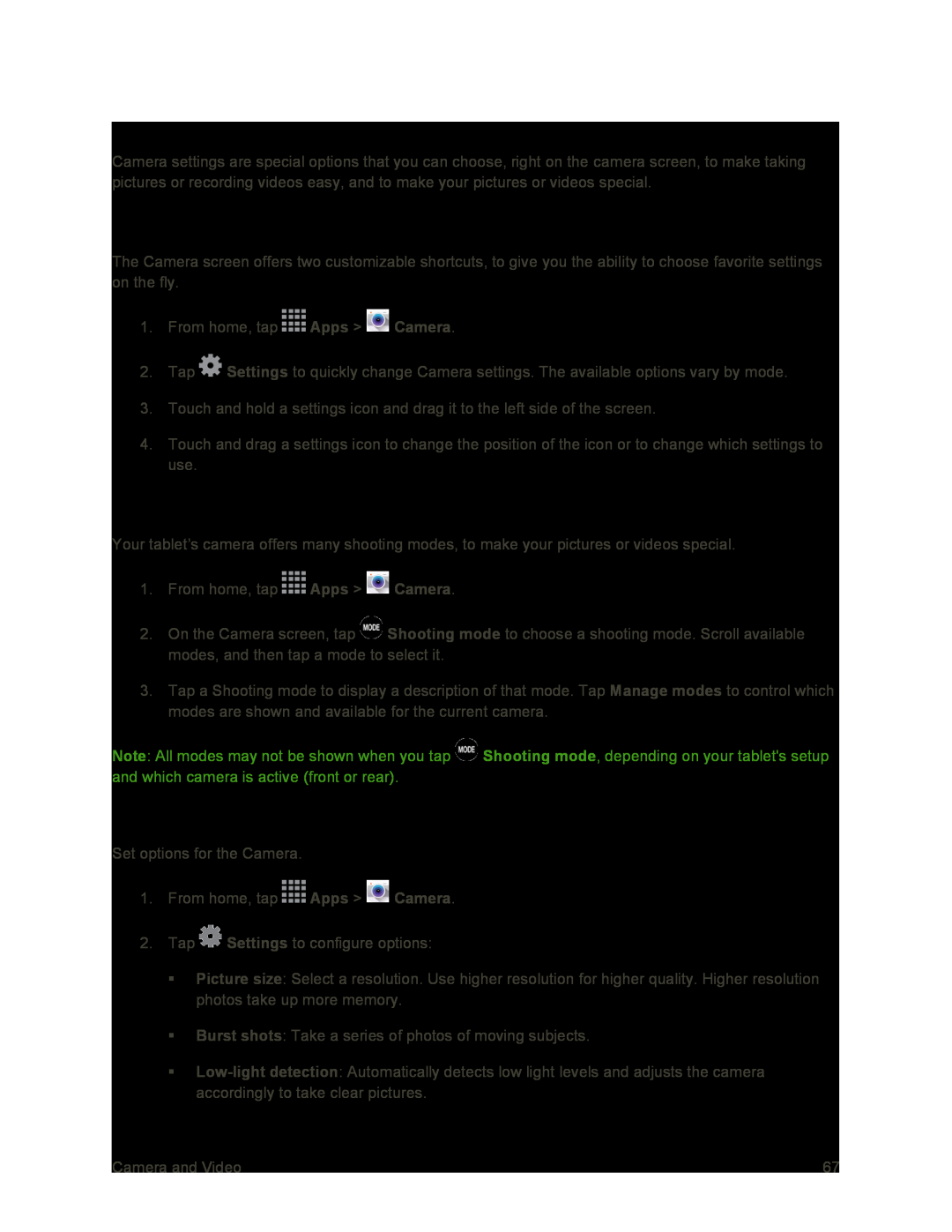Configure the Camera
Camera settings are special options that you can choose, right on the camera screen, to make taking pictures or recording videos easy, and to make your pictures or videos special.
Customize Shortcuts
The Camera screen offers two customizable shortcuts, to give you the ability to choose favorite settings on the fly.
1.From home, tap ![]() Apps >
Apps > ![]() Camera.
Camera.
2.Tap ![]() Settings to quickly change Camera settings. The available options vary by mode.
Settings to quickly change Camera settings. The available options vary by mode.
3.Touch and hold a settings icon and drag it to the left side of the screen.
4.Touch and drag a settings icon to change the position of the icon or to change which settings to use.
Choose a Shooting Mode
Your tablet’s camera offers many shooting modes, to make your pictures or videos special.
1.From home, tap ![]() Apps >
Apps > ![]() Camera.
Camera.
2.On the Camera screen, tap ![]() Shooting mode to choose a shooting mode. Scroll available modes, and then tap a mode to select it.
Shooting mode to choose a shooting mode. Scroll available modes, and then tap a mode to select it.
3.Tap a Shooting mode to display a description of that mode. Tap Manage modes to control which modes are shown and available for the current camera.
Note: All modes may not be shown when you tap ![]() Shooting mode, depending on your tablet's setup and which camera is active (front or rear).
Shooting mode, depending on your tablet's setup and which camera is active (front or rear).
Camera Settings
Set options for the Camera.
1.From home, tap ![]() Apps >
Apps > ![]() Camera.
Camera.
2.Tap ![]() Settings to configure options:
Settings to configure options:
Picture size: Select a resolution. Use higher resolution for higher quality. Higher resolution photos take up more memory.
Burst shots: Take a series of photos of moving subjects.
Camera and Video | 67 |