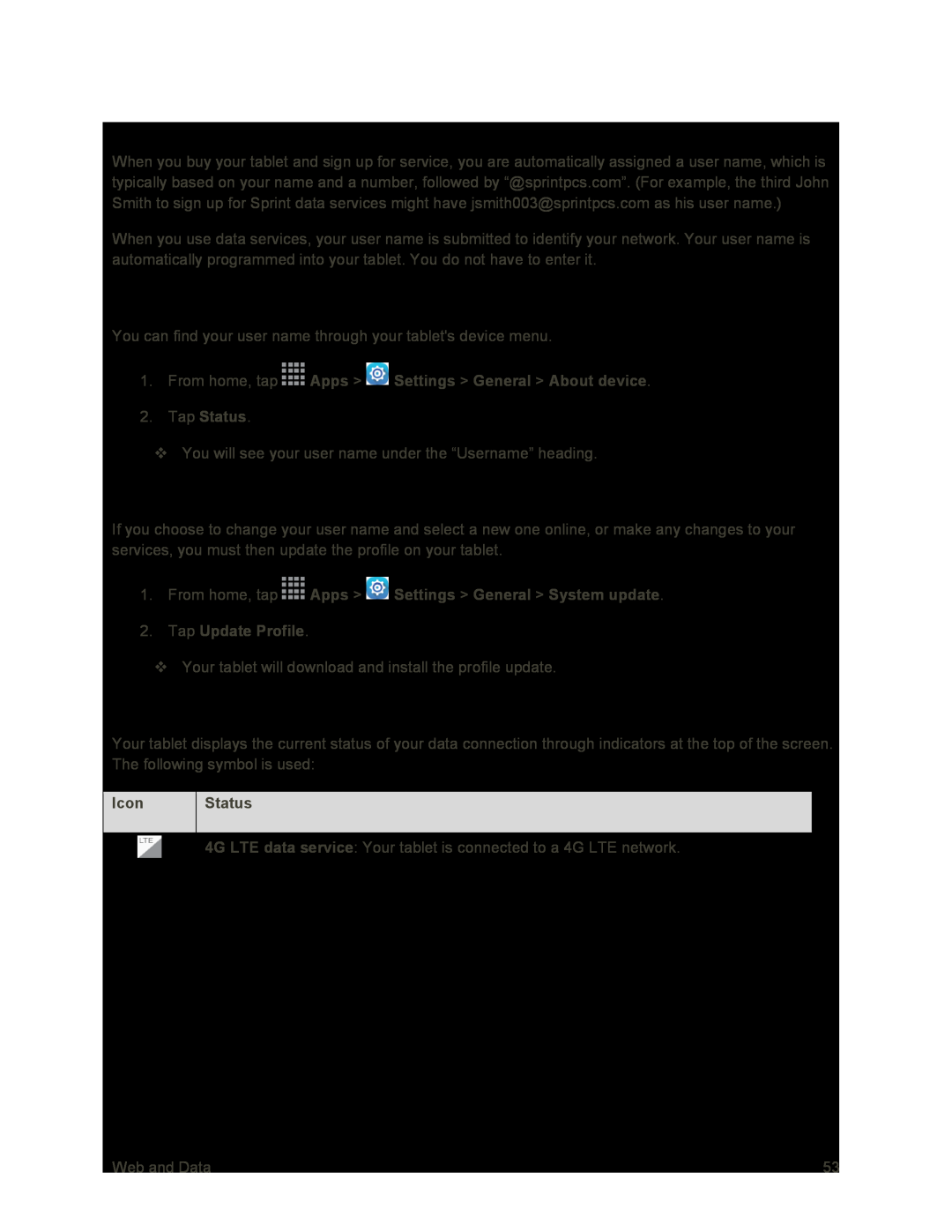Your User Name
When you buy your tablet and sign up for service, you are automatically assigned a user name, which is typically based on your name and a number, followed by “@sprintpcs.com”. (For example, the third John Smith to sign up for Sprint data services might have jsmith003@sprintpcs.com as his user name.)
When you use data services, your user name is submitted to identify your network. Your user name is automatically programmed into your tablet. You do not have to enter it.
Find Your User Name
You can find your user name through your tablet's device menu.
1.From home, tap  Apps >
Apps >  Settings > General > About device.
Settings > General > About device.
2.Tap Status.
You will see your user name under the “Username” heading.
Update Your User Name
If you choose to change your user name and select a new one online, or make any changes to your services, you must then update the profile on your tablet.
1.From home, tap  Apps >
Apps >  Settings > General > System update.
Settings > General > System update.
2.Tap Update Profile.
Your tablet will download and install the profile update.
Data Connection Status and Indicators
Your tablet displays the current status of your data connection through indicators at the top of the screen. The following symbol is used:
Icon | Status |
|
|
| 4G LTE data service: Your tablet is connected to a 4G LTE network. |
|
|
Web and Data | 53 |