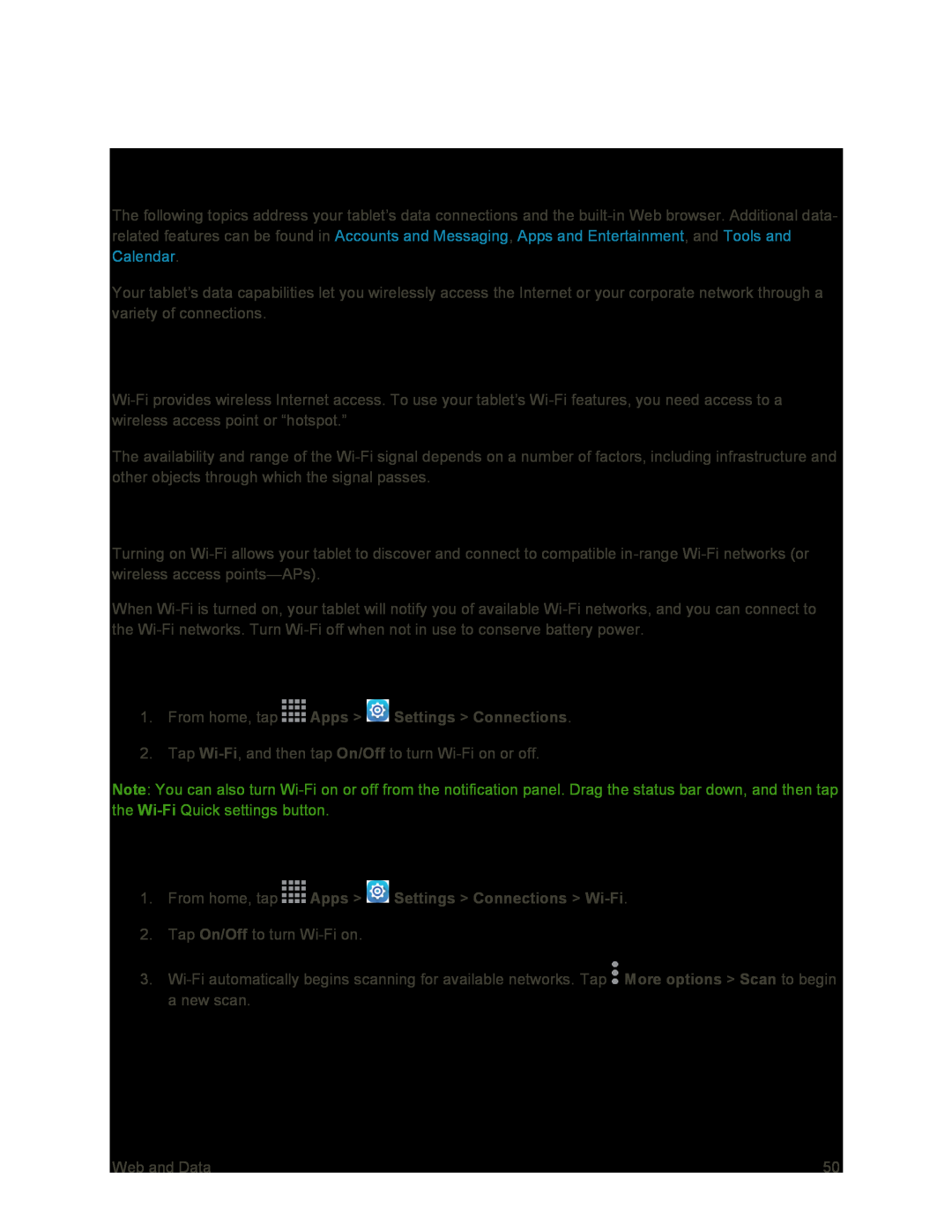Web and Data
The following topics address your tablet’s data connections and the
Your tablet’s data capabilities let you wirelessly access the Internet or your corporate network through a variety of connections.
Wi-Fi
The availability and range of the
Turn Wi-Fi On and Connect to a Wi-Fi Network
Turning on
When
Turn Wi-Fi On or Off
1.From home, tap  Apps >
Apps >  Settings > Connections.
Settings > Connections.
2.Tap
Note: You can also turn
Scan and Connect to a Wi-Fi Network
1.From home, tap  Apps >
Apps >  Settings > Connections >
Settings > Connections > Wi-Fi.
2.Tap On/Off to turn
3.![]() More options > Scan to begin a new scan.
More options > Scan to begin a new scan.
Web and Data | 50 |