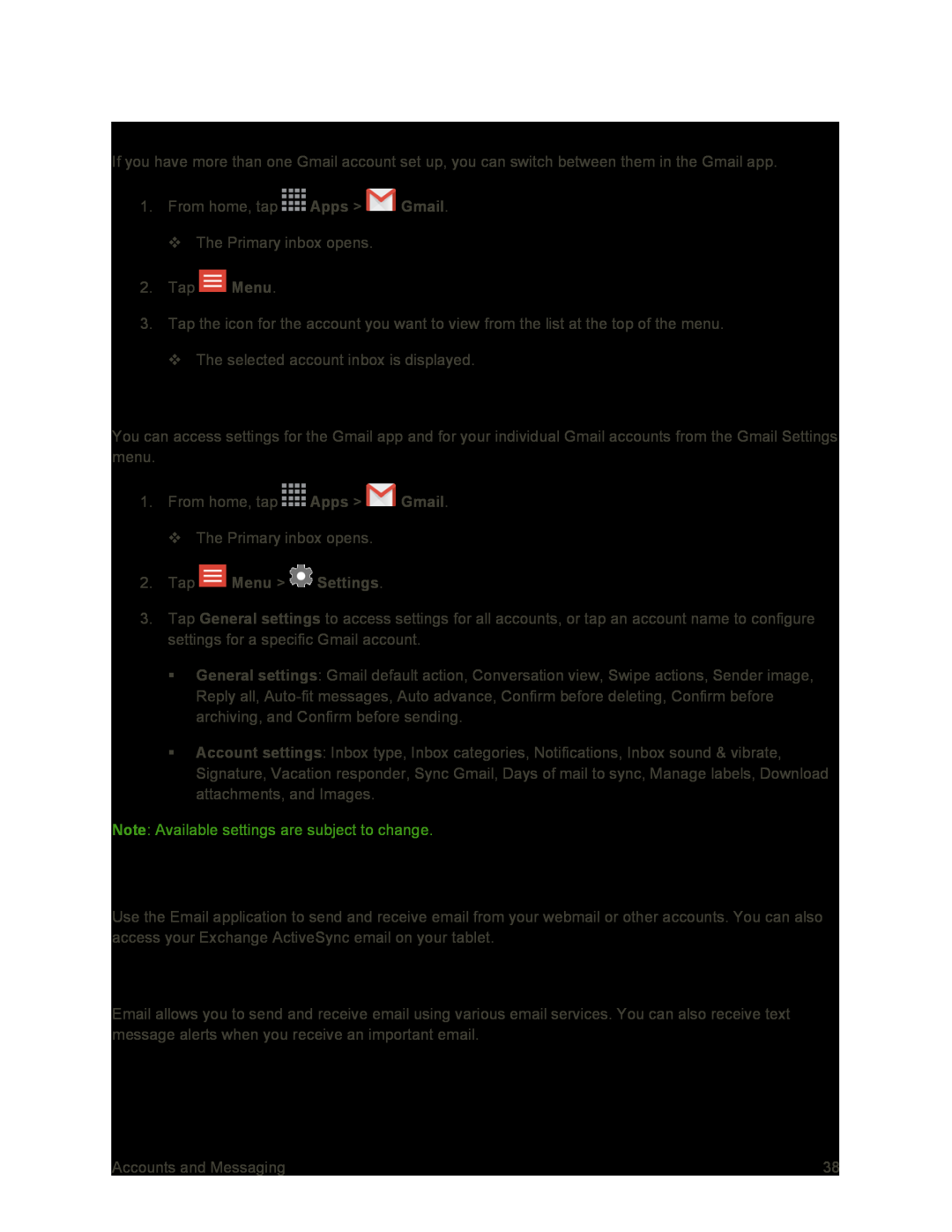Switching Between Gmail Accounts
If you have more than one Gmail account set up, you can switch between them in the Gmail app.
1.From home, tap ![]() Apps >
Apps > ![]() Gmail.
Gmail.
The Primary inbox opens.
2.Tap ![]() Menu.
Menu.
3.Tap the icon for the account you want to view from the list at the top of the menu.
The selected account inbox is displayed.
Gmail Settings
You can access settings for the Gmail app and for your individual Gmail accounts from the Gmail Settings menu.
1.From home, tap ![]() Apps >
Apps > ![]() Gmail.
Gmail.
The Primary inbox opens.
2.Tap3.Tap General settings to access settings for all accounts, or tap an account name to configure settings for a specific Gmail account.
General settings: Gmail default action, Conversation view, Swipe actions, Sender image, Reply all,
Account settings: Inbox type, Inbox categories, Notifications, Inbox sound & vibrate, Signature, Vacation responder, Sync Gmail, Days of mail to sync, Manage labels, Download attachments, and Images.
Note: Available settings are subject to change.
Use the Email application to send and receive email from your webmail or other accounts. You can also access your Exchange ActiveSync email on your tablet.
Add an Email Account
Email allows you to send and receive email using various email services. You can also receive text message alerts when you receive an important email.
Accounts and Messaging | 38 |