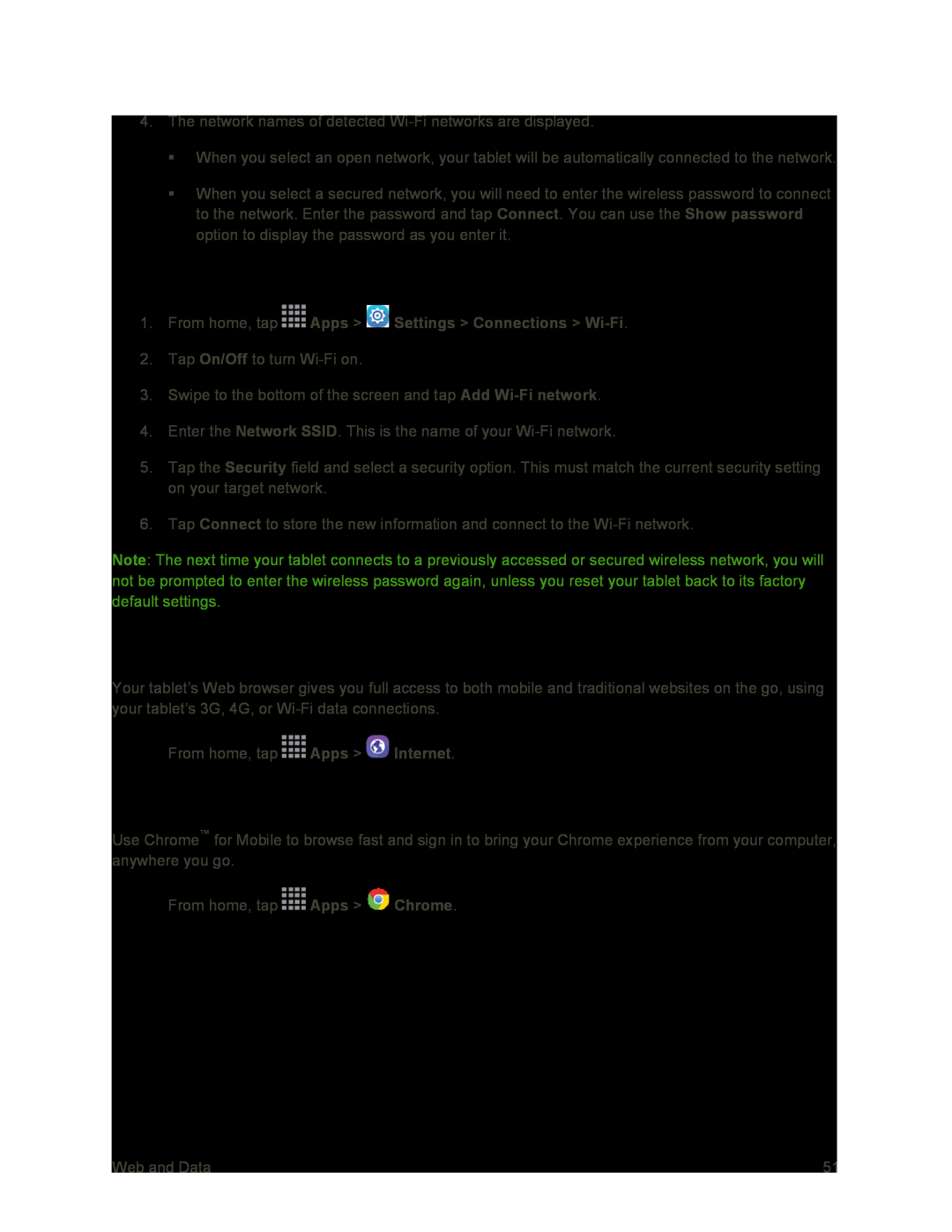4.The network names of detected
When you select an open network, your tablet will be automatically connected to the network.
When you select a secured network, you will need to enter the wireless password to connect to the network. Enter the password and tap Connect. You can use the Show password option to display the password as you enter it.
Manually Add a New Wi-Fi Network
1.From home, tap  Apps >
Apps >  Settings > Connections >
Settings > Connections > Wi-Fi.
2.Tap On/Off to turn
3.Swipe to the bottom of the screen and tap Add
4.Enter the Network SSID. This is the name of your
5.Tap the Security field and select a security option. This must match the current security setting on your target network.
6.Tap Connect to store the new information and connect to the
Note: The next time your tablet connects to a previously accessed or secured wireless network, you will not be prompted to enter the wireless password again, unless you reset your tablet back to its factory default settings.
Internet Browser
Your tablet’s Web browser gives you full access to both mobile and traditional websites on the go, using your tablet’s 3G, 4G, or
■From home, tap ![]() Apps >
Apps > ![]() Internet.
Internet.
Chrome Browser
Use Chrome™ for Mobile to browse fast and sign in to bring your Chrome experience from your computer, anywhere you go.
■From home, tap ![]() Apps >
Apps > ![]() Chrome.
Chrome.
Web and Data | 51 |