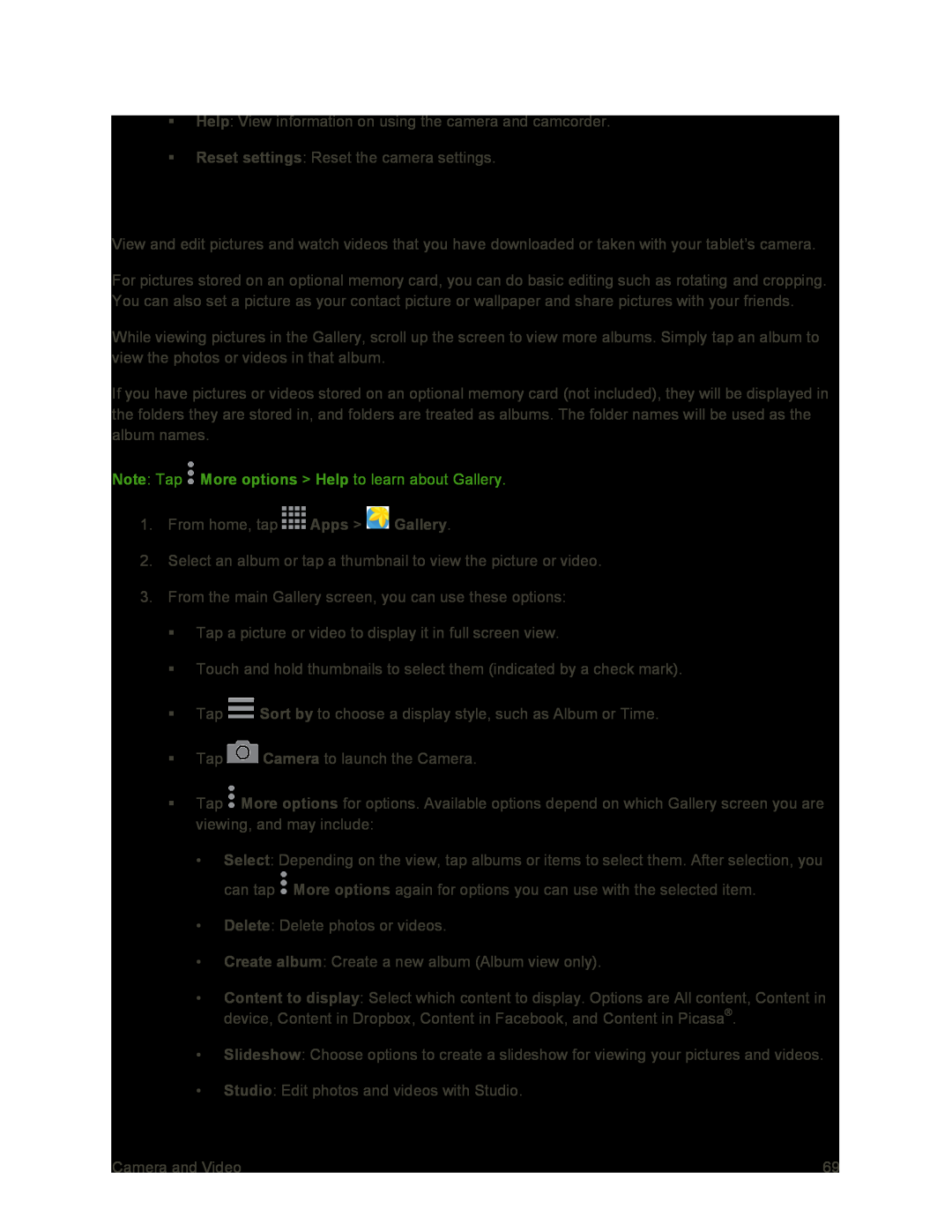Help: View information on using the camera and camcorder.
Reset settings: Reset the camera settings.
Gallery
View and edit pictures and watch videos that you have downloaded or taken with your tablet’s camera.
For pictures stored on an optional memory card, you can do basic editing such as rotating and cropping. You can also set a picture as your contact picture or wallpaper and share pictures with your friends.
While viewing pictures in the Gallery, scroll up the screen to view more albums. Simply tap an album to view the photos or videos in that album.
If you have pictures or videos stored on an optional memory card (not included), they will be displayed in the folders they are stored in, and folders are treated as albums. The folder names will be used as the album names.
Note: Tap ![]() More options > Help to learn about Gallery.
More options > Help to learn about Gallery.
1.From home, tap ![]() Apps >
Apps > ![]() Gallery.
Gallery.
2.Select an album or tap a thumbnail to view the picture or video.
3.From the main Gallery screen, you can use these options:
Tap a picture or video to display it in full screen view.
Touch and hold thumbnails to select them (indicated by a check mark).
Tap ![]() Sort by to choose a display style, such as Album or Time.
Sort by to choose a display style, such as Album or Time.
Tap ![]() Camera to launch the Camera.
Camera to launch the Camera.
Tap ![]() More options for options. Available options depend on which Gallery screen you are viewing, and may include:
More options for options. Available options depend on which Gallery screen you are viewing, and may include:
•Select: Depending on the view, tap albums or items to select them. After selection, you can tap ![]() More options again for options you can use with the selected item.
More options again for options you can use with the selected item.
•Delete: Delete photos or videos.
•Create album: Create a new album (Album view only).
•Content to display: Select which content to display. Options are All content, Content in device, Content in Dropbox, Content in Facebook, and Content in Picasa®.
•Slideshow: Choose options to create a slideshow for viewing your pictures and videos.
•Studio: Edit photos and videos with Studio.
Camera and Video | 69 |