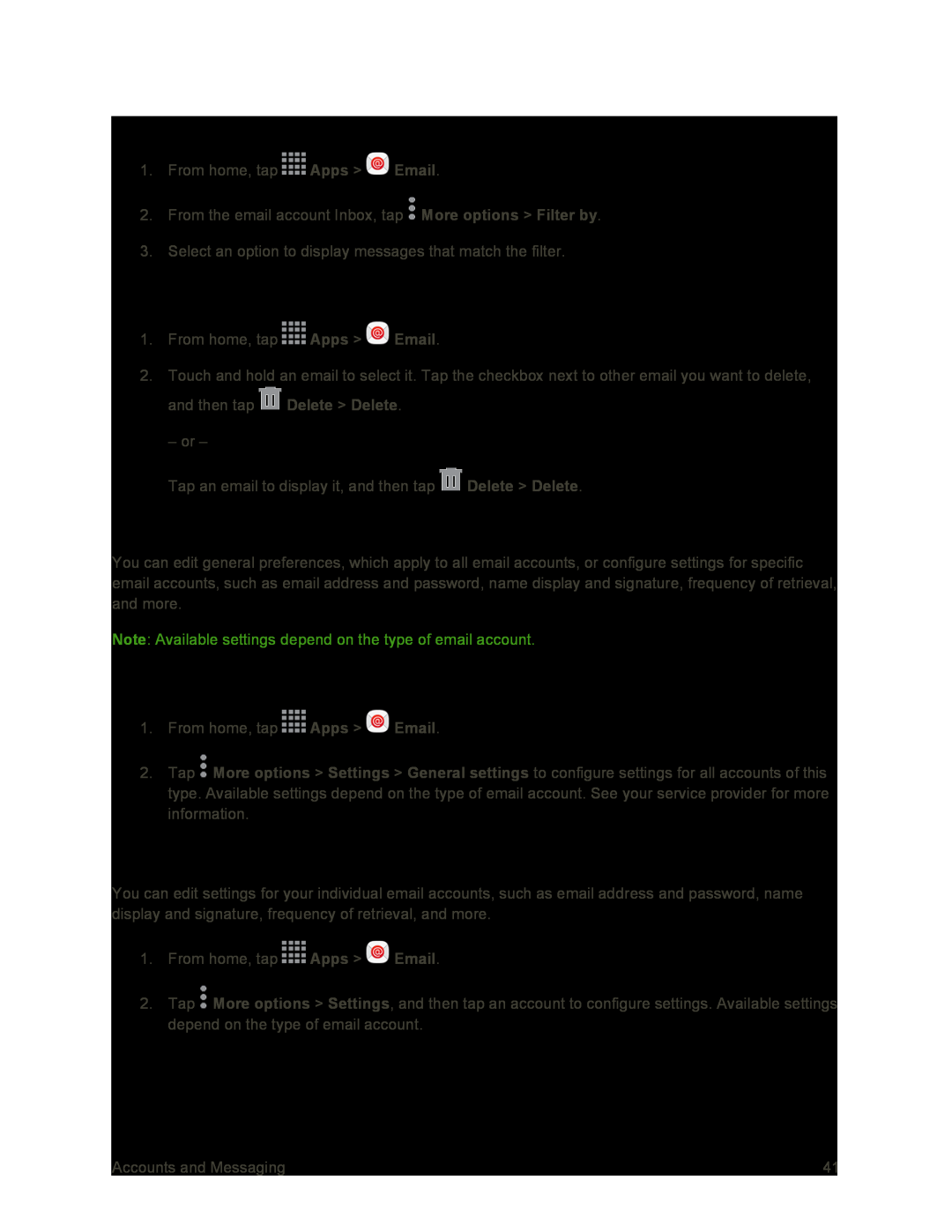Filter Email Messages
1.From home, tap ![]() Apps >
Apps > ![]() Email.
Email.
2.From the email account Inbox, tap ![]() More options > Filter by.
More options > Filter by.
3.Select an option to display messages that match the filter.
Delete Email Messages
1.From home, tap ![]() Apps >
Apps > ![]() Email.
Email.
2.Touch and hold an email to select it. Tap the checkbox next to other email you want to delete, and then tap ![]() Delete > Delete.
Delete > Delete.
– or –
Tap an email to display it, and then tap ![]() Delete > Delete.
Delete > Delete.
Access Email Settings
You can edit general preferences, which apply to all email accounts, or configure settings for specific email accounts, such as email address and password, name display and signature, frequency of retrieval, and more.
Note: Available settings depend on the type of email account.
Edit General Preferences
1.From home, tap ![]() Apps >
Apps > ![]() Email.
Email.
2.Tap ![]() More options > Settings > General settings to configure settings for all accounts of this type. Available settings depend on the type of email account. See your service provider for more information.
More options > Settings > General settings to configure settings for all accounts of this type. Available settings depend on the type of email account. See your service provider for more information.
Edit Account Settings
You can edit settings for your individual email accounts, such as email address and password, name display and signature, frequency of retrieval, and more.
1.From home, tap ![]() Apps >
Apps > ![]() Email.
Email.
2.Tap ![]() More options > Settings, and then tap an account to configure settings. Available settings depend on the type of email account.
More options > Settings, and then tap an account to configure settings. Available settings depend on the type of email account.
Accounts and Messaging | 41 |