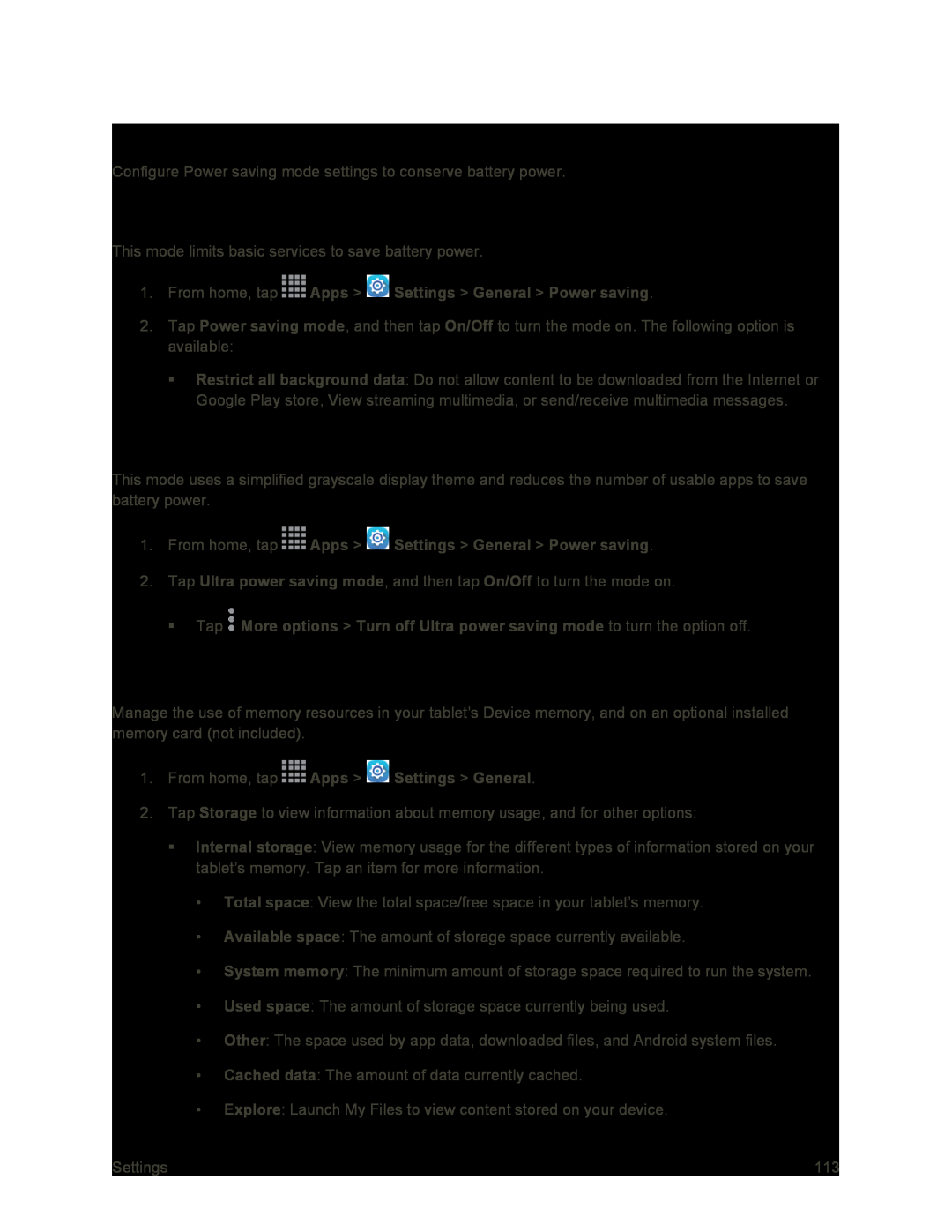Power Saving Mode
Configure Power saving mode settings to conserve battery power.
Power Saving Mode
This mode limits basic services to save battery power.
1.From home, tap  Apps >
Apps >  Settings > General > Power saving.
Settings > General > Power saving.
2.Tap Power saving mode, and then tap On/Off to turn the mode on. The following option is available:
Restrict all background data: Do not allow content to be downloaded from the Internet or Google Play store, View streaming multimedia, or send/receive multimedia messages.
Ultra Power Saving Mode
This mode uses a simplified grayscale display theme and reduces the number of usable apps to save battery power.
1.From home, tap  Apps >
Apps >  Settings > General > Power saving.
Settings > General > Power saving.
2.Tap Ultra power saving mode, and then tap On/Off to turn the mode on.
Tap  More options > Turn off Ultra power saving mode to turn the option off.
More options > Turn off Ultra power saving mode to turn the option off.
Storage Settings
Manage the use of memory resources in your tablet’s Device memory, and on an optional installed memory card (not included).
1.From home, tap  Apps >
Apps >  Settings > General.
Settings > General.
2.Tap Storage to view information about memory usage, and for other options:
Internal storage: View memory usage for the different types of information stored on your tablet’s memory. Tap an item for more information.
•Total space: View the total space/free space in your tablet’s memory.
•Available space: The amount of storage space currently available.
•System memory: The minimum amount of storage space required to run the system.
•Used space: The amount of storage space currently being used.
•Other: The space used by app data, downloaded files, and Android system files.
•Cached data: The amount of data currently cached.
•Explore: Launch My Files to view content stored on your device.
Settings | 113 |